Hasleo Backup Suite Free is a free backup and restore software for Windows, which embeds backup, restore, and cloning features. The software is designed for Windows users and is compatible with both Windows PCs and Servers. Hasleo Backup Suite natively supports Windows X86/X64 and ARM64, enhancing performance while reducing power consumption.
The backup and restore feature in Hasleo Backup Suite can help you back up and restore the Windows operating system, disks, or partitions to ensure the security of your Windows OS and personal data. The cloning feature supports migrating Windows to a new disk and upgrading disks to SSDs or higher-capacity disks.
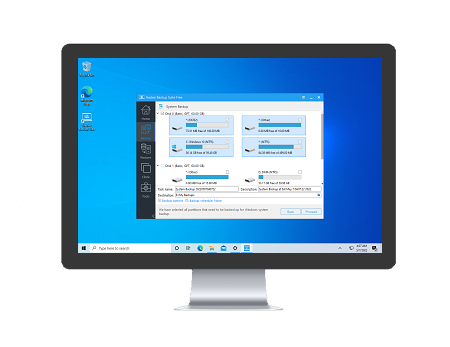

Back up all partitions related to the normal operation of the Windows operating system, including the system partition, boot partition, and recovery partition, ensures fast system recovery in case of a Windows operating system crash.

Viruses, power outages, or other unexpected issues may cause data loss, so it is a good habit to regularly back up the drive where you store important files. This way, you can recover lost files from the backup image files if accidents happen.

Back up only specified files/folders (instead of the full drive) to another location to protect your data. This allows you to restore them quickly from the backup image files when needed.

Clone the Windows operating system from one disk to another SSD or higher-capacity drive without reinstalling Windows, applications and drivers.

Clone the entire source disk to the target disk and ensure that the target disk is an exact replica of the source disk.

Precisely clone a partition to another location on the same disk or another disk, while ensuring data integrity and consistency.

Different backup modes are supported. You can flexibly choose data protection schemes to improve backup performance, save storage space, and ensure data security.

Set up automated backup schedules to run tasks regularly. You can choose from one-time, daily, weekly, monthly, or event-triggered options — helping protect data and save time.

The image retention policy allows you to keep multiple recent backup versions as needed. After each backup, the program will automatically merge the older versions according to your settings.

Delta restore uses advanced delta detection technology to identify and restore only the blocks changed on the destination drive, resulting in faster restore speed than traditional full restore.

Adding backup filters allow excluding unnecessary files (e.g., page files) or folders (e.g., Recycle Bin) from the backup source, enabling smaller backup images and reduced storage usage.

This feature can help us restore the Windows operating system to computers with different hardware, ensuring full functionality without compatibility issues.

The AES encryption algorithm can secure your data in your backup image file, and you can choose different encryption strengths to protect the data.

Choosing different compression levels for backup image enables you to achieve a balance between backup performance and saved storage space.

During the backup process, the backup image is split into files of a specified size, enabling them to be stored in a CD/DVD, USB drive, or FAT32 partition.

The image merging feature allows you to merge multiple consecutive backup versions into a single one, and the delete image feature can delete unnecessary backup versions, saving storage space and improving I/O performance.

This feature allows you to mount the backup image file as a local drive, enabling easy browsing and access the files stored in the backup image file.

This feature can help verify the integrity of the backup image and determine whether the image is restored.

This feature enables conversion between MBR and GPT disks by restoring or cloning, particularly useful when changing computers or upgrading disks.

Configure email notification to notify users in real time about the execution status of the backup task, including success, failure, or if manual intervention is required.

This feature allows you to export all backup task configurations to a file for backup purposes, or importing tasks from a configuration file or a backup file.

This allows you to manage all backup tasks, including creating full, differential, or incremental backups, editing, deleting, or restoring tasks, and browsing the task storage directory.

Create a bootable Windows PE media to help you quickly restore Windows to a working state if the OS fails to boot. It also supports running backups and cloning drives.

Permanently wipe the drive to protect your personal information. This step is required if you plan to sell or give away the drive.
|
|
|
|
|
|
|
|
|
![]()
FileHorse.com
Hasleo Backup Suite is a simple, reliable and efficient backup software that helps users easily create and restore backups of their important data.
Read more>>
![]()
ghacks.net
Hasleo Backup Suite has been improved significantly since the initial release in mid-2021. The program performed as expected on a test system; it backed up and restored the system partition and non-system partitions without issues.
Read more>>