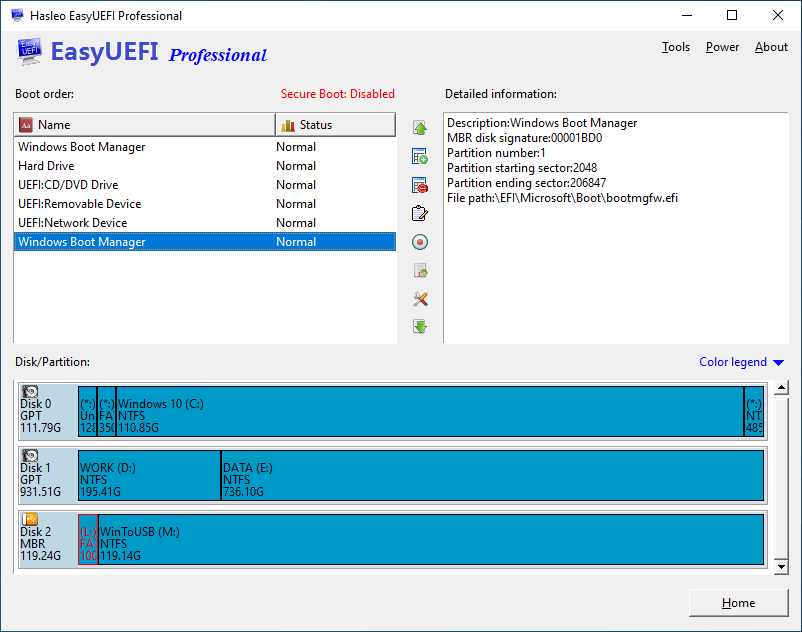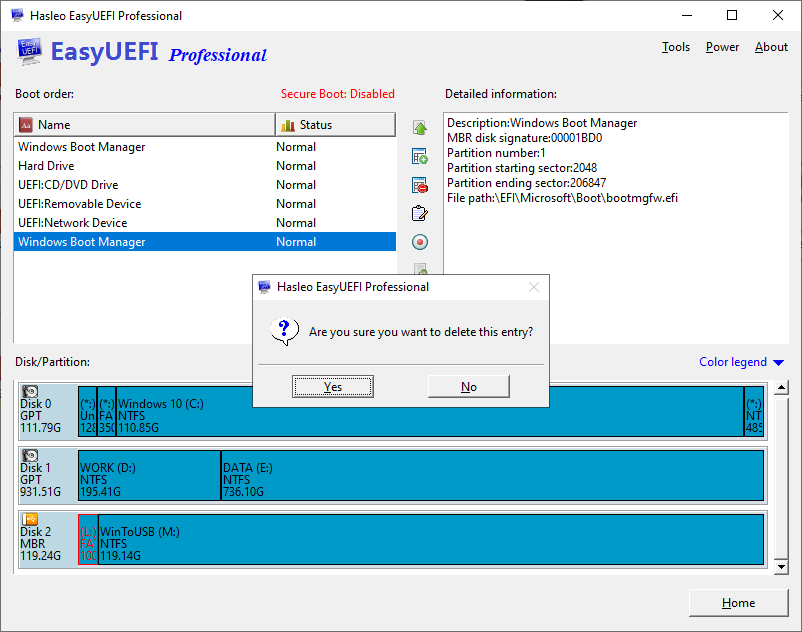My computer is an UEFI based computer. Recently, it started very slowly and even failed to start. Sometimes it was just stuck, I didn't even see the Windows 10 logo screen with spinning circle, so I decided to go into the BIOS to find out exactly what happened.
When I go into the UEFI BIOS, I noticed that there were multiple "Windows Boot Manager" entries listed in the boot sequence.
Could anyone tell me how to remove the additional "Windows Boot Manager" entries?
There are many reasons that may cause multiple "Windows Boot Manager" entries appear in UEFI BIOS. If you’re experiencing this or similar problems, how to fix it? Well, don't worry, free
UEFI Boot Manager software EasyUEFI can help you to solve this problem easily.
User Guide: How to remove multiple "Windows Boot Manager" entries with EasyUEFI?
- Download, install and run EasyUEFI.
- Click the
 button.
button.
- Select the boot entry you want to remove from the boot order list.
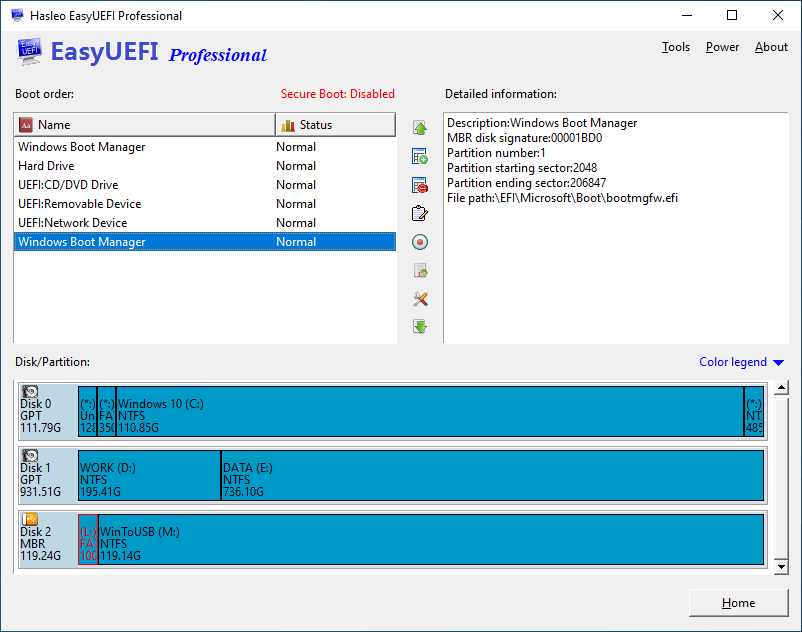
- Click the
 button to remove this entry.
button to remove this entry.
- A pop-up will appear asking you if you want to remove this entry. Click "Yes".
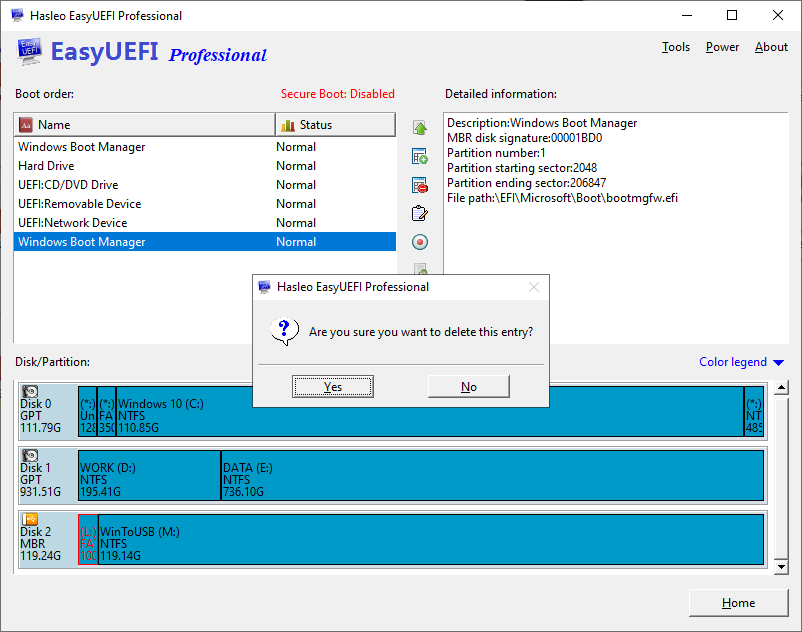
Repeat steps 3 through 5 to remove any unwanted "Windows Boot Manager" entries.