I have an old Dell laptop with Windows 7 installed, recently I used BitLocker to encrypt the Windows 7 operating system partition. After encryption is done, the BitLocker keeps asking for the recovery key every time the machine boots up unless I plug in the USB key before starting the computer. I hope to find a solution to this issue through Google, but in the end I got nothing. My question is: How to Fix BitLocker Keeps Asking for the Recovery Key for Every Windows 7 Boot?
When you encrypt the Windows 7 operating system partition using the Windows 7 built-in BitLocker Drive Encryption program, the encryption program will ask you to insert a USB key to save the BitLocker startup key. After encryption is complete, you need to insert this USB key to the computer evert time you boots up Windows. If you do not have or insert this USB key, Windows 7 will prompt you to enter the BitLocker recovery key to start the computer. This is very inconvenient for people who don't want to carry a USB key, because the length of the recovery key is 48 bytes which is difficult for us to remember. In this case, we have to choose either to carry the USB startup key or not to use BitLocker.
If you've ever used BitLocker encrypted Windows 10, you'll find that Windows 10 allows users to enter the user defined password instead of the recovery key to start Windows 10. Does BitLocker encrypted Windows 7 allow users to enter user defined passwords to start Windows? It is not possible to do this by using the BitLocker Drive Encryption program built into Windows 7, but this can be done by using Hasleo BitLocker Anywhere. We'll cover the steps in more detail below.
Step 1. Download and install Hasleo BitLocker Anywhere.
Step 2. Launch Hasleo BitLocker Anywhere, right-click the Windows drive letter (usually C:), then click "Turn On BitLocker". Please note that if the Windows 7 OS partition is already encrypted with other BitLocker software, decrypt it first.
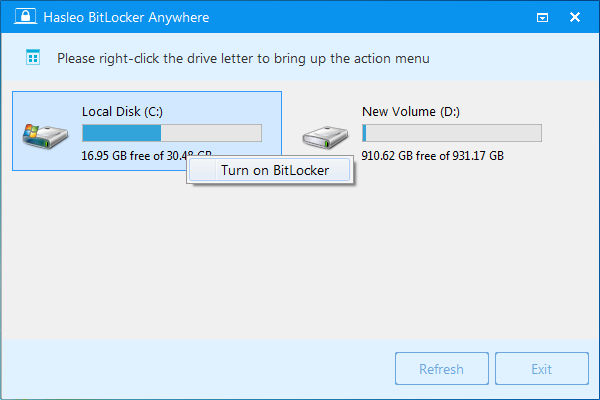
Step 3. In this step, you are asked to choose how to unlock the Windows drive at startup. Please select Enter a password to start the computer.
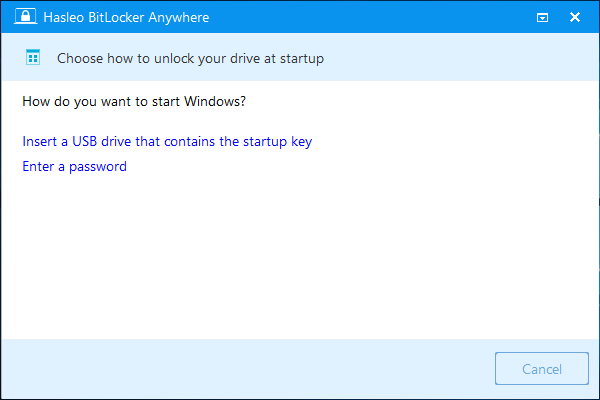
Step 4. Now you are required to specify a password for encrypting the drive, enter the password and click "Next". You should choose a password having a combination of upper and lower case letters, numbers, spaces, and special symbols.
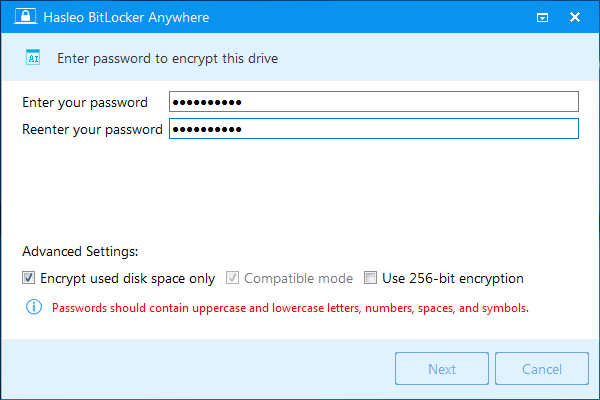
Step 5. After clicking "Next", you are asked how you want to backup the BitLocker recovery key. You can save the recovery key to a file or print a copy of it, then click "Next" to move on. Please note that anyone can use the recovery key to gain access to the drive, even if they do not have the password created in the previous step, so please do not disclose it to others.
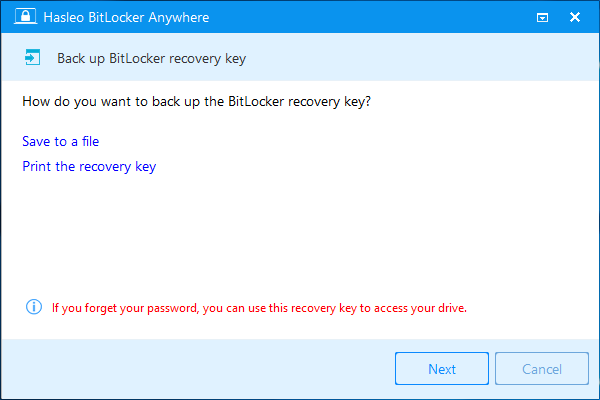
Step 6. Now a pop-up will appear asking you if you want to reboot into Pre-OS to encrypt the Windows partition. Click "Yes" to continue.
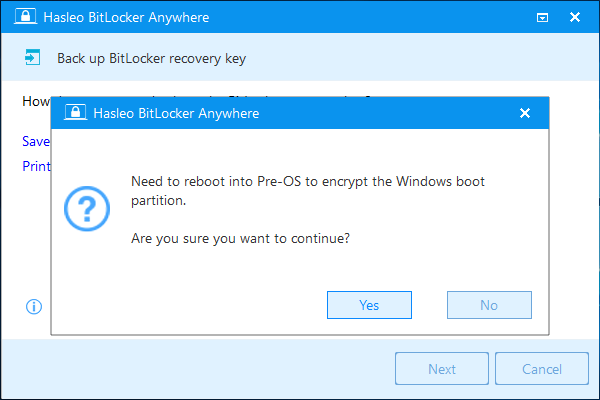
Step 7. Another pop-up will appear asking you if you want to build a WinPE image to continue. Click "Yes".
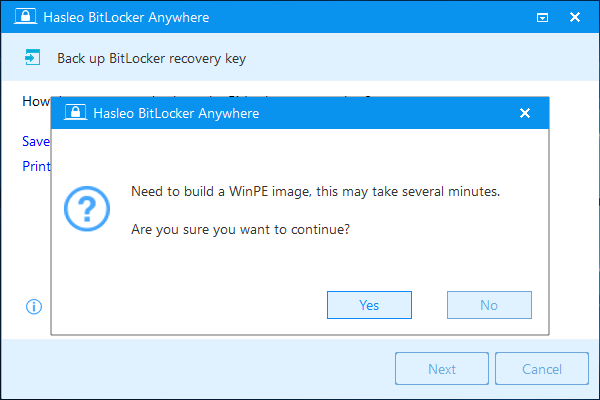
Step 8. Hasleo BitLocker Anywhere starts building WinPE. This may take several minutes, so please be patient to wait.
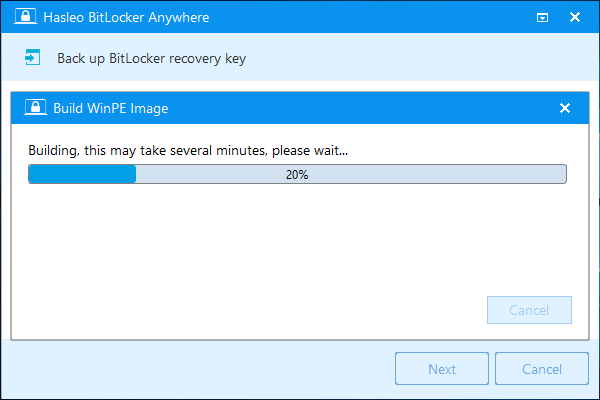
Step 9. After successfully builded the WinPE image, Hasleo BitLocker Anywhere will prompt you to reboot the computer, click "Yes" button to allow Hasleo BitLocker Anywhere to reboot your computer.
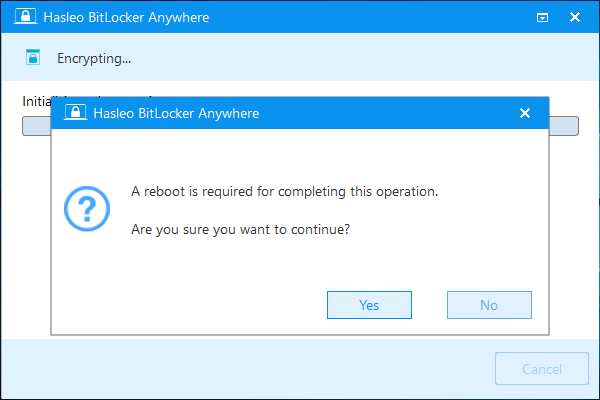
Step 10. Hasleo BitLocker Anywhere will now reboot and enter Pre-OS to encrypt the contents of the selected drive using BitLocker drive encryption. The encryption process could take a long time to finish depending on the size of the drive, so please be patient to wait. If you don't want to wait until the encryption operation is finished, "Shut down the computer when the operation is completed" option is a good idea. Just check it.
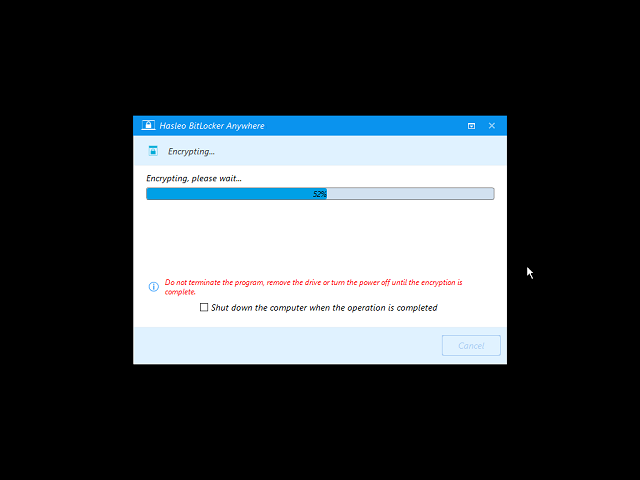
Step 11. After the encryption is complete, click the "Finish" button to close the window.
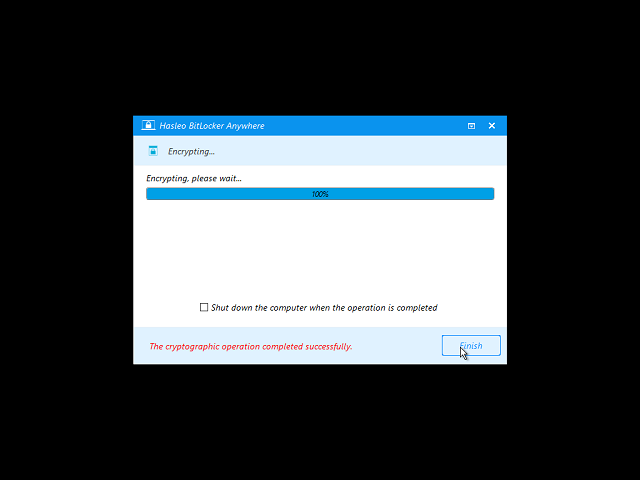
Step 12. Now you have to enter the BitLocker password before you can start the Windows 7.
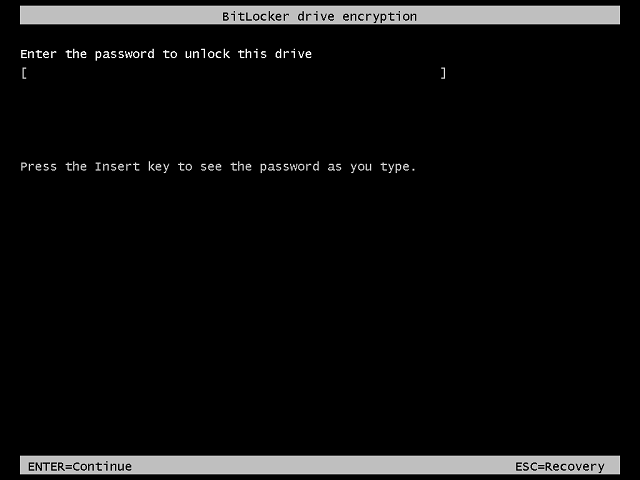
As mentioned above, Hasleo BitLocker Anywhere can help you encrypt Windows 7 with a password and then boot Windows with the password, it is the only software which can help you fix BitLocker keeps asking for the recovery key for every Windows 7 boot.