Have you ever deleted some useful files by mistake? Have you ever regretted to remove some files which you want to use later? Have you ever lost some private data as the consequence of a sudden PC crash? An important file being deleted abnormally can be a disaster for us, if we have back up the partition where that file is stored then we can get the file back from the backup image file, if not, is it still possible to get the file back? The answer is yes, you can recover deleted files using professional data recovery software, here we recommend you try Hasleo Data Recovery.
Hasleo Data Recovery is a professional data recovery software that can help you recover deleted files (such as emptied from Recycle Bin or deleted by using SHIFT+DELETE key, etc.) from hard drive, removable drive or other storage media in Windows, the important thing is that the free/trial version it offers allows you to restore some data for free. Please note that you should stop using the drive, every time you write data to the drive, you lower the likelihood of a successful recovery.
Launch Hasleo Data Recovery and select Deleted File Recovery mode.
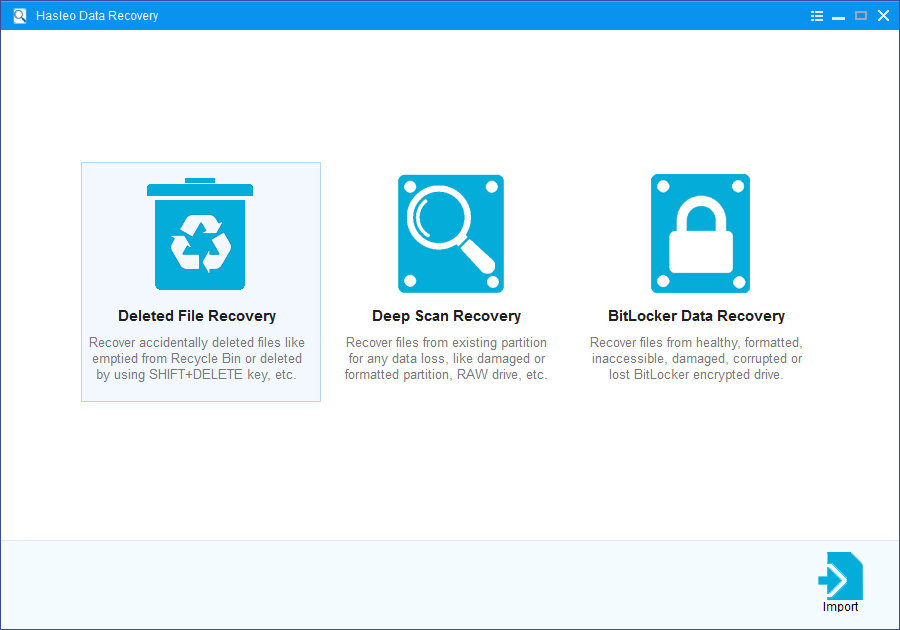
Please select the drive where you lose your files as the target drive to start scanning.
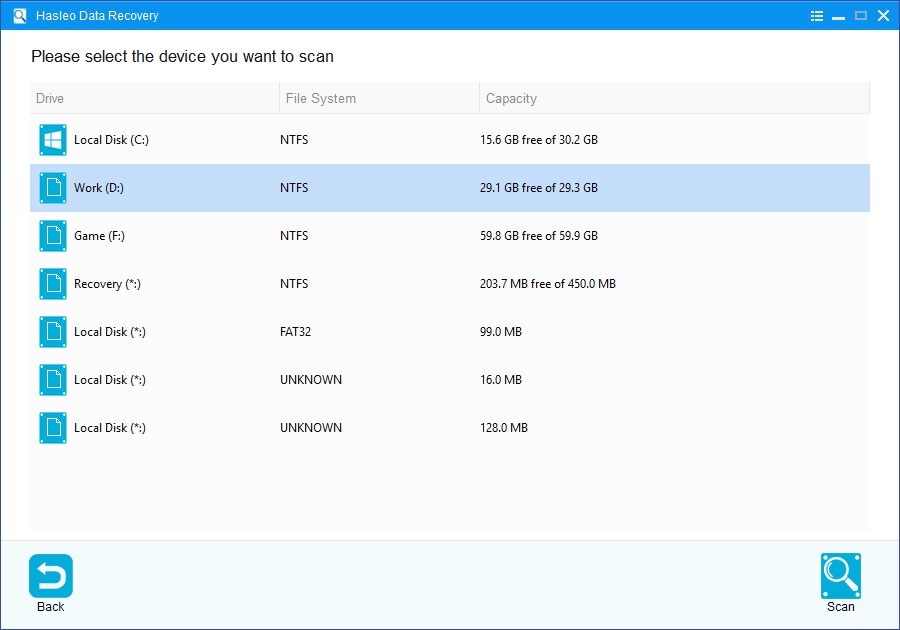
When the scanning process gets finished, you can filter and preview all the recoverable deleted files by path and file types. When you locate the files you want, just select them and click on "Recover" button to save them to your hard drive or other storage device.
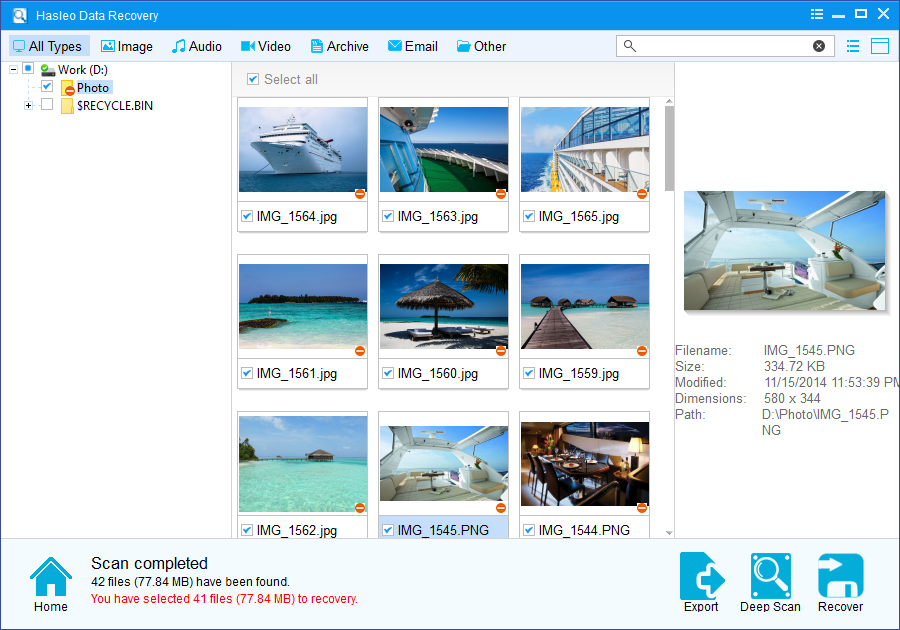
To sum up, Hasleo Data Recovery is a professional data recovery software that can help you recover deleted files from any kind of storage device in any condition.
Please note that:
1. If some files are not found by Deleted File Recovery, please click "Deep Scan Recovery" button to start the Deep Scan Recovery process, deep scan takes more time, but can find much more lost files.
2. If the device you want to recovery data from is encrypted by BitLocker Drive Encryption, you should try BitLocker Data Recovery.
3. Don't save recovered data to the device where data loss appears, for it may overwrite lost data.
4. You can export/save the scanning results for later or next recovery.