As a BitLocker solution for Mac, you can use Hasleo BitLocker Anywhere For Mac to access BitLocker encrypted drives in macOS. Since Macs don't have access to BitLocker encrypted drives by default, it won't mount it automatically,, you need to mount the BitLocker encrypted drive before you can access it. Once a BitLocker encrypted drive is mounted, you can access the drive as you would access a Mac's native drive, such as open, read, write, copy, delete files, etc.
In this tutorial we will explain in detail how to open, read and write BitLocker encrypted drives in macOS with Hasleo BitLocker Anywhere For Mac.
Step 1. Download and install Hasleo BitLocker Anywhere For Mac.
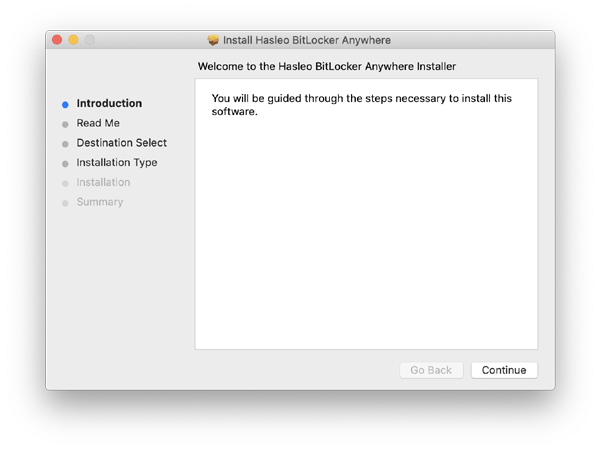
Step 2. For macOS Mojave (10.14) and later, you need to grant Full Disk Access to Hasleo BitLocker Anywhere For Mac. For more information, please refer to Granting Full Disk Access to Hasleo BitLocker Anywhere For Mac.
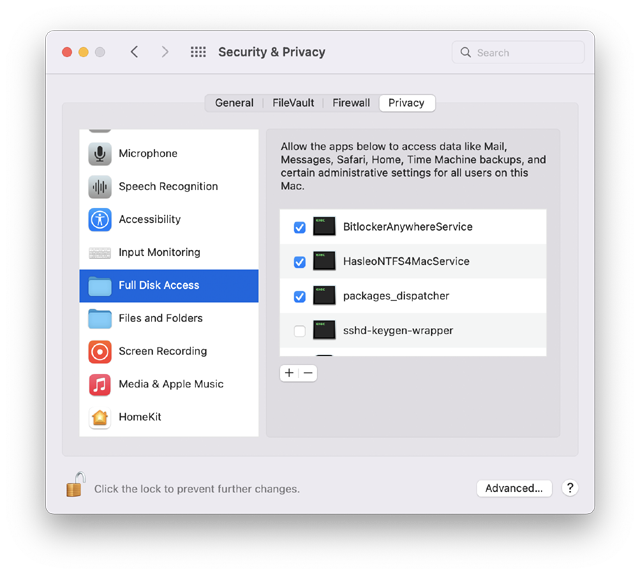
Step 3. Run asleo BitLocker Anywhere For Mac, right-click the BitLocker encrypted drive you want to access in main window, then click "Mount drive".
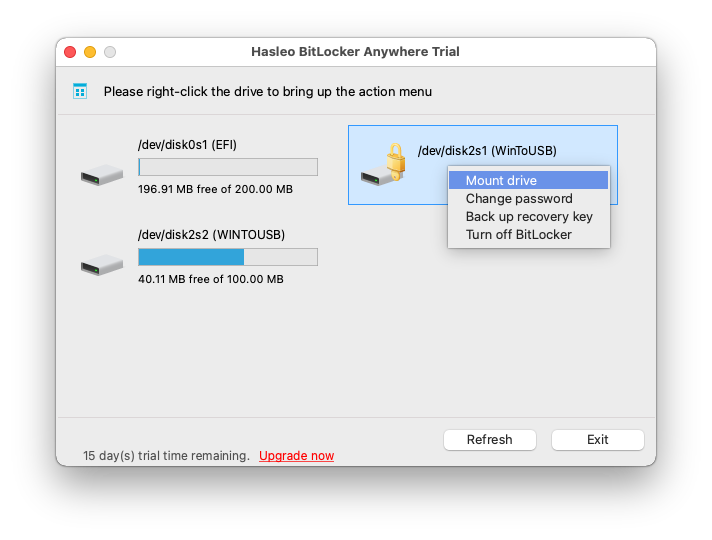
Step 4. Enter the password or recovery key, then click "Mount" button to mount the drive.
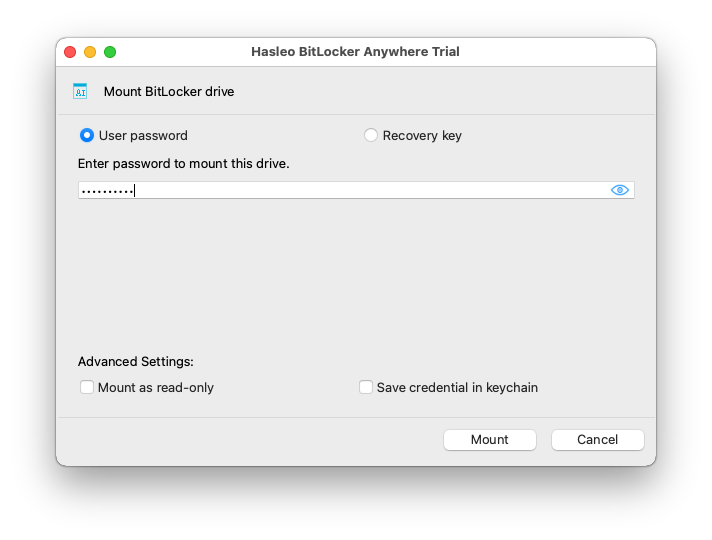
Step 5. After the operation completes successfully, the drive has been successfully mounted and you can see an icon of the driver appearing on your Mac's desktop.
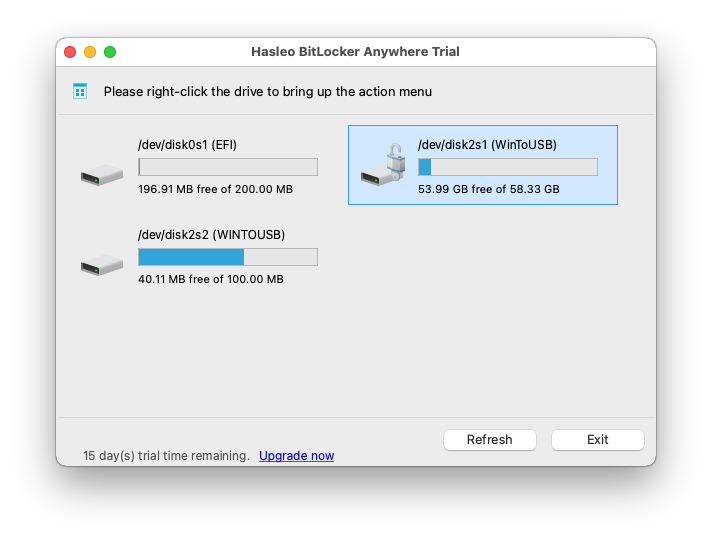
Step 6. Double-click on the drive icon on your Mac's desktop or the drive icon in the main window to open the drive, now you can access the BitLocker encrypted drive like a native Mac drive, such as read, write, copy, delete files, etc.
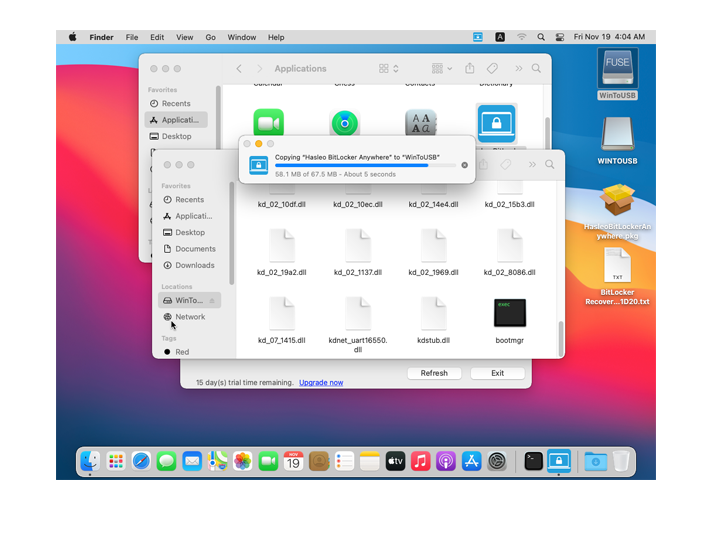
To sum up, you can read and write BitLocker drives in macOS with Hasleo BitLocker Anywhere For Mac. When a mounted BitLocker encrypted drive is no longer being used, you should unmount the drive to prevent unauthorized access, for more information please refer to: How to unmount BitLocker Encrypted Drive in macOS?