In some cases we may need to decrypt a BitLocker encrypted drive, since BitLocker is not a disk encryption algorithm built into Macs, we have to use a third-party BitLocker solution (such Hasleo BitLocker Anywhere For Mac) to decrypt BitLocker encrypted drives in macOS. As a BitLocker solution for Mac, not only we can use Hasleo BitLocker Anywhere For Mac to encrypt drives with BitLocker, read and write BitLocker encrypted drives, but also use it to decrypt BitLocker drives in macOS. This tutorial will teach you how use Hasleo BitLocker Anywhere For Mac to decrypt a BitLocker encrypted drive in macOS.
![]() Tips:
Tips:
Step 1. Download and install Hasleo BitLocker Anywhere For Mac.
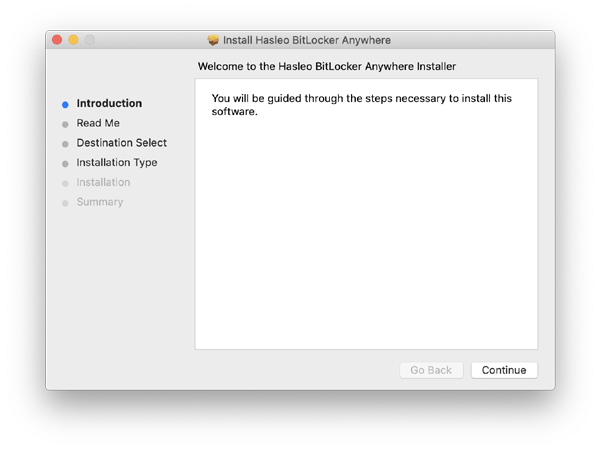
Step 2. For macOS Mojave (10.14) and later, you need to grant Full Disk Access to Hasleo BitLocker Anywhere For Mac. For more information, please refer to Granting Full Disk Access to Hasleo BitLocker Anywhere For Mac.
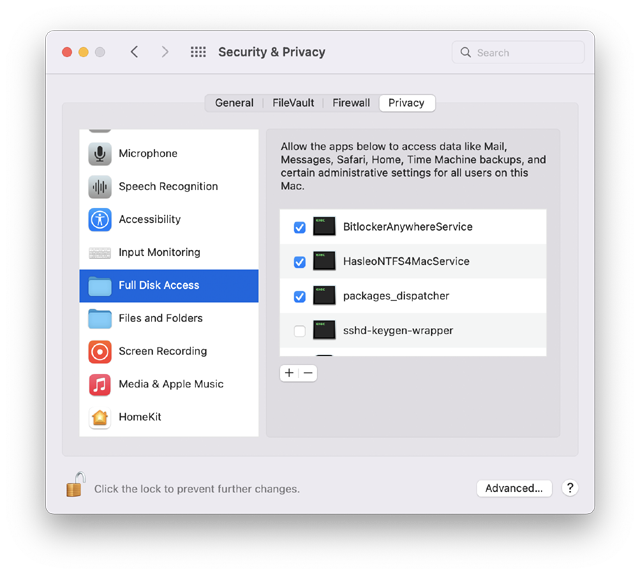
Step 3. Run asleo BitLocker Anywhere For Mac, right-click the BitLocker encrypted drive you want to decrypt in main window, then click "Turn off BitLocker".
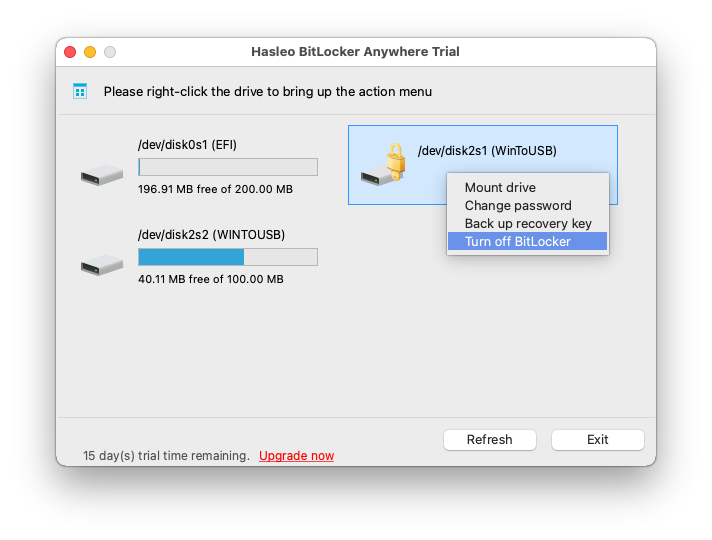
Step 4. Enter the password or BitLocker recovery key, then click "Next".
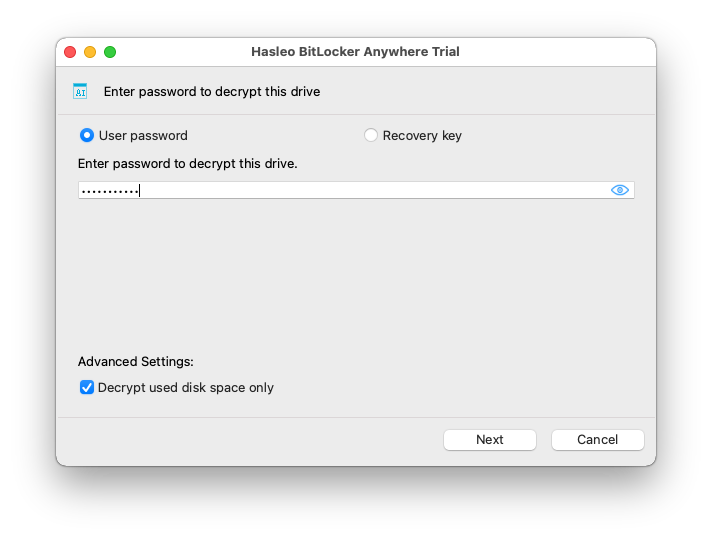
Step 5. Hasleo BitLocker Anywhere For Mac will now decrypt the contents of the selected drive using BitLocker drive encryption. The decryption process could take a long time to finish depending on the size of the drive, so please be patient to wait. If you don't want to wait until the decryption operation is finished, "Shut down the computer when the operation is completed" option is a good idea. Just check it.
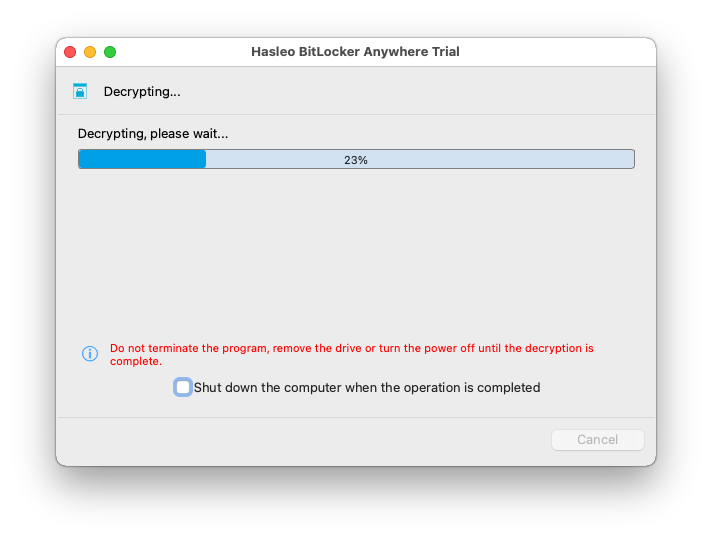
Step 6. After the decryption is complete, click the "Finish" button to return to the main window.
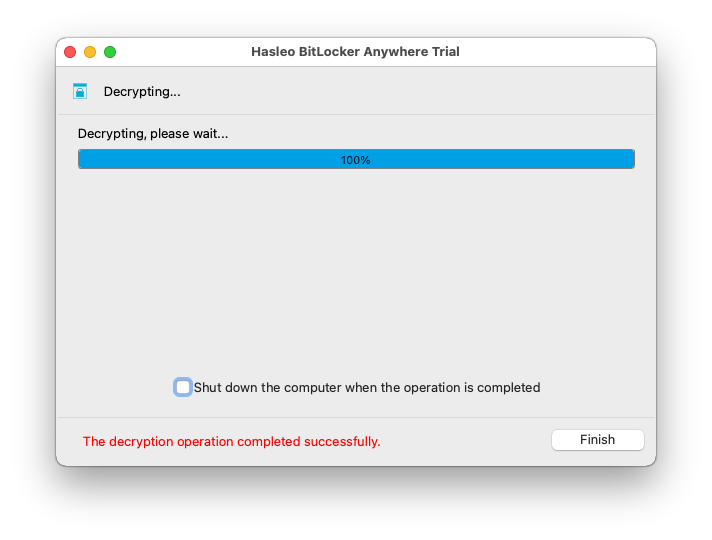
As described above, you can use Hasleo BitLocker Anywhere For Mac to decrypt a BitLocker encrypted drive in macOS in just a few simple steps.