BitLocker is the short name for BitLocker Drive Encryption, it is a full-disk encryption algorithm developed by Microsoft for the Windows operating systems, it is widely used by Windows users because of its powerful features and security. Microsoft does not provide a BitLocker solution for Mac, so Mac users who want to encrypt drives with BitLocker can only use a third-party BitLocker solution, and Hasleo BitLocker Anywhere For Mac is one such solution.
With Hasleo BitLocker Anywhere For Mac, you can easily encrypt drives with BitLocker in macOS, and this article will help you explain how it works.
![]() Tips:
Tips:
Step 1. Download and install Hasleo BitLocker Anywhere For Mac.
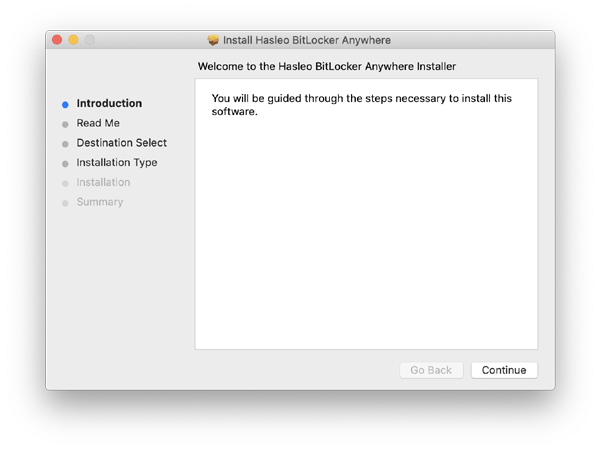
Step 2. For macOS Mojave (10.14) and later, you need to grant Full Disk Access to Hasleo BitLocker Anywhere For Mac. For more information, please refer to Granting Full Disk Access to Hasleo BitLocker Anywhere For Mac.
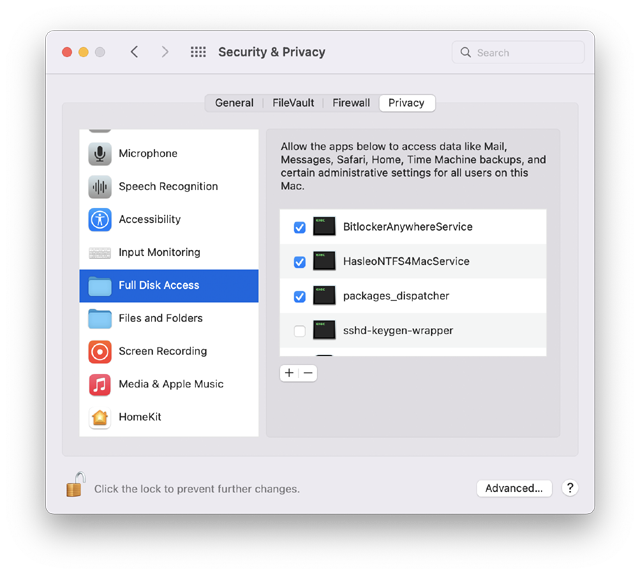
Step 3. Run asleo BitLocker Anywhere For Mac, right-click the drive you want to encrypt in main window, then click "Turn On BitLocker".
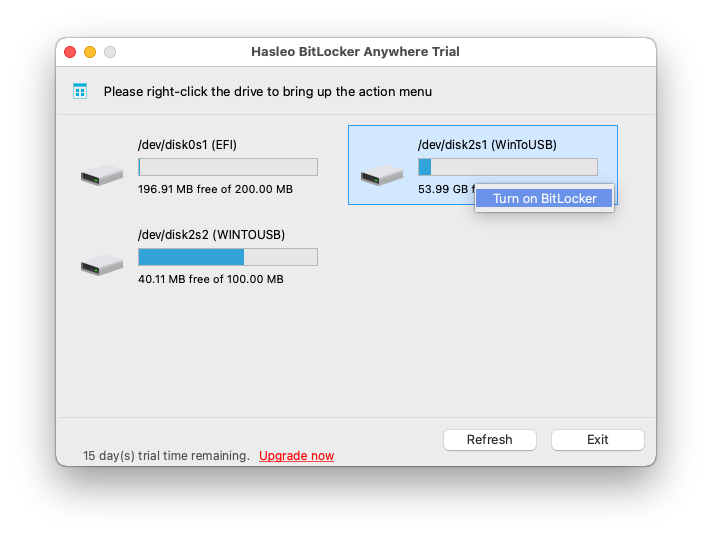
Step 4. In this step, you are required to specify a password for encrypting the drive, enter the password and click "Next". You should choose a password having a combination of upper and lower case letters, numbers, spaces, and special symbols. Once the encryption is complete, you can access the drive using this password.
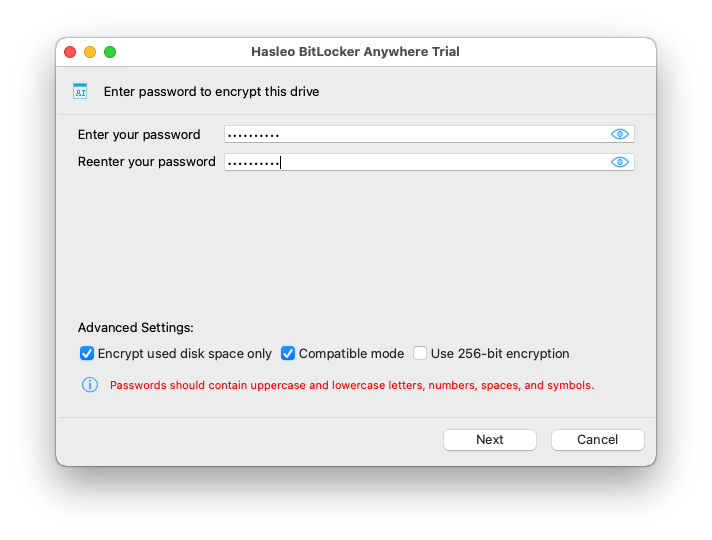
Step 5. Back up BitLocker recovery key, then click “Next” to move on. You can save the recovery key to a file or print a copy of it. Please note that anyone can use the recovery key to gain access to the drive, even if they do not know the password entered in the previous step, so please do not disclose it to others.
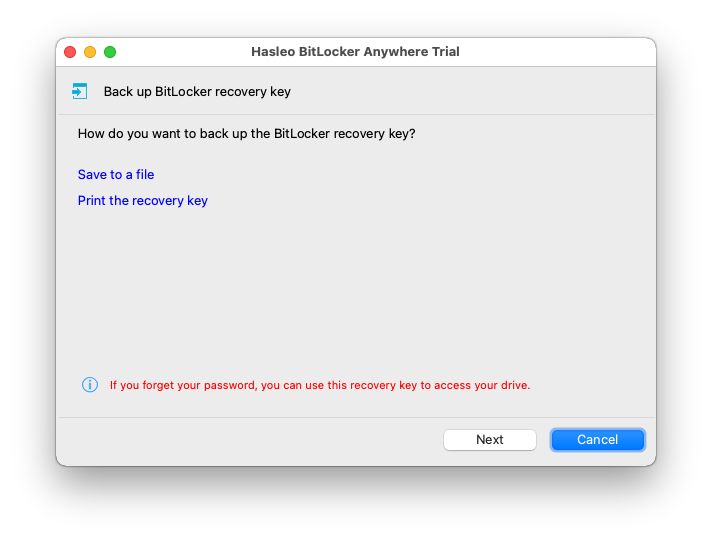
Step 6. Hasleo BitLocker Anywhere For Mac will now encrypt the contents of the selected drive using BitLocker drive encryption. The encryption process could take a long time to finish depending on the size of the drive, so please be patient to wait. If you don't want to wait until the encryption operation is finished, "Shut down the computer when the operation is completed" option is a good idea. Just check it.
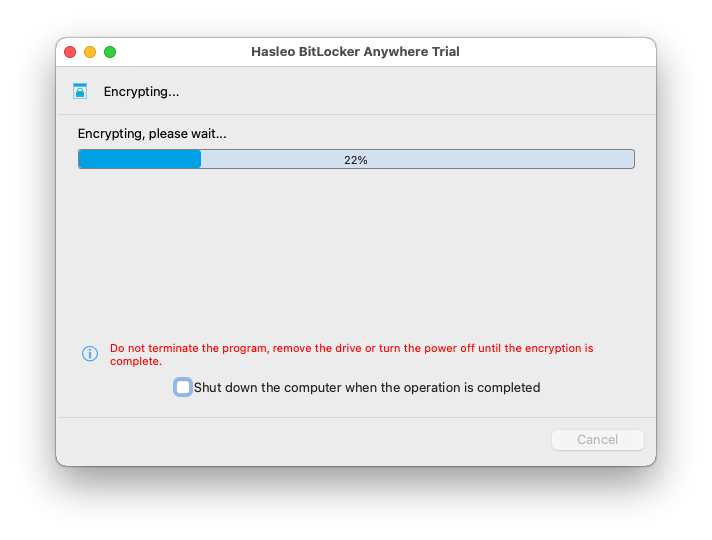
Step 7. After the encryption is complete, click the "Finish" button to return to the main window.
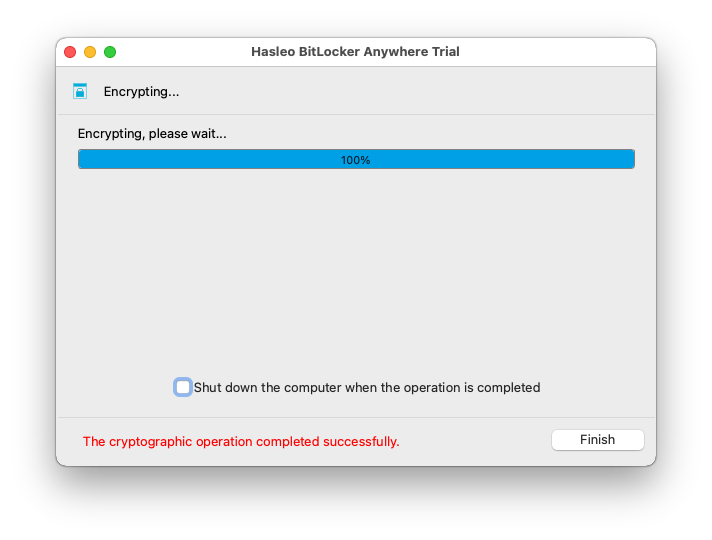
As mentioned above, you can use Hasleo BitLocker Anywhere For Mac to encrypt drives with BitLocker in macOS operating systems in just a few simple steps. As a BitLocker solution for Mac, not only can you use Hasleo BitLocker Anywhere For Mac to encrypt drives in Mac OS operating systems, you can also use it to read and write BitLocker encrypted drives or decrypt BitLocker encrypted drives in macOS.