Full Disk Access is a new security feature in macOS 10.14 Mojave that requires some applications to be given full permission to access a user's protected files. In previous versions of macOS, this permission was automatically given to all applications at the time of installation, and in recent versions of macOS, you need to manually enable it for the applications. BitLocker Anywhere For Mac needs full disk access in order to list BitLocker Encrypted drives. If you don't give it full disk access, BitLocker Anywhere For Mac will not be able to list BitLocker drives and thus access BitLocker encrypted erives will not be possible.
Now you know that on systems running macOS Mojave (10.14) and later, you have to add asleo BitLocker Anywhere For Mac to the Full Disk Access list, let's talk about how to do it.
Step 1. Go to your Mac’s System Preferences, open Security & Privacy window > Privacy tab > Full Disk Access folder.
Step 2. Click the lock and enter an administrator password to allow changes.
Step 3. For macOS 13 and later, check the "BitlockerAnywhereService" check box.
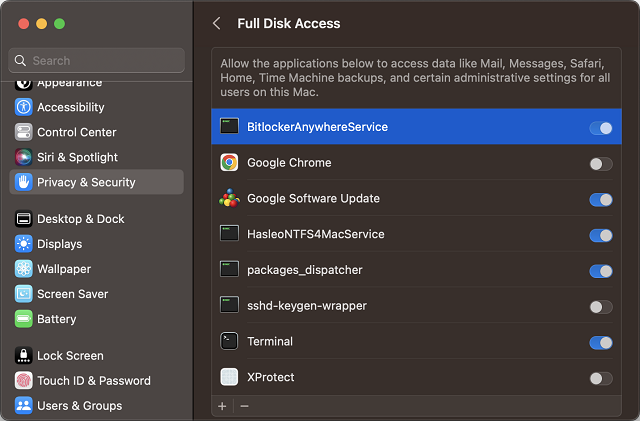
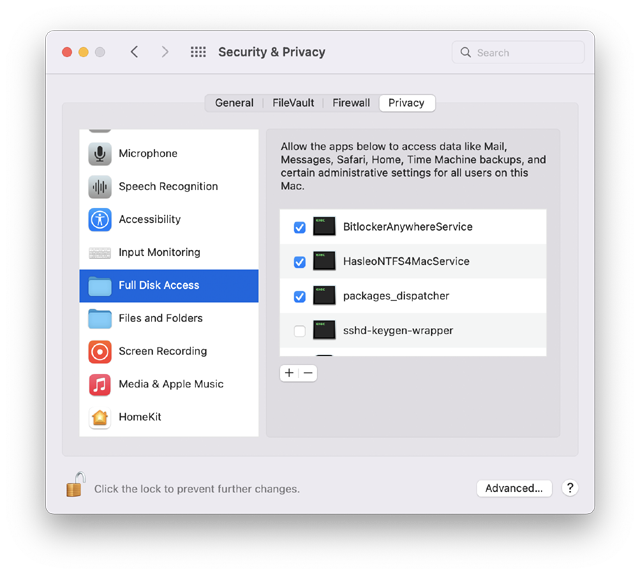
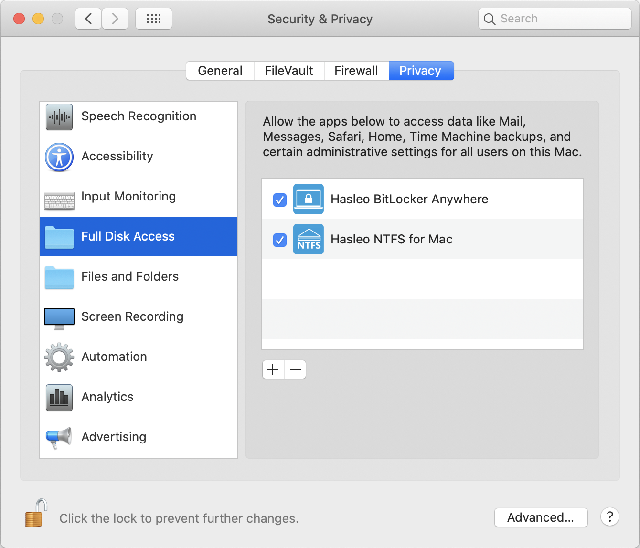
After completing the steps above, Hasleo BitLocker Anywhere For Mac now has Full Disk Access, and it can list, read and write BitLocker encrypted drives normally.