BitLocker is a full disk encryption tool developed by Microsoft for Windows users, it can be used to encrypt volumes on internal drives or external drives. BitLocker is very secure, no one will be able to access a BitLocker encrypted drive unless they know the encryption password or BitLocker recovery key. If you are a Mac user, when you insert the BitLocker drive into the Mac computer, you will find that the Mac operating system cannot access the BitLocker encrypted drive. Since Microsoft does not provide a Mac version for BitLocker, to unlock and access BitLocker encrypted erives in the Mac operating system, we have to use a third-party tool, Hasleo BitLocker Anywhere For Mac is such a tool. Here, we will show you how to use Hasleo BitLocker Anywhere For Mac to unlock and access BitLocker encrypted erives on Mac step by step.
Step 1. Download and install Hasleo BitLocker Anywhere For Mac.
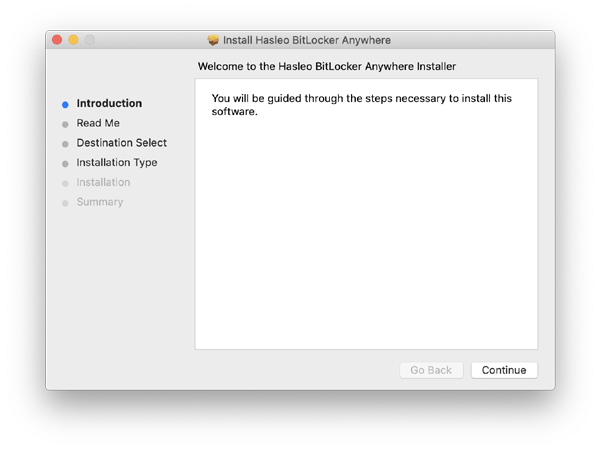
Step 2. For macOS Mojave (10.14) and later, you need to grant Full Disk Access to Hasleo BitLocker Anywhere For Mac. For more information, please refer to Granting Full Disk Access to Hasleo BitLocker Anywhere For Mac.
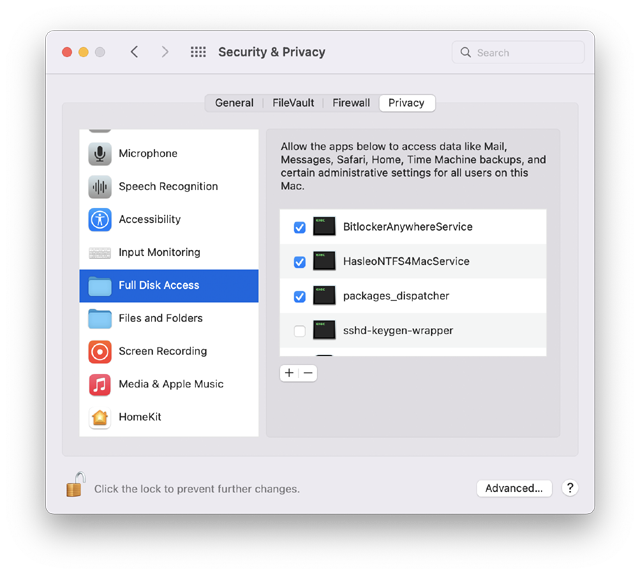
Step 3. Run asleo BitLocker Anywhere For Mac, right-click the BitLocker drive you want to unlock in main window, then click "Mount drive".
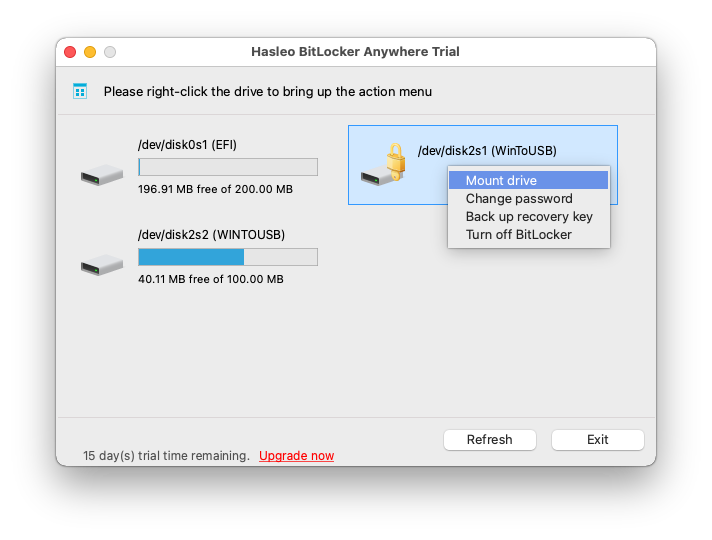
Step 4. Enter the password or recovery key, then click "Mount" button to unlock the drive.
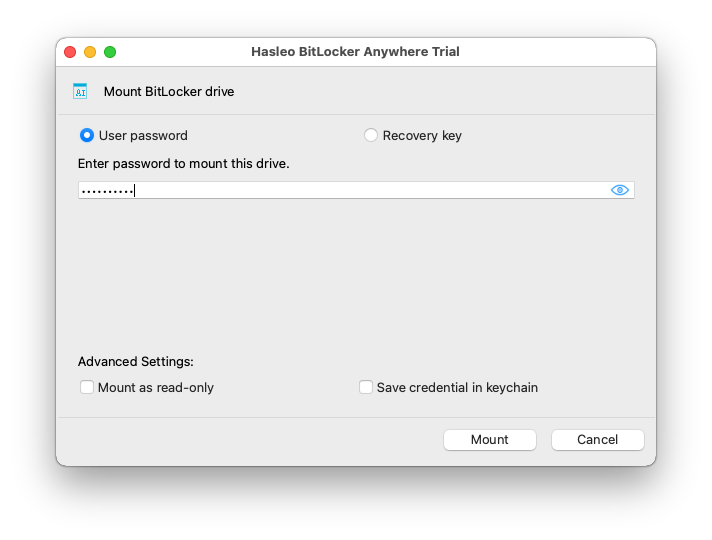
Step 5. After the operation completes successfully, the drive has been successfully unlocked and you can see an icon of the driver appearing on your Mac's desktop.
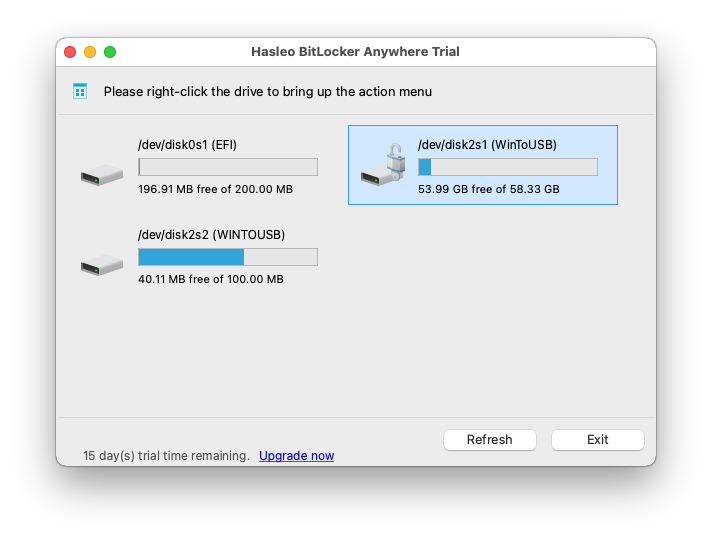
Step 6. Click on the icon on your Mac's desktop to open the drive, now you can access the BitLocker encrypted external hard disk like a Mac's native drive, such as read, write, copy, delete files, etc.
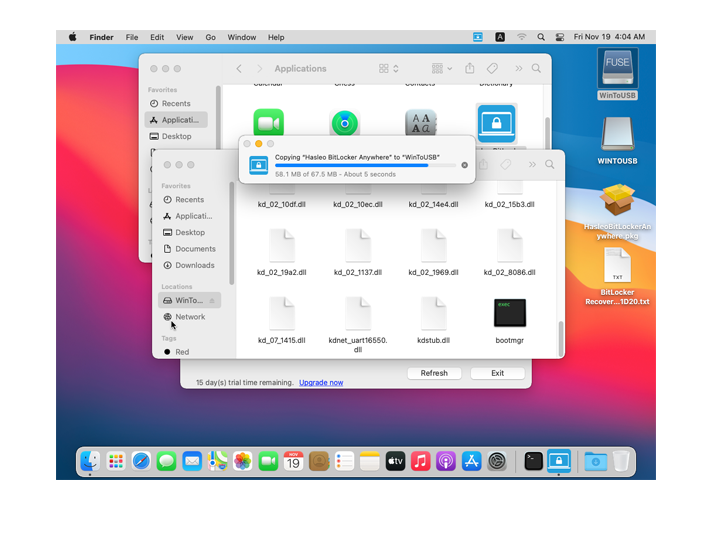
Now you know taht you can use BitLocker Anywhere For Mac to unlock and access encrypted drives on Mac easily. As a ALL-IN-ONE BitLocker solution for Mac, you can also use it to encrypt drives with BitLocker, decrypt BitLocker drives, and change password for BitLocker drives, and so on.