BitLocker To Go is a jargon invented by Microsoft, which refers to the use of BitLocker Drive Encryption to encrypt removable storage devices, such as USB keys and SD cards, which can guarantee that your important data does not leak even if you lose your removable drives. The BitLocker To Go drive is encrypted using BitLocker, and Microsoft does not provide a Mac version of the BitLocker To Go reader, so we cannot access the BitLocker To Go drive on our Mac by default. What we should do if we need to access the BitLocker To Go drive across different operating systems, such as under Mac operating system. The answer is to use a third-party BitLocker To Go read and write solution for Mac, where we recommend using Hasleo BitLocker Anywhere For Mac.
In this tutorial we will explain in detail how to access BitLocker To Go drive in macOS with Free BitLocker To Go Reader Hasleo BitLocker Anywhere For Mac.
Step 1. Download and install Hasleo BitLocker Anywhere For Mac.
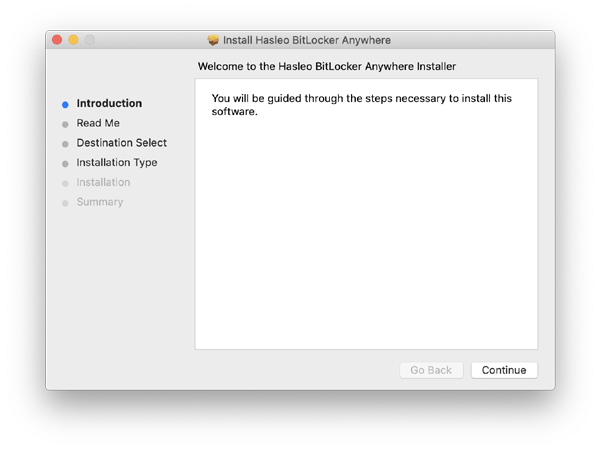
Step 2. For macOS Mojave (10.14) and later, you need to grant Full Disk Access to Hasleo BitLocker Anywhere For Mac. For more information, please refer to Granting Full Disk Access to Hasleo BitLocker Anywhere For Mac.
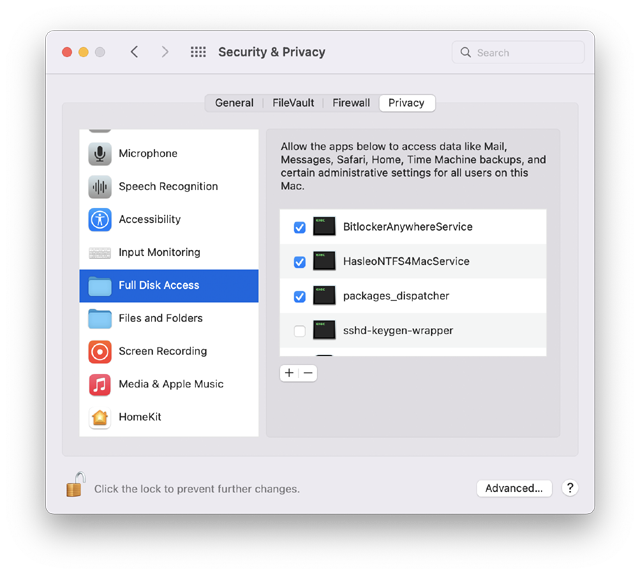
Step 3. Run asleo BitLocker Anywhere For Mac, right-click the BitLocker To Go drive you want to access in main window, then click "Mount drive".
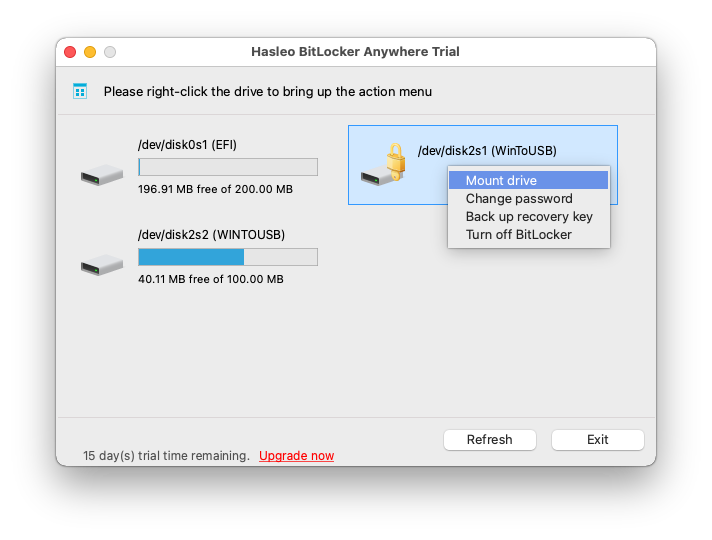
Step 4. Enter the password or recovery key, then click "Mount" button to unlock the drive.
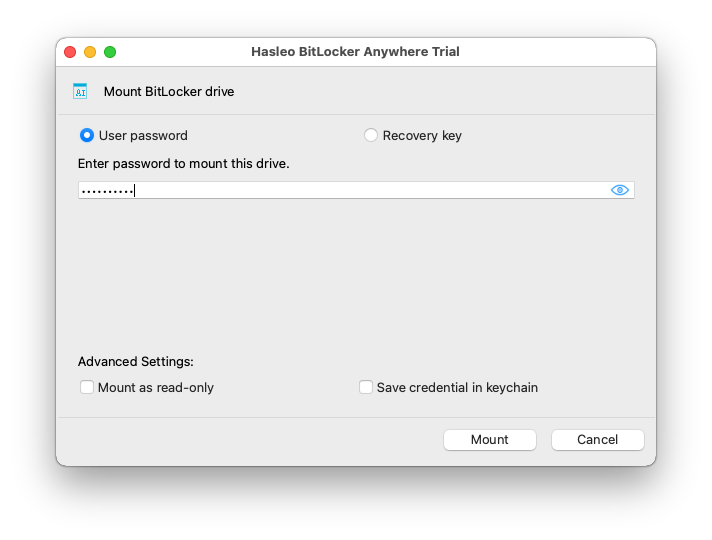
Step 5. After the operation completes successfully, the drive has been successfully unlocked and you can see an icon of the driver appearing on your Mac's desktop.
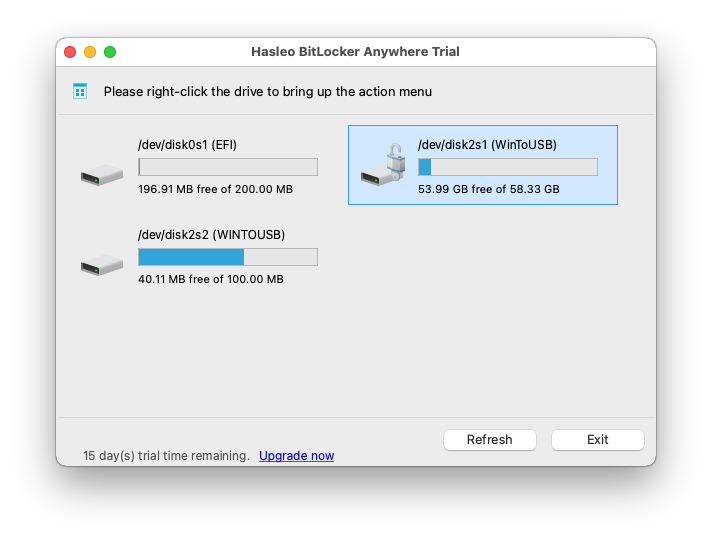
Step 6. Click on the icon on your Mac's desktop to open the drive, now you can access the BitLocker To Go drive like a Mac's native drive, such as read, write, copy, delete files, etc.
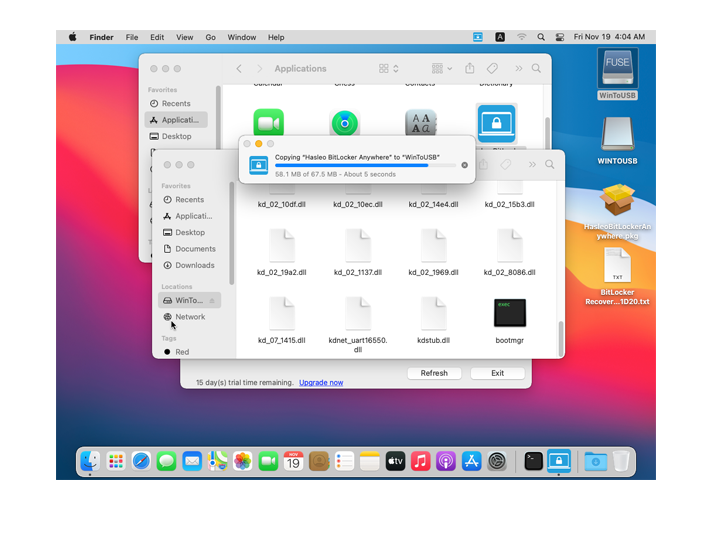
Hasleo BitLocker Anywhere For Mac is professional BitLocker To Go Reader and Writer you can use to access BitLocker To Go drive on your Mac computer, you can free download and try it.