I am a technician and I need to help customers solve a wide variety of technical problems under the Windows and Mac operating systems. In order to ensure the security of customers data, it is necessary to encrypt the data provided by the customers. I'm thinking about using BitLocker to encrypt these data, but I don't seem to be able to access the BitLocker encrypted drive under macOS. My question is whether there are any alternatives to Windows Bitlocker under Mac?
After we successfully developed Hasleo BitLocker Anywhere For Windows, there are many users who ask if there are any alternatives to Windows Bitlocker in Mac. If you have the same question or are looking for a BitLocker alternative for Mac, I have to say you're in the right place. Now that we've developed the Mac version of Hasleo BitLocker Anywhere which can help you access the BitLocker drive under macOS, it is Best Windows Bitlocker alternative for macOS.
Hasleo BitLocker Anywhere For Mac has almost exactly the same features and interfaces as Hasleo BitLocker Anywhere For Windows, so if you're a user of Hasleo BitLocker Anywhere For Windows then you can easily transition to Hasleo BitLocker Anywhere for Mac. If you're not a user of Hasleo BitLocker Anywhere For Windows, don't worry, we'll explain in more detail how to use Hasleo BitLocker Anywhere For Mac to read and write the BitLocker encrypted drive in Mac.
Step 1. Download and install Hasleo BitLocker Anywhere For Mac.
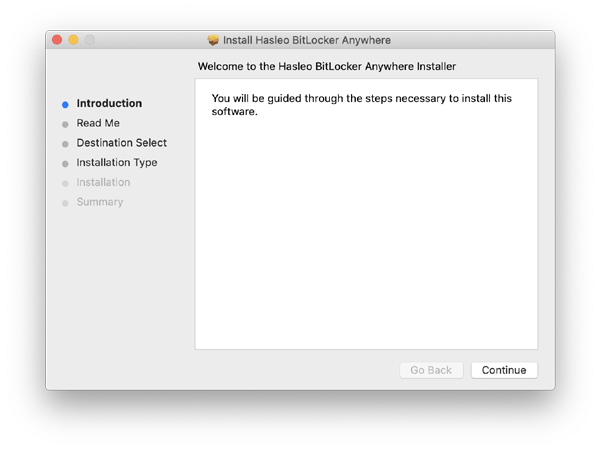
Step 2. For macOS Mojave (10.14) and later, you need to grant Full Disk Access to Hasleo BitLocker Anywhere For Mac. For more information, please refer to Granting Full Disk Access to Hasleo BitLocker Anywhere For Mac.
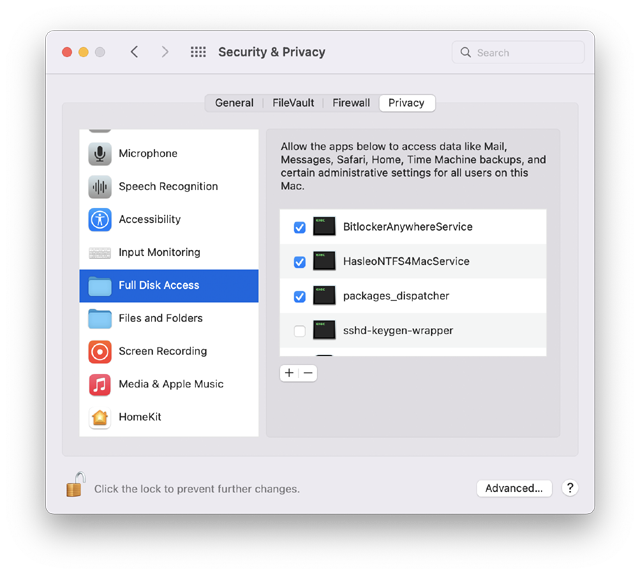
Step 3. Run asleo BitLocker Anywhere For Mac, right-click the BitLocker encrypted drive you want to access in main window, then click "Mount drive".
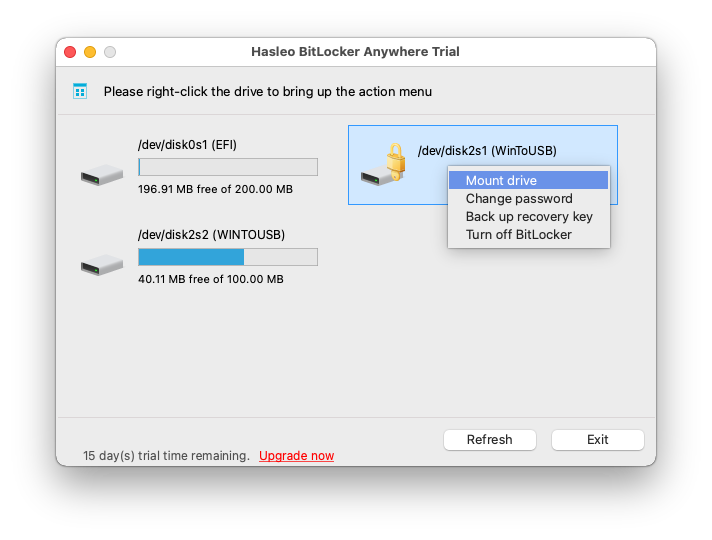
Step 4. Enter the password or recovery key, then click "Mount" button to mount the drive.
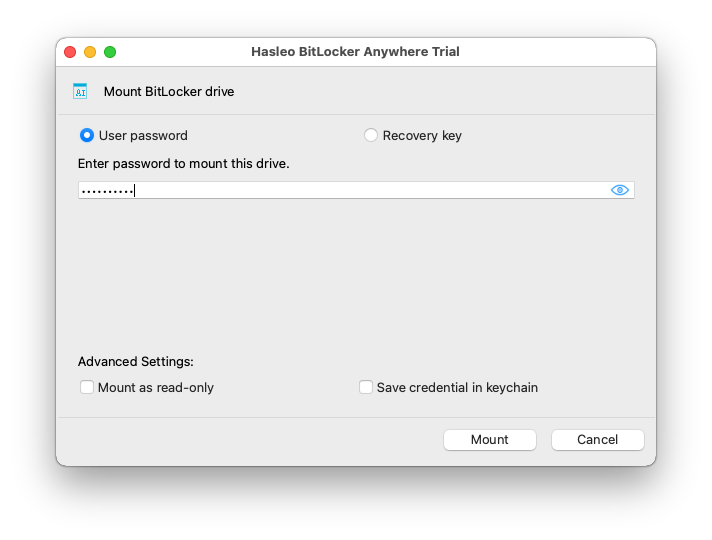
Step 5. After the operation completes successfully, the drive has been successfully mounted and you can see an icon of the driver appearing on your Mac's desktop.
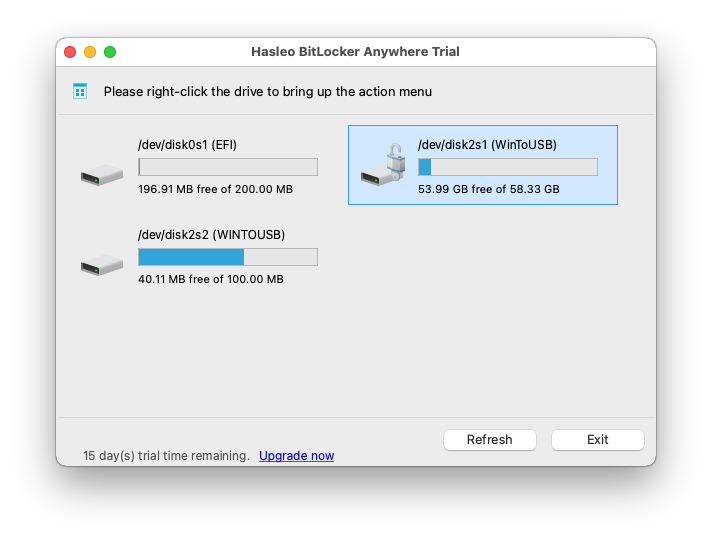
Step 6. Click on the icon on your Mac's desktop to open the drive, now you can access the BitLocker encrypted drive like a Mac's native drive, such as read, write, copy, delete files, etc.
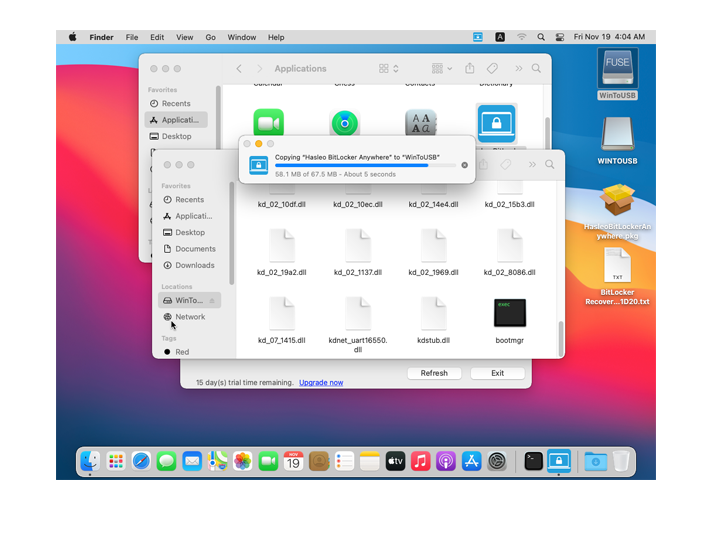
Summarize, Hasleo BitLocker Anywhere For Mac is a Windows Bitlocker alternative for macOS, you can use it to read and write the BitLocker encrypted drive in macOS.