If you're a veteran Windows user, you probably know we can't use BitLocker Drive Encryption to encrypt volumes in Windows 11/10/8.1/8/7 Home & Windows 7 Pro Editions by default, because Microsoft does not enable BitLocker Drive Encryption feature in these editions of Windows. This is why Hasleo BitLocker Anywhere came into being. Hasleo BitLocker Anywhere is the World's First BitLocker Solution for Windows Home and Windows 7 Pro, with it you can easily encrypt volumes with BitLocker in Windows 11/10/8.1/8/7 Home & Windows 7 Pro Editions, and this article will help you explain how it works.
![]() Tips:
Tips:
Step 1. Download and install Hasleo BitLocker Anywhere For Windows.
Step 2. Launch Hasleo BitLocker Anywhere, right-click the drive letter you want to encrypt, then click "Turn On BitLocker".
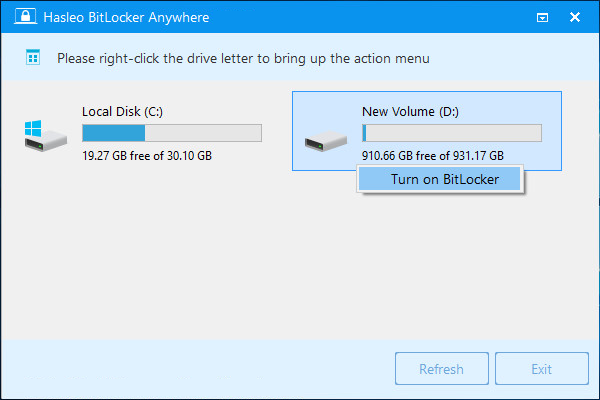
Please note: Not only can you use it to encrypt data partitions, you can also use it to encrypt Windows partition. For details, please refer to the links below:
Step 3. In this step, you are required to specify a password for encrypting the drive, enter the password and click "Next". You should choose a password having a combination of upper and lower case letters, numbers, spaces, and special symbols. Once the encryption is complete, you can access the drive using this password.
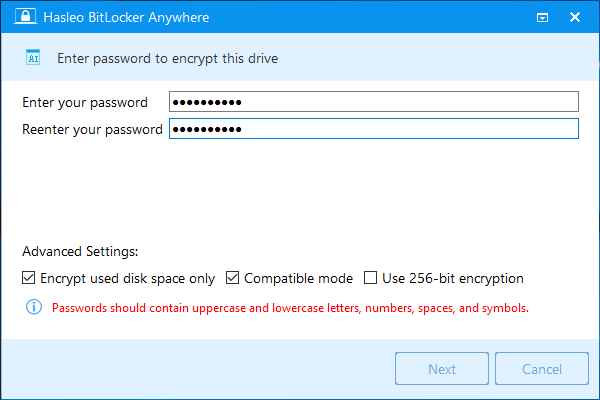
Step 4. Back up BitLocker recovery key, then click “Next” to move on. You can save the recovery key to a file or print a copy of it. Please note that anyone can use the recovery key to gain access to the drive, even if they do not know the password entered in the previous step, so please do not disclose it to others.
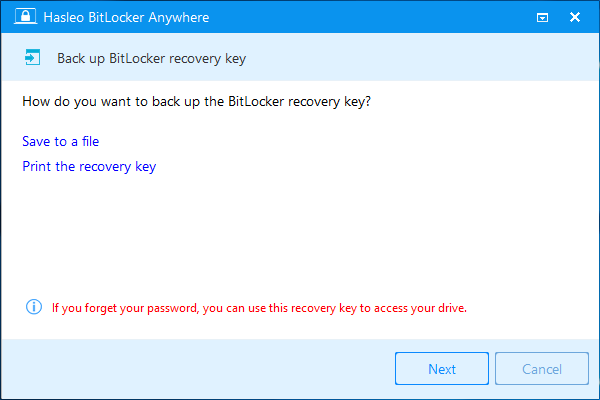
Step 5. Hasleo BitLocker Anywhere will now encrypt the contents of the selected drive using BitLocker drive encryption. The encryption process could take a long time to finish depending on the size of the drive, so please be patient to wait. If you don't want to wait until the encryption operation is finished, "Shut down the computer when the operation is completed" option is a good idea. Just check it.
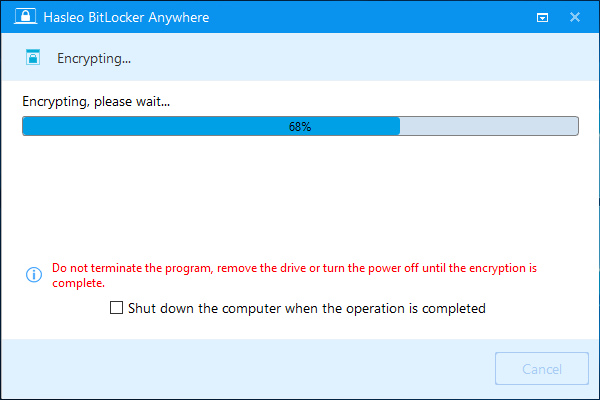
Step 6. After the encryption is complete, click the "Finish" button to close the window.
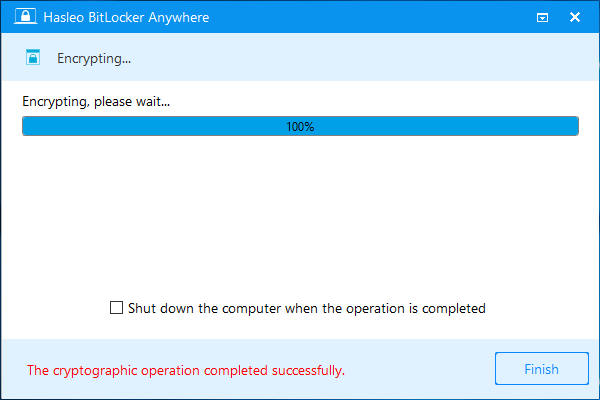
To sum it all up, Hasleo BitLocker Anywhere is a versatile software tool that provides a unique and very useful feature: giving you the chance to encrypt drive with BitLocker in Windows 11/10/8.1/8/7 Home & Windows 7 Pro Editions. With the easy encryption wizard, enabling BitLocker drive encryption is as easy as it can be.