When I turn on my computer, instead of asking me for the BitLocker password, it prompts "Enter the recovery key to get going again". I have the password but no the recovery key, what should I do?

This issue is very rare, however some users did encounter the "Enter the recovery key to get going again" issue after encrypting their Windows partition with BitLocker. This tutorial introduces the knowledge of BitLocker and introduces several methods to help you fix the issue or help you get back lost files.
Please note that BitLocker is very safe and reliable, if you lose all access credentials, there is no way to retrieve the lost files. You have to try and find out the password you use or the recovery key saved during encryption.
BitLocker stands for BitLocker Drive Encryption, it is a full volume encryption feature that is available in Windows Vista and later operating system. BitLocker encrypts data on the drive using industry-standard AES-CBC and XTS-AES encryption algorithms, and provides 128-bit and 256-bit encryption strengths to meet different encryption needs. For more information about BitLocker, please refer to: What is BitLocker?
The BitLocker recovery key is a special key created when the drive is encrypted and we can use it to access the data on the drive. Please note that the recovery key is not the same thing as the encryption password, the encryption password is the password you entered when encrypting the drive, and the recovery key is automatically generated by the BitLocker encryption algorithm, and BitLocker Encryption software will ask you to save the recovery key when encrypting the drive.. For more information about BitLocker recovery key, please refer to: What is BitLocker recovery key?
If you get the "Enter the recovery key to get going again" error and luckily you have the BitLocker recovery key for this drive, you can enter the BitLocker recovery key to try to start Windows, and in most cases you should be able to start Windows normally. If unfortunately you don't have the recovery key for this drive, these methods below may help you get it back.
✦ BitLocker will prompt to save or print the recovery key when encrypting a drive, you just need to find it.
✦ If your computer is connected to a domain, contact your system administrator to get your Bitlocker recovery key.
✦ If you were signed in to your Microsoft account when you encrypted a drive with Bitlocker Drive Encryption, go to Microsoft account to get your BitLocker Recovery Key.
✦ Ask someone with administrator privileges on the same computer to unlock it with their key.
If you are lucky enough to retrieve the recovery key and still cannot boot from Windows after entering the recovery key, it usually means that the Windows partition has a file system error or has become corrupted. In this case we recommend you to try the following methods to fix the error Or retrieve lost data.
We have mentioned above that to access a BitLocker encrypted drive, you must have the BitLocker password or recovery key, try the methods below we assume you already have the BitLocker password or recovery key and you still cannot start Windows successfully.
If you are still unable to start Windows successfully after entering the correct BitLocker password or recovery key, this usually means that there may be some file system errors on the BitLocker encrypted drive, and fixing the file system errors may simply resolve the issue. How do we try to fix file system errors since Windows won't start, this may be the question in your mind. The answer is that we can create a portable Windows, boot Windows from the USB drive and try to fix file system errors.
Step 1. Download and install Hasleo WinToUSB, run Hasleo WinToUSB to create a portable Windows on a USB drive. Here we do not explain in detail how to create portable Windows, please refer to the detailed steps: How to create a portable Windows 11/10 USB drive?
Step 2. Boot Windows from the USB drive, double-click the BitLocker encrypted drive in Windows Explorer.

Step 3. Enter the BitLocker password or recovery key to unlock the drive. If you can't unlock the drive normally, in this case try the solution: How to retrieve lost files with BitLocker password or recovery key?

Step 4. Run Command Prompt (cmd.exe) as administrator. For more information about run cmd.exe as administrator, please refer to: How to run Command Prompt (cmd.exe) as administrator?
Step 5. Run "chkdsk D: /f" in cmd.exe to fix file system errors.
Step 6. After fixing the file system error, restart your computer to see if Windows can start properly.

We recommend that you back up the drive with Hasleo Backup Suite Free before decrypting the drive, as the data on the drive may have been corrupted, this prevents further data damage caused by the decryption operation.
Step 1. Download and install Hasleo WinToUSB, run Hasleo WinToUSB to create a portable Windows on a USB drive. Here we do not explain in detail how to create portable Windows, please refer to the detailed steps: How to create a portable Windows 11/10 USB drive?
Step 2. Boot Windows from the USB drive, download and install Hasleo BitLocker Anywhere. If your Windows operating system supports decrypting BitLocker encrypted drives, decrypt the drive and try to start Windows.
Step 3. Run Hasleo BitLocker Anywhere and decrypt the drive. Please note that we still recommend that you try to fix the file system errors first, because if there are file system errors on the drive, some of the data may be corrupted after decryption.
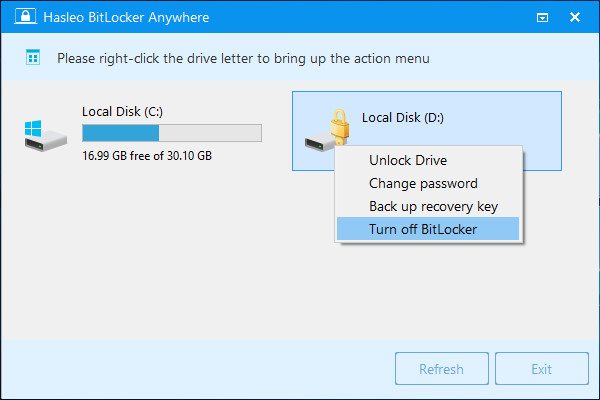
Step 4. After decrypting the drive, restart your computer to see if Windows can start properly.
If the above mentioned methods still can't help you to fix "Enter the recovery key to get going again" error or you can't unlock the drive, then you have to consider using a BitLocker data recovery software to recover lost files, here we recommend you to try Hasleo BitLocker Data Recovery.
Step 1. Download and install Hasleo BitLocker Data Recovery on a computer running Windows. You can also install Hasleo BitLocker Data Recovery on the portable Windows created in the previous two methods.
Step 2. Create a bootable WinPE CD/DVD/USB drive with Hasleo BitLocker Data Recovery.

Step 3. Run Hasleo BitLocker Data Recovery from the bootable WinPE CD/DVD/USB drive to recover data.
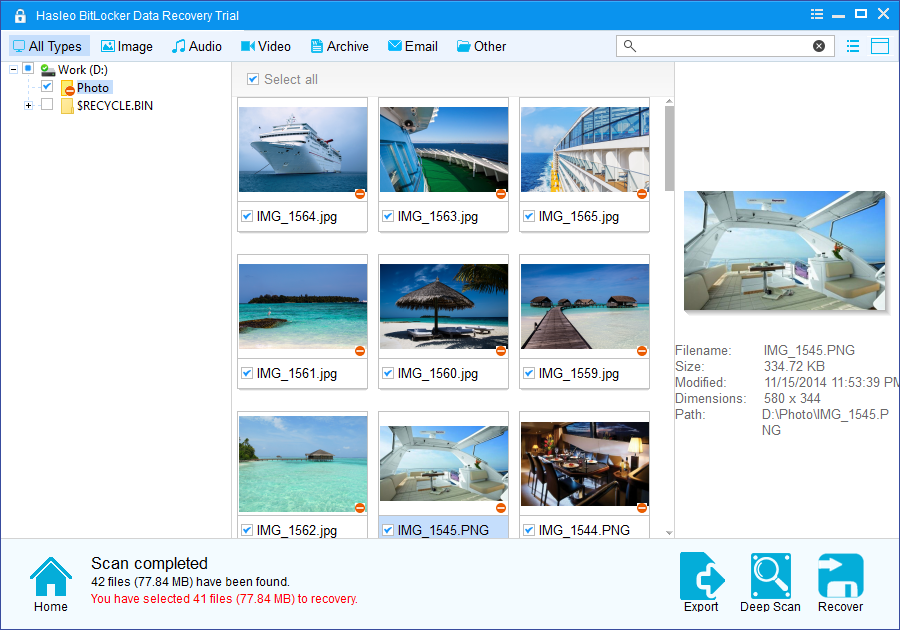
Here we do not explain in detail how to retrieve lost files with Hasleo BitLocker Data Recovery, please refer to the detailed steps: How to recover data after BitLocker encrypted Windows crashed?
This tutorial describes several ways to fix the "Enter the recovery key to get going again" error, and if you encounter the "Enter the recovery key to get going again" error, these methods can help you fix the error or get back the lost files.