rEFInd is a boot manager for UEFI computer that will allow you to choose between Windows, Linux and Mac OS X, and other operating systems when you boot your computer, it can auto-detect your installed operating systems and presents a pretty GUI menu these operating systems. rEFInd is one of the most popular multi-boot managers on the market.
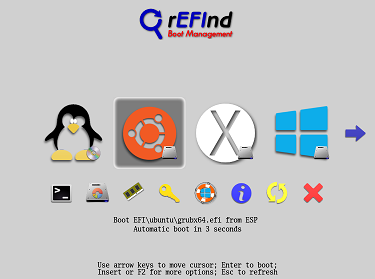
Under Linux and Mac OS X operating systems, you can use refind-install script to install rEFInd, it automatically copies rEFInd's files to the EFI System Partition (ESP) and makes changes to the firmware's NVRAM settings so that rEFInd will start the next time you boot. If the refind-install script does not work properly or you want to install it using Windows, you may need to use EasyUEFI to complete the installation and configuration. EasyUEFI is a Windows software for users to manage EFI boot options and ESP partitions, it is the tool recommended by rEFInd official. Below we'll show you how to set up multi-boot of Windows, Linux and Mac using rEFInd and EasyUEFI.
Step 1. Download rEFInd from rEFInd's official website, and unzip it if it is a compressed package.
Step 2. Download, install and run EasyUEFI, click the  button, and then click the
button, and then click the  button.
button.
Step 3. Select the EFI System Partition (ESP) where you want to install rEFInd in the disk/partition list, then click the "Open" button to open the EFI System Partition Explorer.
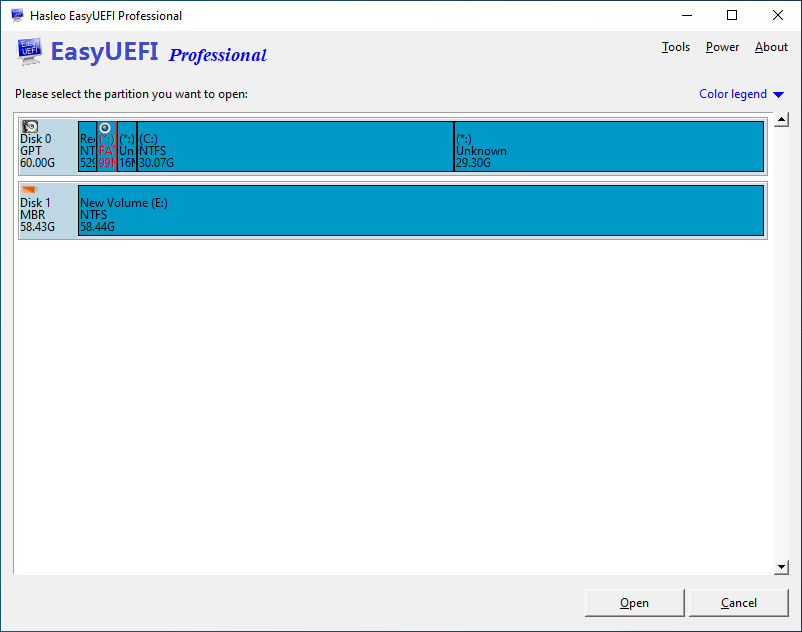
Step 4. Right-click on the EFI directory and select "Upload".
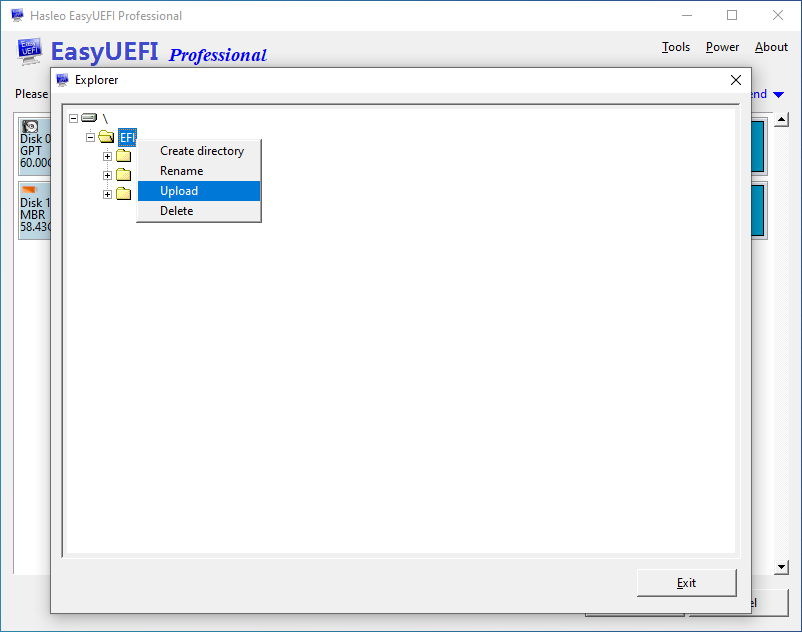
Step 5. Select the refind in the directory extracted from the rEFInd compressed file, then click "OK" button to upload it.
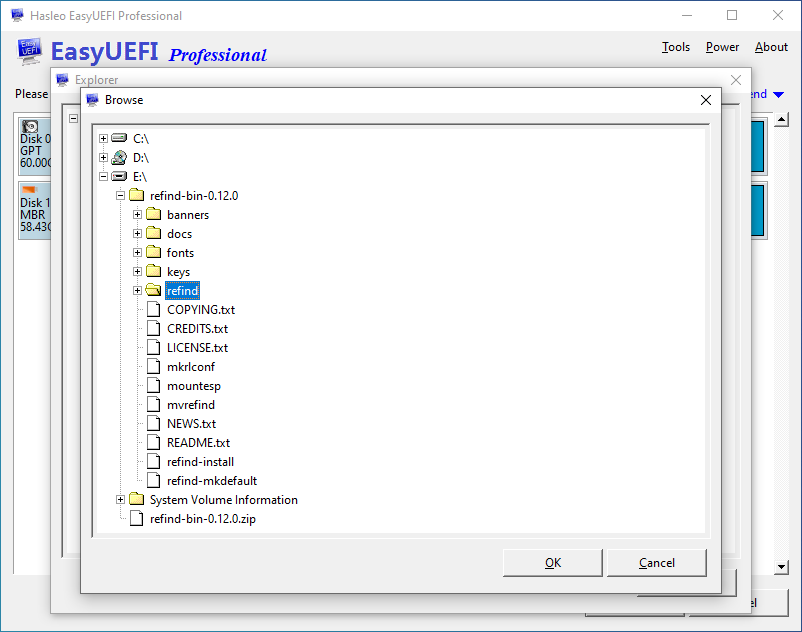
Step 6. After the upload is complete, right-click "refind.conf-sample" in the refind directory and select "Rename".
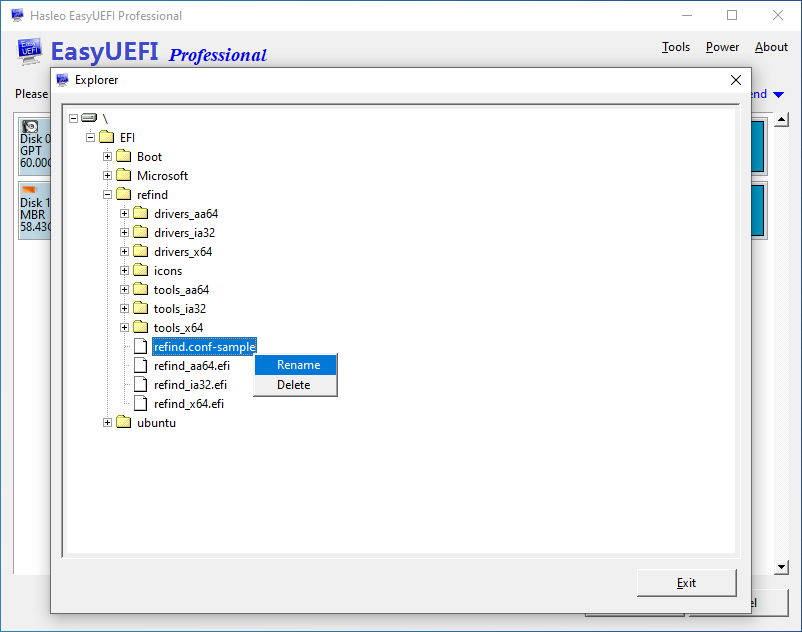
Step 7. In the dialog box that pops up, rename "refind.conf-sample" to "refind.conf", and then click "OK".
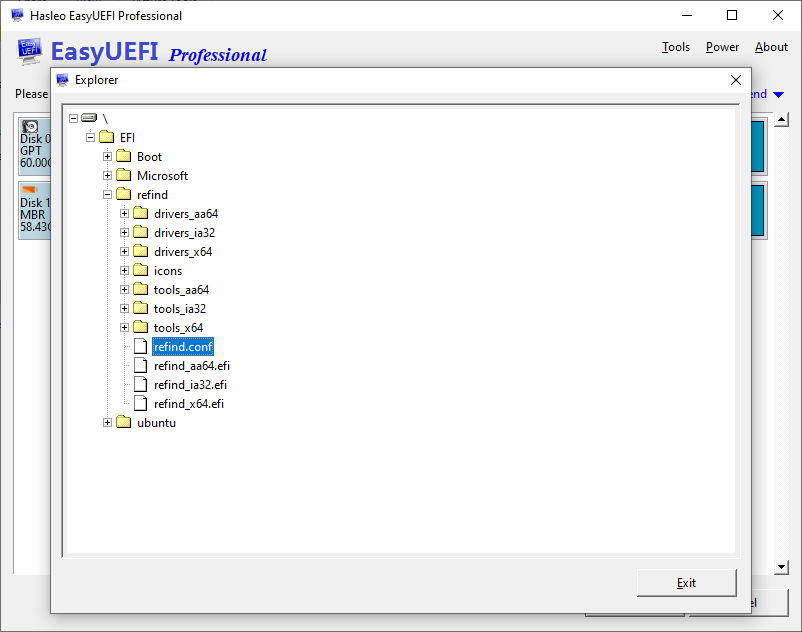
Step 8. After all the above operations are completed, click the "Exit" button to close the EFI System Partition Explorer.
Step 9. Return to the main page of the program, click the  button, then click the
button, then click the ![]() button.
button.
Step 10. In this page, select the type as "Linux or other OS", enter "rEFInd" as the description, select the ESP partition that rEFInd has been copied into, then click the "Browse" button and select "\EFI\refind\refind_*.efi" as the file path (Please note that you need to select the corresponding efi file according to the architecture of your computer).
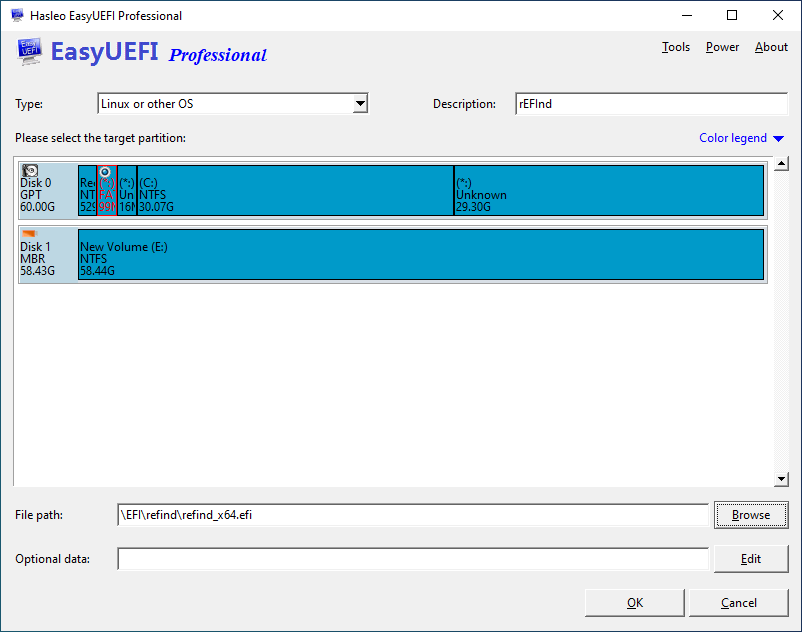
Step 11. After completing the settings, click "OK" to create the boot option, then move rEFInd to the top of the boot order list as the priority startup item.
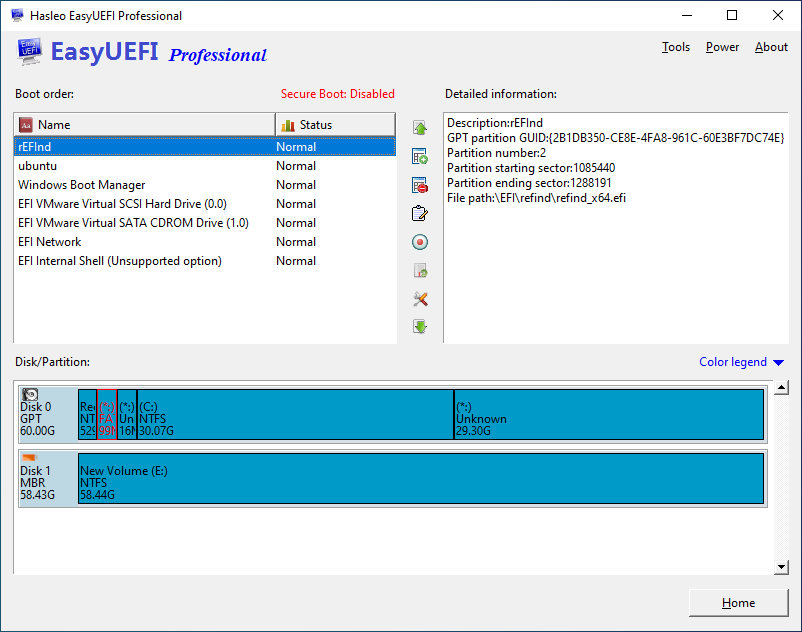
Step 12. Restart the computer, refind will start and display the multi-boot menu.
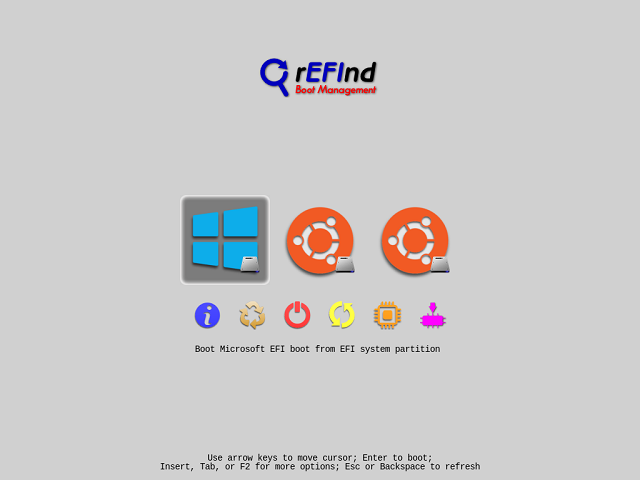
As described above, you can set up multi-boot of Windows, Linux and Mac using rEFInd and EasyUEFI easily, EasyUEFI is a surprise for users who use rEFInd for multi-boot management.