This tutorial describes how to migrate Windows Server to another disk using Hasleo Backup Suite, the best Windows Server cloning software. The main contents are as follows:
Regular computer users have likely only used consumer-oriented Windows Desktop versions, like Windows XP, Vista, 7, 8, 10, and 11. In contrast, advanced users are probably familiar with Windows Server — including versions such as 2008, 2012, 2016, 2019, 2022, and 2025 — which is a class of operating systems designed primarily for servers. While Windows Server and Desktop OS share a common codebase and visual interface, they serve completely different purposes. Since servers are usually only used in enterprises, the Windows Server operating system is mainly used in business environments to help companies deal with Internet/intranet hosting, databases, and similar functions more effectively. Here are the key differences between a Windows Server and a Windows desktop:
✦ Windows Server Supports More Memory
✦ Windows Server Uses CPUs More Efficiently
✦ More Network Connections Allowed on a Windows Server
✦ The Server OS is Configured for Background Tasks
Since Windows Servers primarily run critical enterprise applications, it is very important to ensure long-term and stable operation of the server. Let's imagine that if a clone of the Windows Server operating system exists, we can quickly and efficiently restore Windows Server operating system in the event of a disaster, which makes perfect sense. Another common scenario is the need to migrate a Windows Server from one disk to another, whether to increase storage capacity or enhance performance—for instance, by replacing a smaller disk with a larger one or upgrading from a traditional HDD to an SSD. Windows Server Cloning Software is a software specially used to safely and effectively clone/migrate Windows Server operating system to another disk.
Are you looking for a software to migrate/clone your Windows Server OS? Hasleo Backup Suite is a professional Windows cloning software. Effortlessly transfer your system to a new disk—download now to try it for yourself.
Step 1. Download, install and run Hasleo Backup Suite.
Step 2. Click "Clone" button in the navigation bar, then click "System clone" button in the operation area.
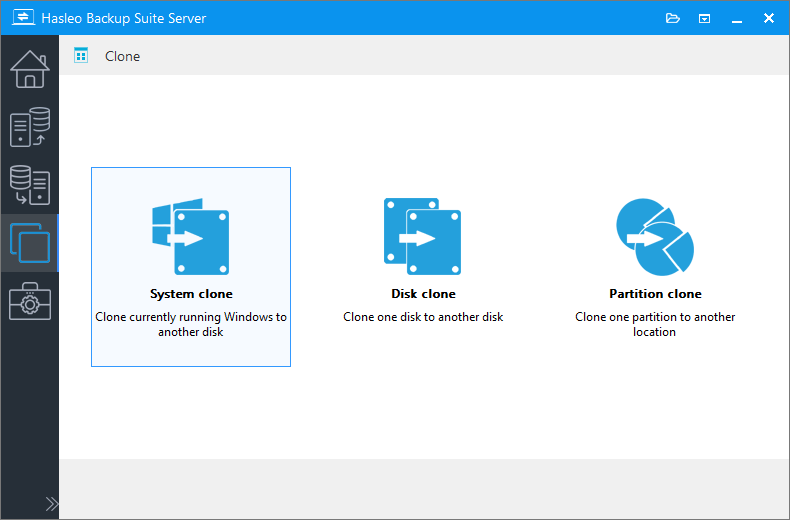
Step 3. Hasleo Backup Suite will automatically select all partitions required for Windows Server migration. Click "Next" to continue.
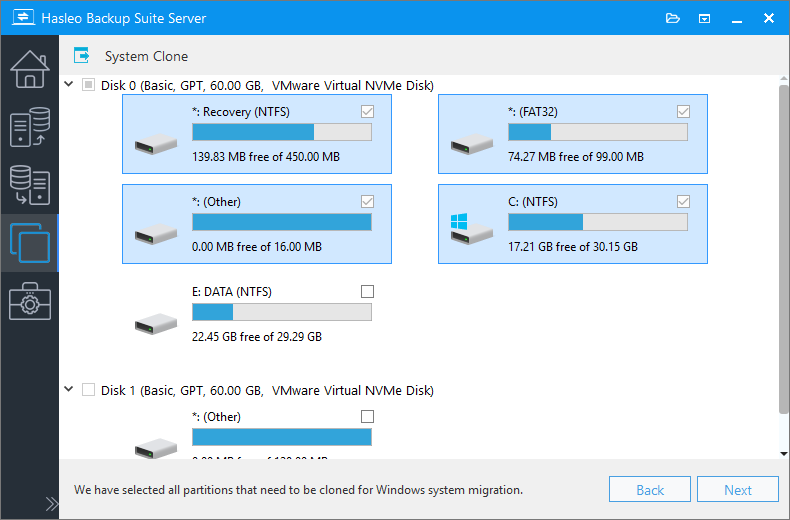
Step 4. Choose the destination that you want to clone to, and then click the "Next" button.
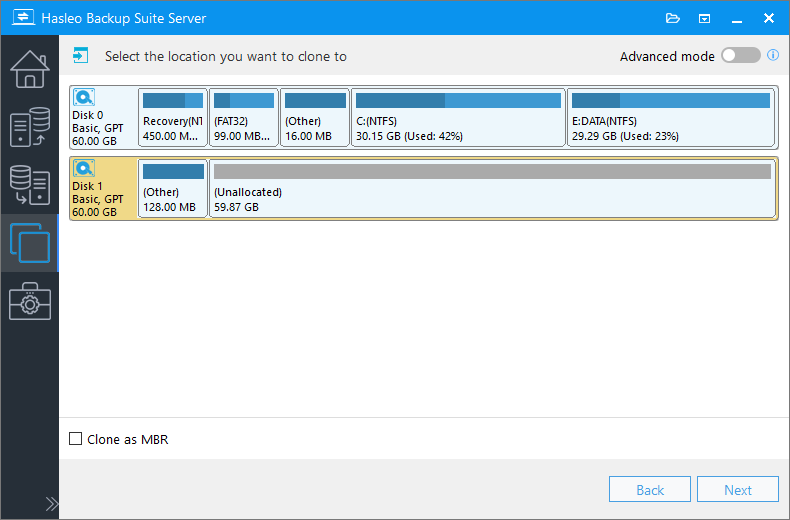
* The Keep partition layout option option can ensure that the destination disk's layout is identical to the source disk after cloning.
Step 5. Adjust the size and location of the partitions according to your needs and click "Proceed". A warning message will appear, telling that all data on the destination drive will be destroyed. If the destination disk contains no important data, click "Yes" to continue.

* Disk alignment:
* The Sector by sector clone partiton option copies every sector from the source partition to the destination partition, including unused sectors.
Step 6. Hasleo Backup Suite is now cloning Windows Server to the destination disk. The required time depends on the size of the data that needs to be cloned; please be patient.
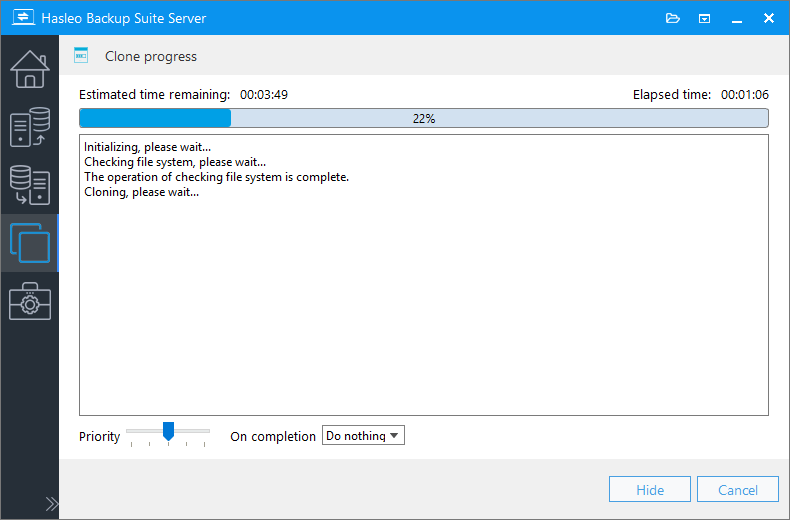
* Here you can specify a power management action to be performed after the backup is complete.
Hasleo Backup Suite is the best Windows cloning software that can be used to clone or migrate Windows Server operating systems to another disk. And Hasleo Backup Suite is a backup and restore software for Windows, supporting backing up and restore Windows Server OS and Windows Desktop OS.