This tutorial introduces how to back up and restore a Windows Server operating system using Hasleo Backup Suite. The key topics covered are as follows:
Microsoft offers desktop and server versions of Windows. The Windows desktop versions are designed for everyday use on PCs and laptops, while the Windows Server versions are designed specifically for servers. Each Windows Server release shares a codebase with a corresponding desktop version. While the Windows desktop version is primarily designed for personal use, the Windows Server version is mainly used in business environments to help companies deal with Internet/intranet hosting, databases, and similar functions more effectively. Due to different usage environments, Windows Server version usually has more powerful functions, higher stability and security than the Windows desktop version.
Windows Server is a line of Windows operating systems that Microsoft has been developing specifically for server use since 2003, including Windows Server 2003, 2008, 2012, 2016, 2019, 2022, 2025.
We know that a Windows Server usually runs multiple enterprise applications, and the installation and configuration of enterprise applications are usually very complicated, and these applications have extremely high requirements for stability. However, occasional downtime of a server may not be completely avoided, but a long-term downtime is something that an enterprise cannot tolerate. In order to reduce the loss of business caused by server downtime, companies usually use hardware or software to back up important data. The benefits of backing up Windows Server can quickly restore the Windows Server operating system to its original state in the event of a disaster, which can reduce downtime and minimize the loss to the enterprise.
We know that the data on the Windows Server is very important, so it is necessary to back up the Windows Server regularly. There are many Windows backup and restore software on the market, but the features of backing up the Windows Server operating system are all paid features.
Hasleo Backup Suite is powerful backup and restore software for Windows PCs and Servers, so you can use it to easily back up and restore Windows Server 2008 or later. With the help of Hasleo Backup Suite, you can compress and encrypt the backup image. Furthermore, you can configure the backup schedule to automatically back up the Windows server on a regular basis. This comprehensive feature set establishes it as the best Windows Server backup and restore software on the market.
Now free download Hasleo Backup Suite to back up the Windows Server 2008 or later. We also recommend creating a bootable WinPE emergency recovery disk to restore Windows Server when needed.
Step 1. Download, install and run Hasleo Backup Suite. Click "Backup" button in the navigation bar, then click "System Backup" button in the operation area.
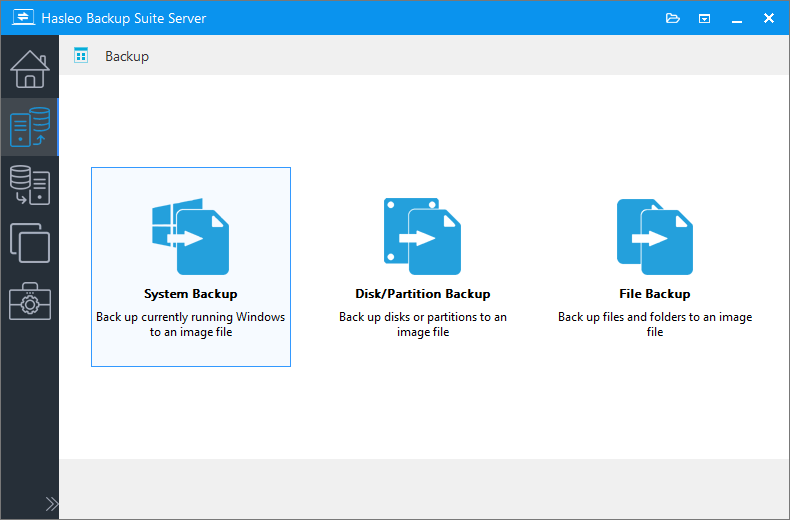
Step 2. Hasleo Backup Suite will automatically select all partitions required for Windows system backup. Customize the task name, description, destination, and backup options according to your needs. Click "Proceed" to continue.
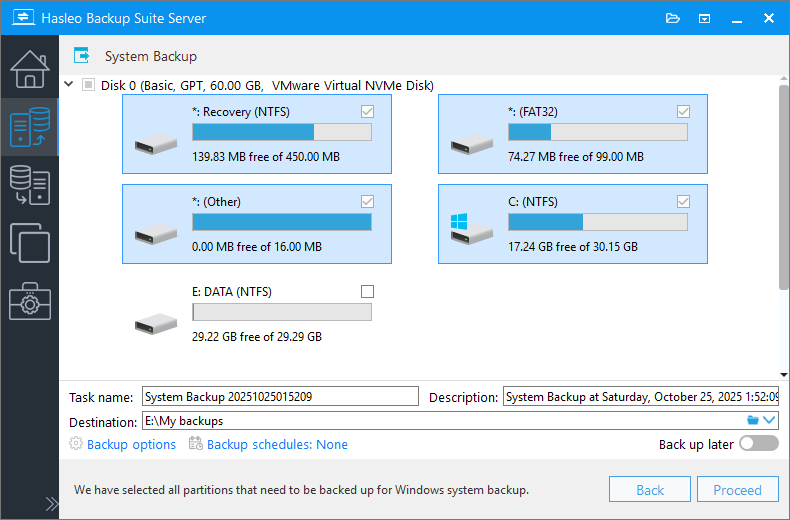
* Task name: Specify a task name so that you can quickly find and manage your backup task later.
* Description: Briefly describe the purpose of the task and any other relevant information.
* Destination: Modify the destination path where the backup image files will be stored by clicking the folder icon.
* Backup options: Advanced backup settings. For more details, please refer to Backup options.
* Backup schedule: Set up backup schedules to automatically perform your backup tasks on a regular basis. For more details, please refer to Backup schedule.
Step 3. After clicking the "Proceed" button, Hasleo Backup Suite starts backing up the Windows operating system to your specified storage path. Please note that the backup time is related to the size of the data that needs to be backed up, so please be patient.
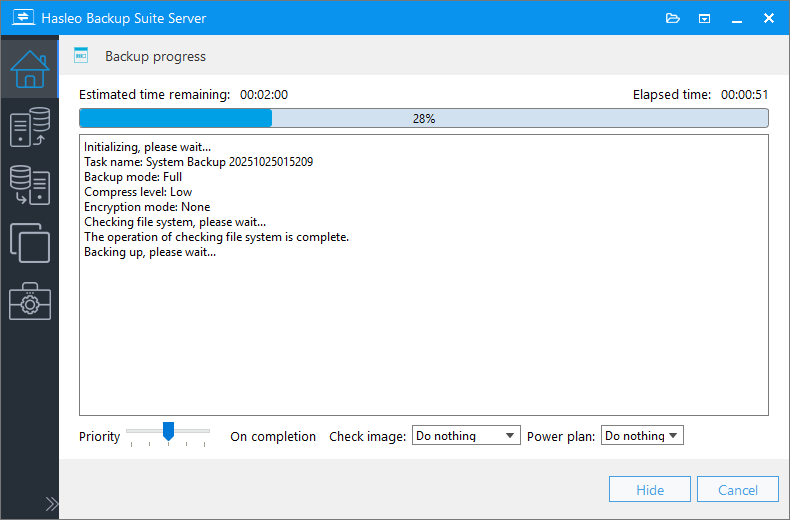
* Priority: Specify a priority for the backup process. A higher priority allocates more CPU time to the backup, which may cause other programs to run slower.
* Check image: Verify the integrity of the backup image files upon completion of the backup process.
* Power plan: Perform the power management action after the backup is complete.
Step 1. Click the "Home" button in the navigation bar. Then, find the system backup task you want to restore, click "Actions", and select "Restore" from its menu.
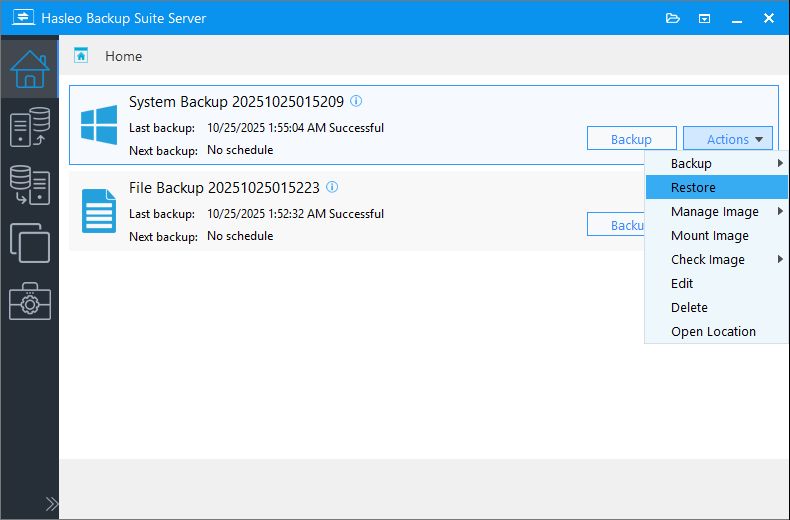
Step 2. Select the backup version you want to restore, then click the "Next" button.
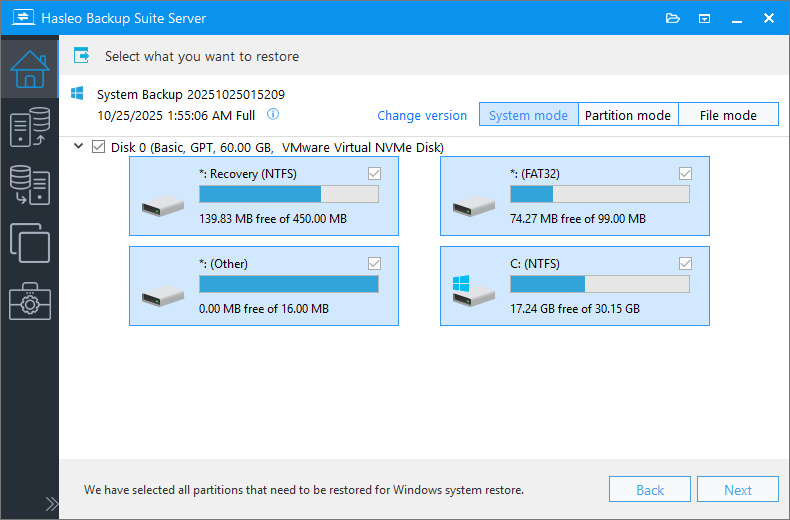
* Tips:
Step 3. Select the destination disk where you want to restore the Windows operating system, then click "Next" to proceed.
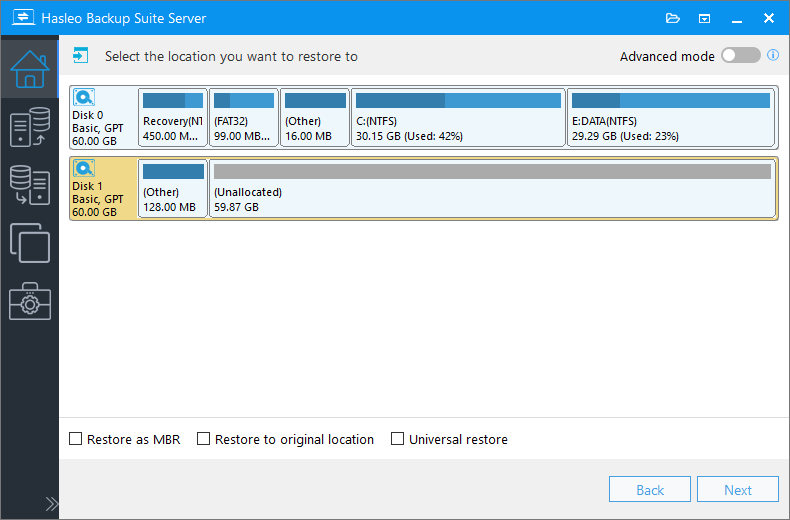
* The Restore to original location option enables you to restore the Windows operating system to its original location on the original disk without damaging other partitions. Please note that this option is only available in "System mode".
* The Keep partition layout option ensures the partition layout of the destination disk is identical to the source disk after cloning. Please note that this option is only available in "System mode".
Step 4. Adjust the size and location of the partitions according to your needs and click "Proceed". A warning message will appear, telling that all data on the destination drive will be destroyed. If the destination disk contains no important data, click "Yes" to continue.
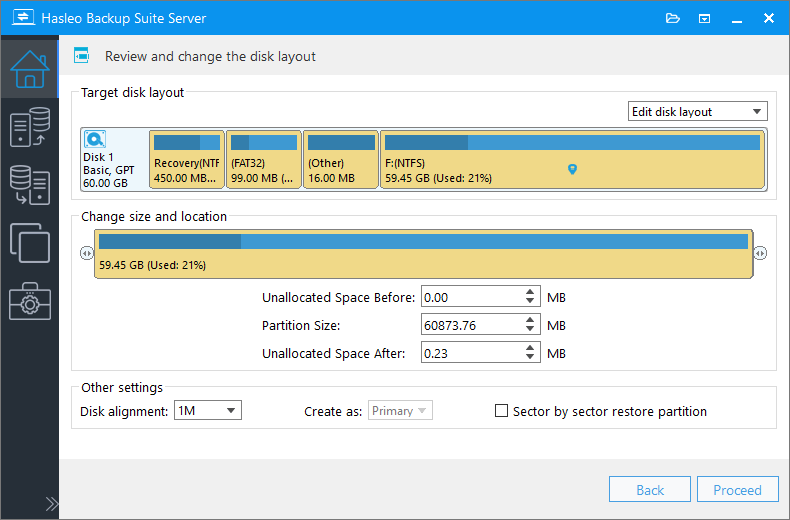
* Disk alignment:
* The Sector by sector restore partition option copies every sector from the source partition to the destination partition, including unused sectors.
Step 5. Hasleo Backup Suite is now restoring the Windows operating system to the destination disk. Please note that the time required for restore operation is related to the size of the data that needs to be restored, so please be patient.
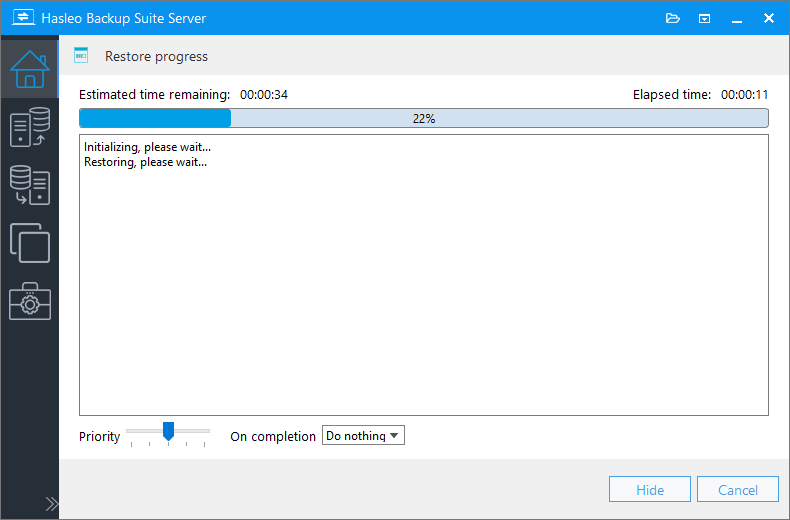
* Here you can specify a power management action to be performed after the backup is complete.
As the best Windows backup software, Hasleo Backup Suite can help you easily back up and restore Windows Server 2008 or later. It can reduce your workload while ensuring the security of your data. Additionally, Hasleo Backup Suite supports backing up Windows 11, 10, 8, 7, and Vista.
Hasleo Backup Suite functions as both a comprehensive Windows Server backup solution and a powerful disk cloning tool. This dual capability allows you to seamlessly migrate/clone your Windows Server OS to another disk, making it the best Windows Server backup and restore software in 2026.