With Macrium Reflect Free retired, are you looking for a free alternative? This guide introduces one of the best free alternatives to Macrium Reflect Free, covering the following key points:
Macrium Reflect is a Windows backup software developed by Paramount Software UK Limited. As an excellent solution, it has a large global user base. A key reason for its popularity is that it has always offered a free edition, Macrium Reflect Free. However, in 2023, Paramount Software announced the retirement of Macrium Reflect Free Edition, stating that as of January 1, 2024, it would no longer provide a free version nor any further patches or security updates for it. If you are still using the free version of Macrium Reflect, you will see the following update prompt upon startup:
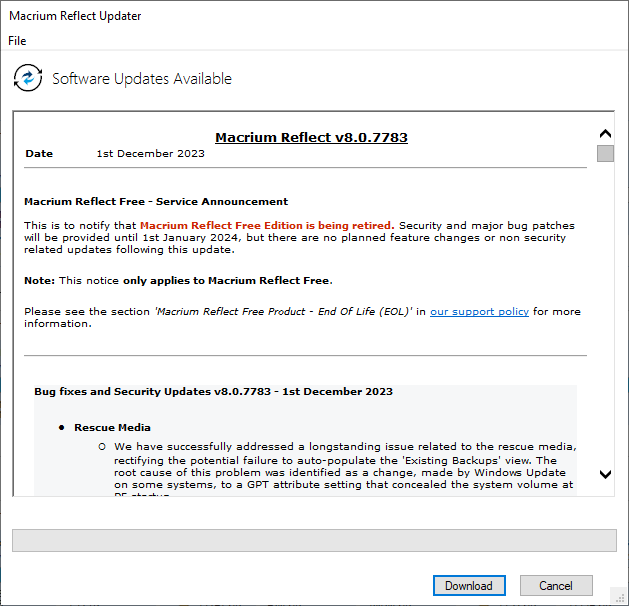
With the retirement of the free version, users must decide between upgrading to a paid Macrium Reflect license or seeking an alternative. If you have enough budget and are accustomed to the software, upgrading is a straightforward choice. However, to be honest, it's not cheap. Pricing starts at $49.99 per year, or you can pay a one-time fee of $79.99 for updates limited to the current version.
If you're looking for an alternative to Macrium Reflect Free dition, you've come to the right place. Hasleo Backup Suite Free is powerful and free Windows backup software developed by Hasleo. It not only matches the core functionality of Macrium Reflect Free, including Windows backup and restore, but also surpasses it by offering additional free features like file backup and restore, incremental backup, etc. Here are the key benefits of choosing Hasleo Backup Suite Free instead of Macrium Reflect:
✦ Providing a free version: You can reduce costs without paying anything.
✦ Faster restore speed: In comparative tests (Hasleo Backup Suite Free V5 vs. Macrium Reflect X), our software demonstrates significantly faster restore times while maintaining comparable backup performance. We continue to refine these already exceptional speeds to give you the best experience.
✦ Comprehensive features: You can enjoy many functions, including powerful tools such as cloning, Delta restore, compression, encryption, and more.
✦ Simpler and easier-to-use interface: Unlike the complex interface of Macrium Reflect, Hasleo Backup Suite offers an intuitive and user-friendly experience that anyone can master.
Download Hasleo Backup Suite Free as a powerful alternative to Macrium Reflect Free. It can back up your Windows OS, disks, partitions, and files/folders. We also recommend creating a bootable WinPE emergency recovery disk to ensure you can restore your data when necessary.
Step 1. Download, install, and run Hasleo Backup Suite Free. Click the "Backup" button in the navigation bar, then click "System Backup", "Disk/Partition Backup", or "File Backup" button in the operation area.
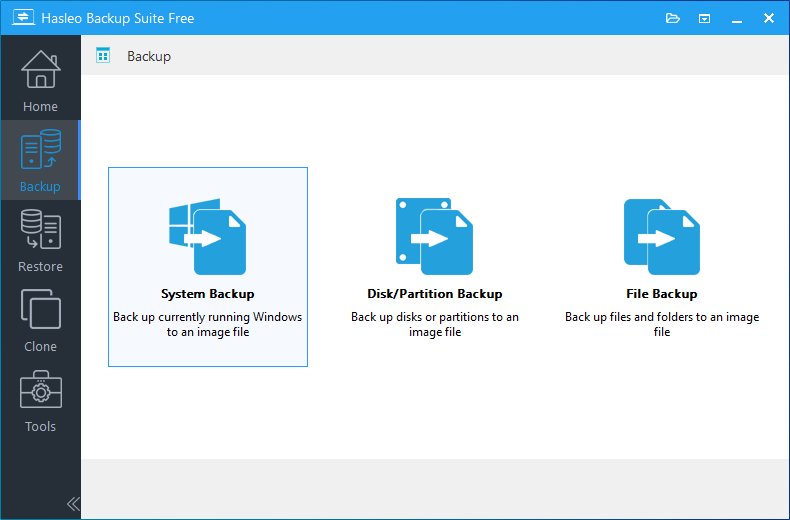
Step 2. Select the system, disks, partitions, or files/folders you want to back up. Specify the task name, description, destination, and backup options according to your needs. Then click the "Proceed" button.
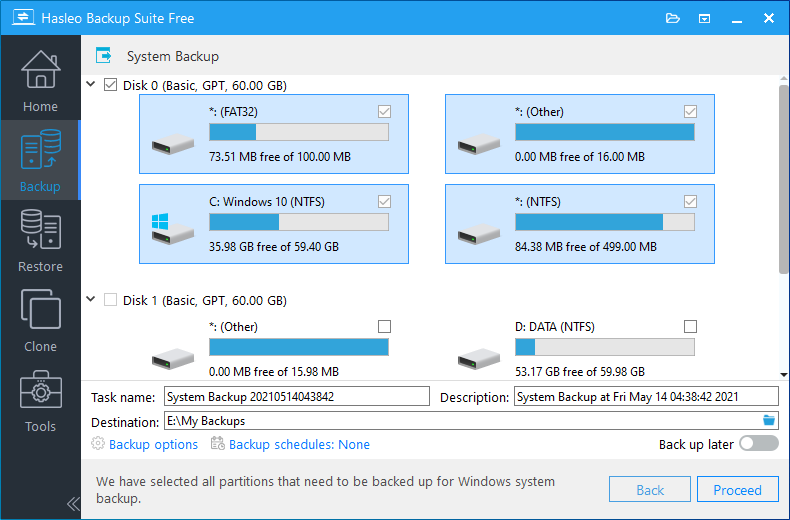
* Tips: If you select "System Backup", Hasleo Backup Suite Free will automatically select all partitions required for a Windows system backup.
* Task name: Specify a task name so that you can quickly find and manage your backup task later.
* Description: Briefly describe the purpose of the task and any other relevant information.
* Destination: Modify the destination path where the backup image files will be stored by clicking the folder icon.
* Backup options: Advanced backup settings. For more details, please refer to Backup options.
* Backup schedule: Set up backup schedules to automatically perform your backup tasks on a regular basis. For more details, please refer to Backup schedule.
Step 3. After clicking the "Proceed" button, Hasleo Backup Suite Free will begin backing up your Windows operating system, disks, partitions, or files/folders to the storage path you specify. Please note that the backup time depends on the size of the data that needs to be backed up; please be patient.
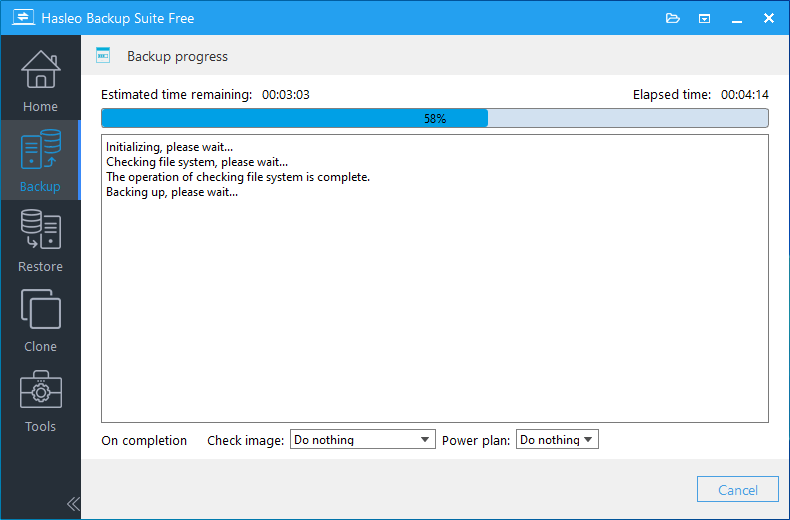
* Priority: Specify a priority for the backup process. A higher priority allocates more CPU time to the backup, which may cause other programs to run slower.
* Check image: Verify the integrity of the backup image files upon completion of the backup process.
* Power plan: Perform the power management action after the backup is complete.
Step 1. Click the "Home" button in the navigation bar. Then, find the backup task you want to restore, click "Actions", and select "Restore" from its menu.
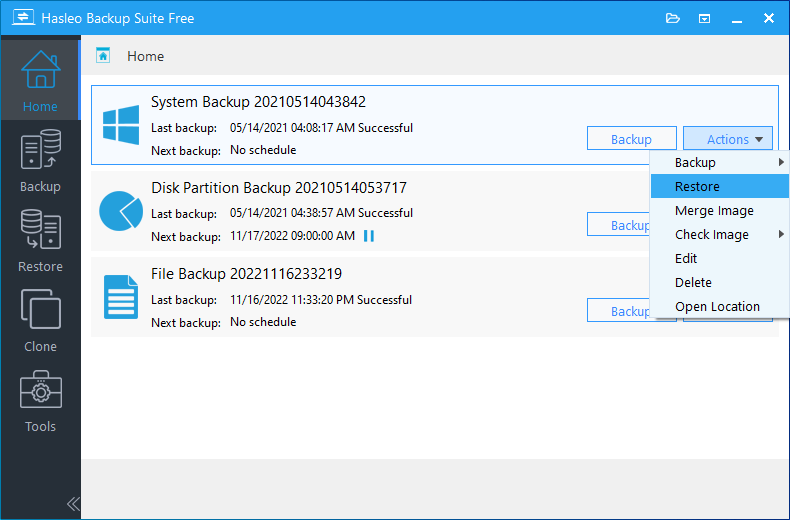
Step 2. For system backup or disk/partition backup tasks, please select the backup version and the disk or partition you want to restore here. Then click the "Next" button.
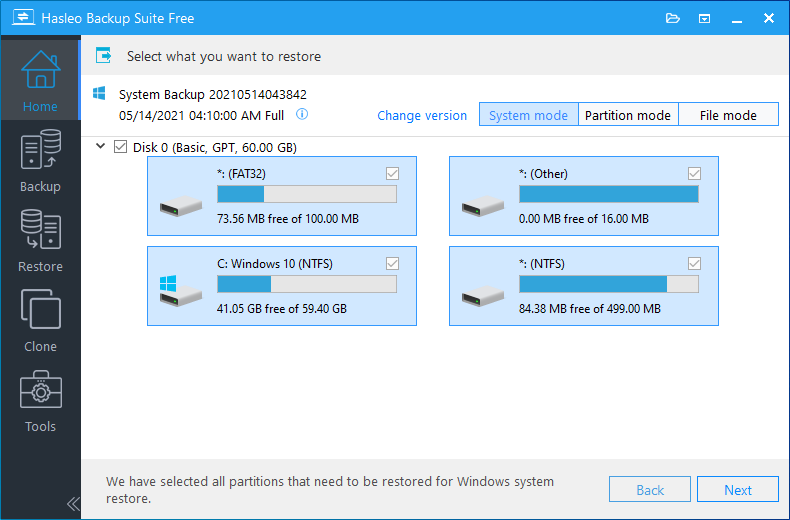
For file backup tasks, please select the backup version and the files/folders you want to restore. Specify the destination location here, then click "Proceed" to start the restoration.
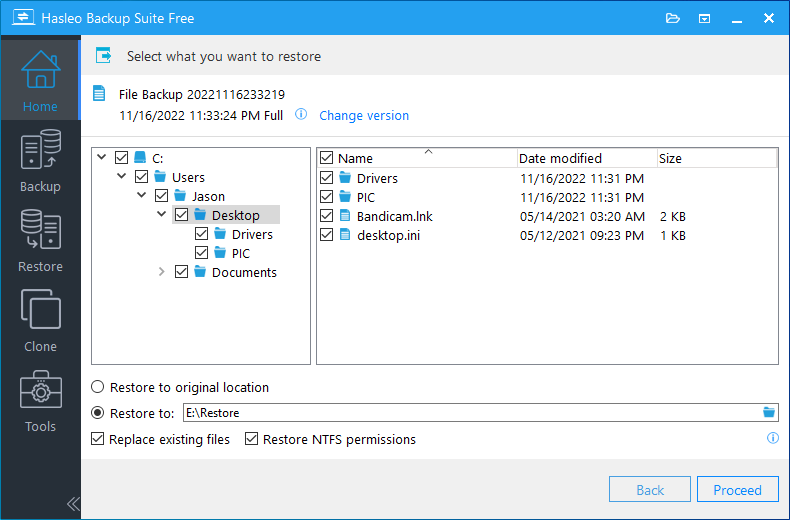
* Tips: Please note that steps 3 and 4 apply only to System Restore and Disk/Partition Restore.
Step 3. Select the destination to restore the system, disk, or partition to, then click "Next".
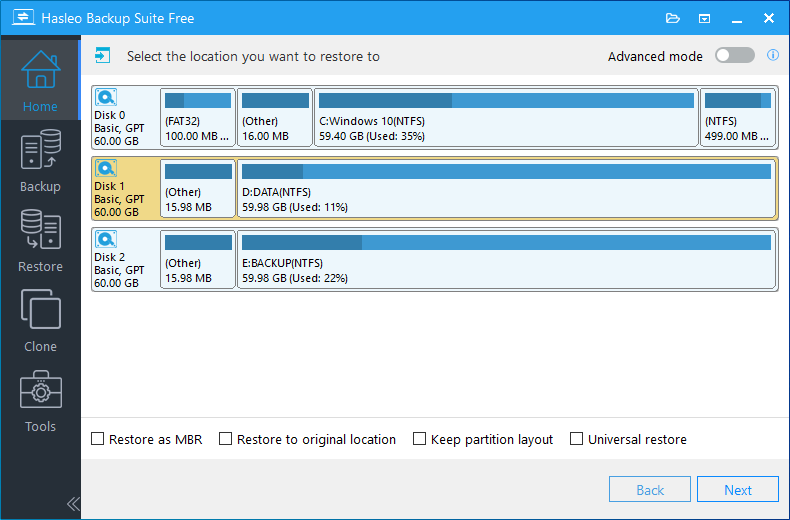
Step 4. Adjust the size and location of the partitions according to your needs and click "Proceed". A warning message will appear, telling that all data on the destination drive will be destroyed. If the destination disk contains no important data, click "Yes" to continue.
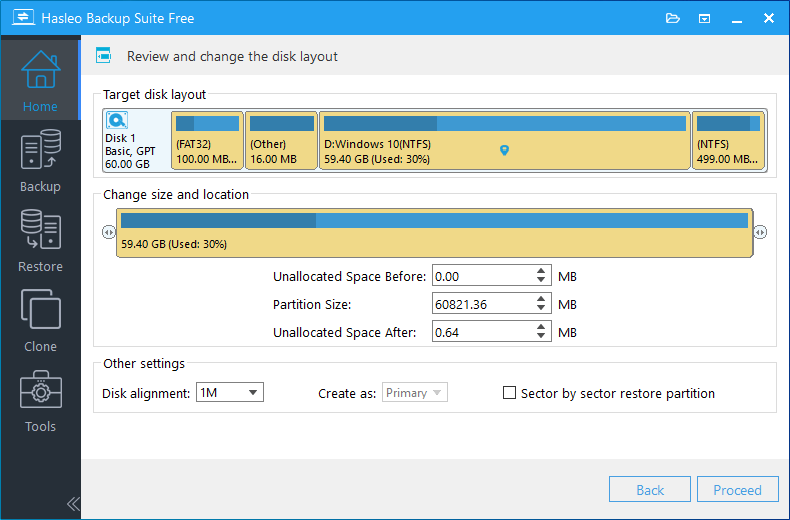
Step 5. Hasleo Backup Suite Free is now restoring the Windows operating system, disks, partitions, or files/folders to the destination disk. The required time depends on the size of the data that needs to be restored; please be patient.
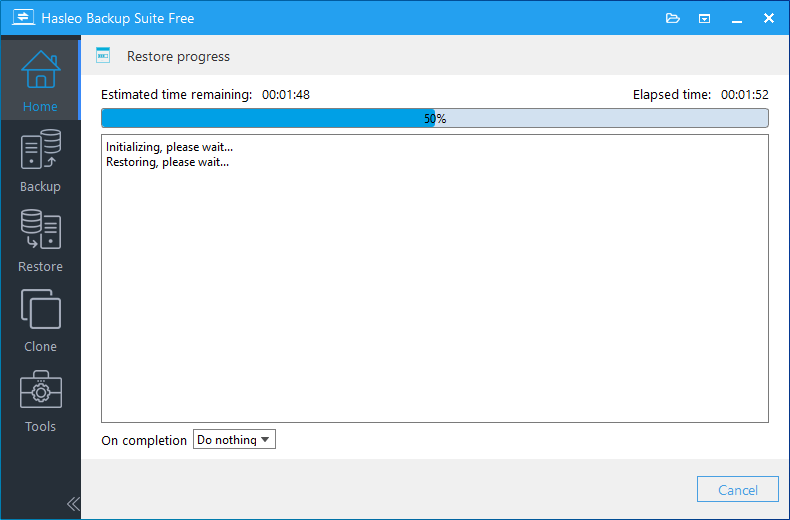
* Here you can specify a power management action to be performed after the backup is complete.
As free Windows backup software, Hasleo Backup Suite Free offers nearly all the functionality of Macrium Reflect while being faster and more user-friendly. With Macrium Reflect no longer providing a free version, Hasleo Backup Suite Free is the best free alternative.