On this page, you will learn what full disk encryption is and how to encrypt your drive in Windows Home with the best full disk encryption software Hasleo BitLocker Anywhere.
What is full disk encryption (FDE)? The full disk encryption (FDE) is a storage encryption technology that secures a computer by encrypting all the data on its hard drive. This includes all the files on the hard drive, not just a few files or folders, so it can keep your data as secure as possible. There are many encryption software on the market, such as Microsoft BitLocker, TrueCrypt, VeraCrypt, McAfee Complete Data Protection, Apple FileVault and so on. Microsoft BitLocker and TrueCrypt are most commonly used on Windows operating systems, but unfortunately TrueCrypt has stopped developing, and its developers recommend using Microsoft BitLocker instead of TrueCrypt.
BitLocker is full disk encryption feature provided by Microsoft, it is enterprise feature available in some versions of Windows Vista and later operating system. Yes, you read that right - BitLocker is available only in particular versions of Windows. As an enterprise-class feature, you can only use it in Windows Pro, Enterprise or Ultimate Editions, which means you can't use it in Windows Home Editions.
Here, you might ask, how do I encrypt a disk using BitLocker if I'm using Windows Home Edition? The answer is to try Hasleo BitLocker Anywhere. There are some software on the market that provide third-party BitLocker solutions, Hasleo BitLocker Anywhere is the most professional third-party BitLocker solution that allows you to encrypt drives with BitLocker encryption algorithm in Windows Home Edition. And here we will show you how to do it.
Step 1. Download and install Hasleo BitLocker Anywhere.
Step 2. Launch Hasleo BitLocker Anywhere, right-click the drive letter you want to encrypt, then click "Turn On BitLocker".
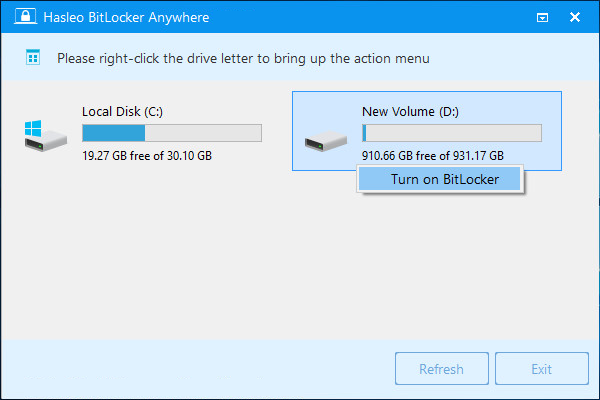
Step 3. In this step, you are required to specify a password for encrypting the drive, enter the password and click "Next". You should choose a password having a combination of upper and lower case letters, numbers, spaces, and special symbols. Once the encryption is complete, you can access the drive using this password.
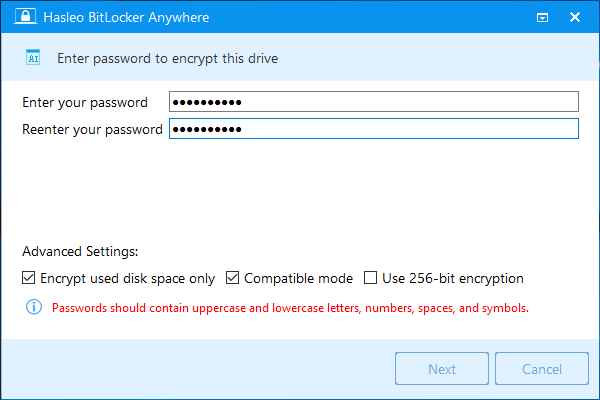
Step 4. Back up BitLocker recovery key, then click “Next” to move on. You can save the recovery key to a file or print a copy of it. Please note that anyone can use the recovery key to gain access to the drive, even if they do not know the password entered in the previous step, so please do not disclose it to others.
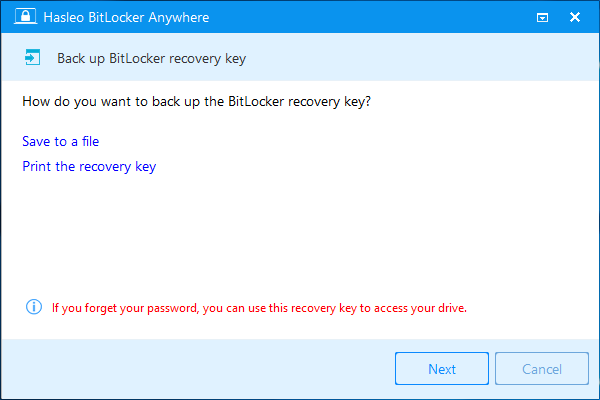
Step 5. Hasleo BitLocker Anywhere will now encrypt the contents of the selected drive using BitLocker drive encryption. The encryption process could take a long time to finish depending on the size of the drive, so please be patient to wait. If you don't want to wait until the encryption operation is finished, "Shut down the computer when the operation is completed" option is a good idea. Just check it.
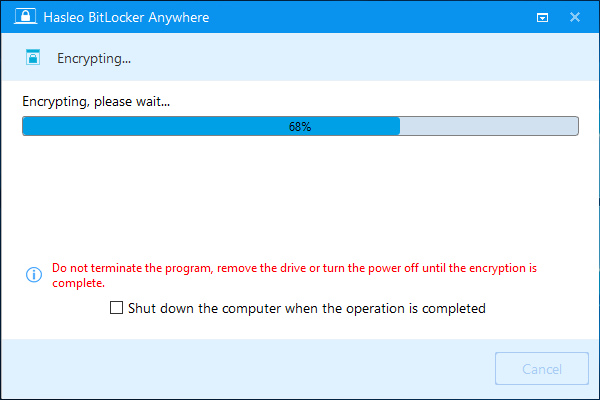
Step 6. After the encryption is complete, click the "Finish" button to close the window.
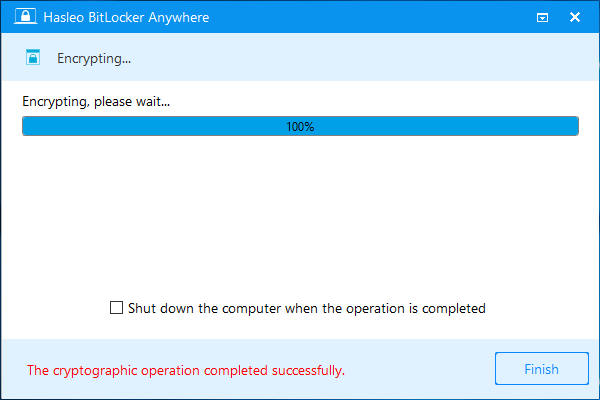
As the best full disk encryption software for Windows Home, you can not only use it to encrypt drives, but also use it to decrypt BitLocker encrypted drives, change password for BitLocker encrypted drives, export BitLocker Recovery Key & Startup Key, lock & unlock BitLocker Encrypted Drive.