Hasleo Backup Suite provides a command line interface program that allows you to perform backup tasks through scripts (suc as batch file, PowerShell, etc.) or cmd.exe in Windows. The current version of Hasleo Backup Suite only allows you to perform backup tasks through the command line interface program, we will provide more functions in future releases.
Step 1. Run the Windows Command Prompt as administrator.
Step 2. Navigate to the bin folder under the installation directory of Hasleo Backup Suite by typing in:
cd C:\Program Files\Hasleo\Hasleo Backup Suite\bin ![]() Tips: If you installed the program in a different location, enter that location instead.
Tips: If you installed the program in a different location, enter that location instead.
Step 3. Type "BackupCmdUI.exe /?" for help, all the command and parameters of this tool will be listed as below:
Hasleo Backup Suite Command Line Tool [Version 5.0 (Build: Mar 12 2025)]
Copyright (C) 2023 Hasleo Software. All rights reserved.
| /a <action> | Specifies the action (tasks/run) you want to perform. | |
|---|---|---|
| tasks: list the details of all tasks | ||
| run: run the specified backup task | ||
| /? | Produce a help message. |
| /? | Produce a help message. |
|---|
| /g <guid> | Specifies the GUID of the task that you want to run. You can perform the | |
|---|---|---|
| 'tasks' operation to view the GUIDs of all tasks. | ||
| /t <type> | (Optional) Specifies the backup type, it defaults to 0 if not provided. | |
| 0: full backup 1: incremental backup 2: differential backup |
||
| /s <silent> | (Optional) Specifies the silent mode, it defaults to 0 if not provided. | |
| 0: non-silent mode 1: silent mode |
||
| /? | Produce a help message. |
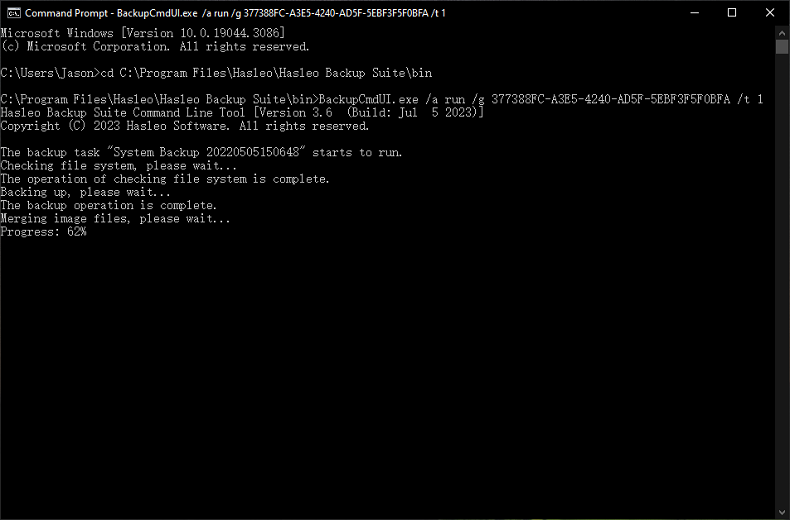
In order to uniquely identify a backup task, Hasleo Backup Suite assigns a globally unique identifier (GUID) to a task when it is created. When executing a backup task through the command line interface program, you first need to find the GUID of the task through "BackupCmdUI.exe /a tasks", and then use the GUID to execute the backup task.