When a BitLocker encrypted drive is connected to a computer, it is locked by default (unless you have auto-unlock turned on for the drive on that computer), and you must enter the password or BitLocker recovery key to access files stored on the drive. We can double click on the icon of the drive in Windows Explorer and enter the password or recovery key to unlock it, here we will talk about how to unlock a Bitlocker encrypted drive with Hasleo BitLocker Anywhere For Windows.
Step 1. Download and install Hasleo BitLocker Anywhere.
Step 2. Launch Hasleo BitLocker Anywhere, right-click the BitLocker encrypted drive you want to unlock, then click "Unlock Drive".
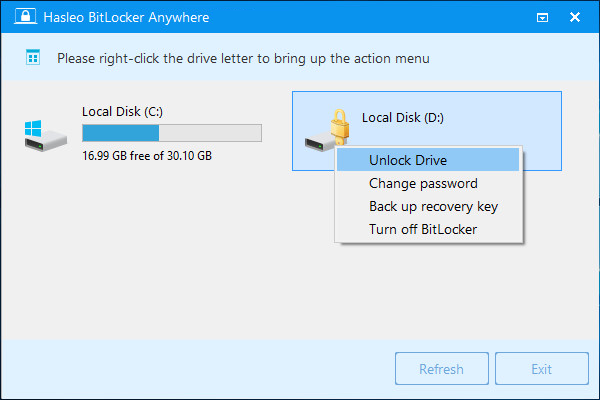
Step 3. Enter the password or recovery key, then click "Unlock" button to unlock the drive.

Step 4. When the operation completes successfully, the drive is unlocked.
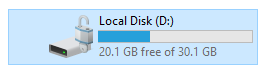
As a professional BitLocker solution for Windows, you can use it not only to unlock a BitLocker encrypted drive, but also to lock a BitLocker encrypted drive, encrypt a drive with BitLocker, or decrypt a BitLocker encrypted drive.