Hasleo BitLocker Data Recovery is a Professional BitLocker Data Recovery Software which can help you to recover deleted or lost files from BitLocker encrypted drives, recover lost files from formatted, inaccessible, failed, damaged BitLocker encrypted drives or recover lost files from deleted/lost BitLocker encrypted partitions. With this software, you can get back all the lost files in just a few simple steps, as long as the lost data haven’t been overwritten by the newly created files.
1. Please select the hard disk or partition where you lose your files, then click "Scan" button to find all BitLocker encrypted partitions on the device.
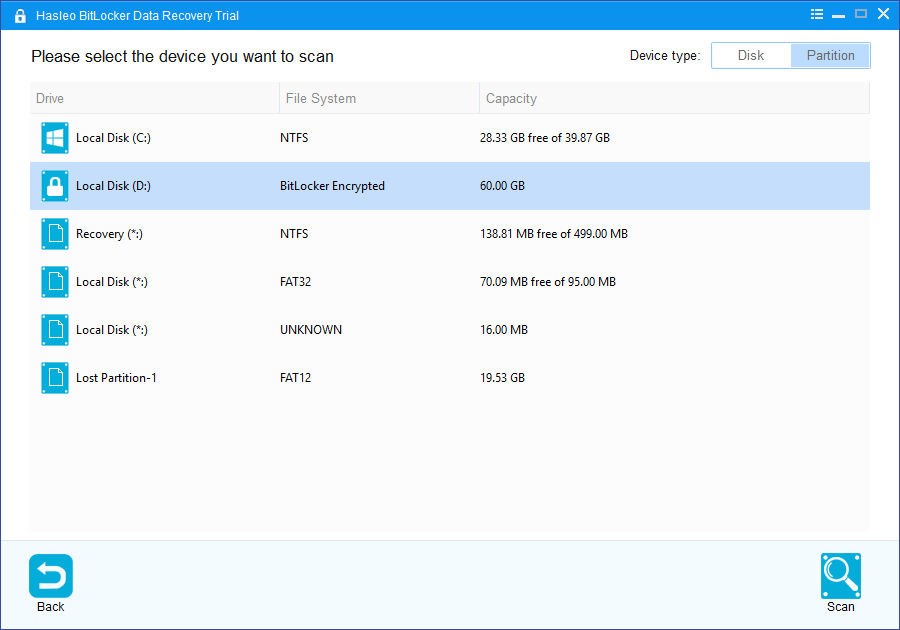
2. A pop-up window will appear asking you to enter the BitLocker password or 48-digit BitLocker recovery key. If you don't want to enter the password or BitLocker recovery key here, just click the "Skip" button to skip it.
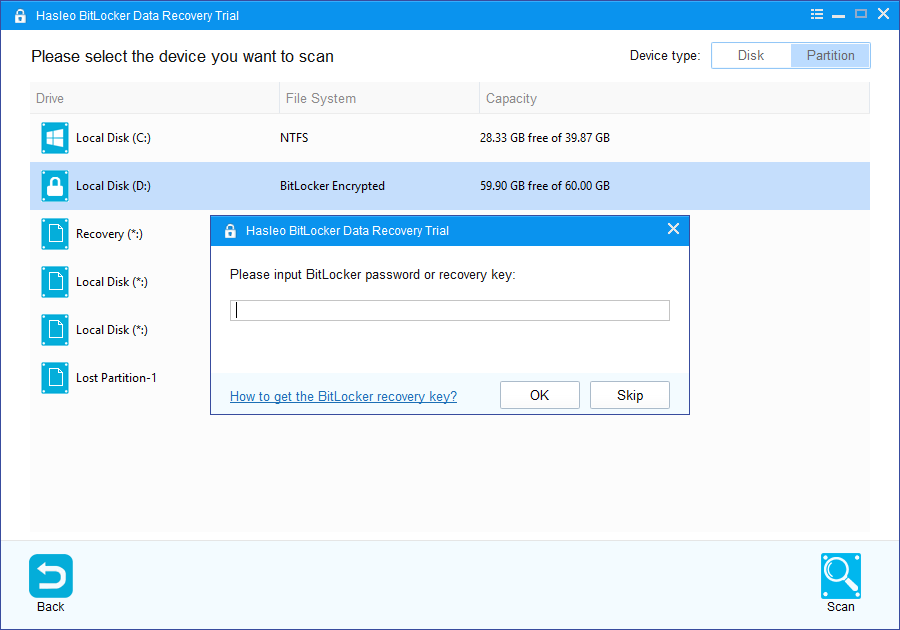
3. Hasleo BitLocker Data Recovery will list all found BitLocker encrypted partitions on the target device. If you have entered the password or BitLocker recovery key in the previous step, the password status will show whether the password or BitLocker recovery key matches this partition.
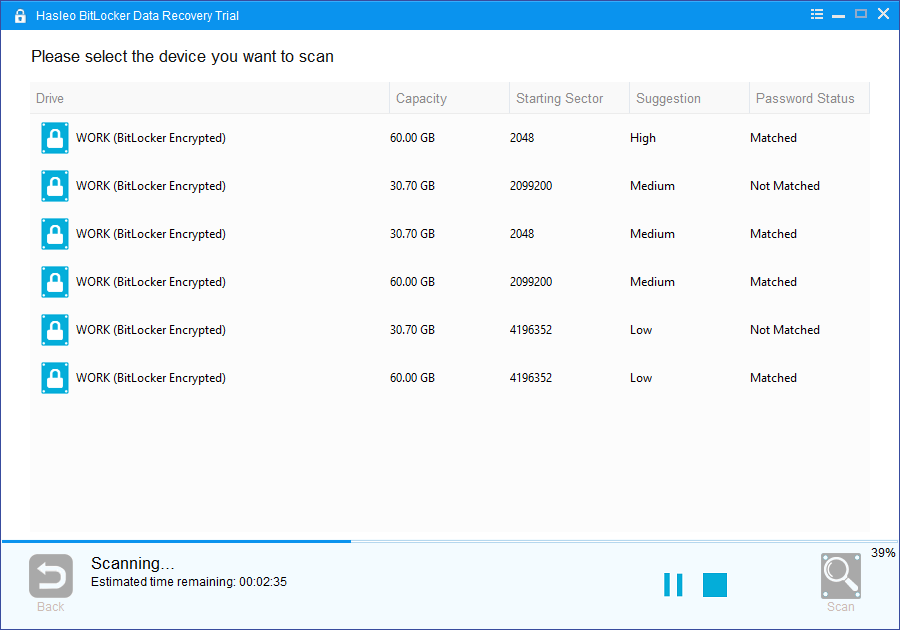
4. Double click the BitLocker encrypted partition you want to recovery data from. If you have previously entered the password or BitLocker recovery key and the the password or recovery key matches, Hasleo BitLocker Data Recovery will start scanning lost files. Otherwise, a pop-up window will appear asking you to enter the password or BitLocker recovery key. Enter the password or recovery key and then click "OK" button, Hasleo BitLocker Data Recovery will start scanning lost files if the password or recovery key matches.
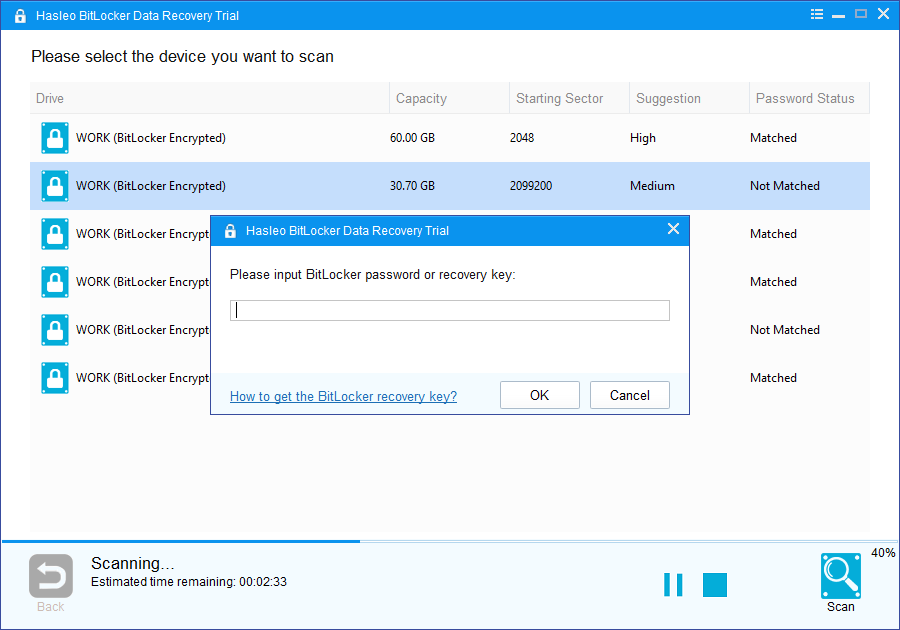
When the scanning process gets finished, you can filter and preview found files by path and file types. When you locate the files you want, just select them and click on "Recover" button to save them to your hard drive or other storage device. If some files are not found, please click "Deep Scan" button to start the Deep Scan Recovery process, deep scan takes more time, but can find much more lost files.
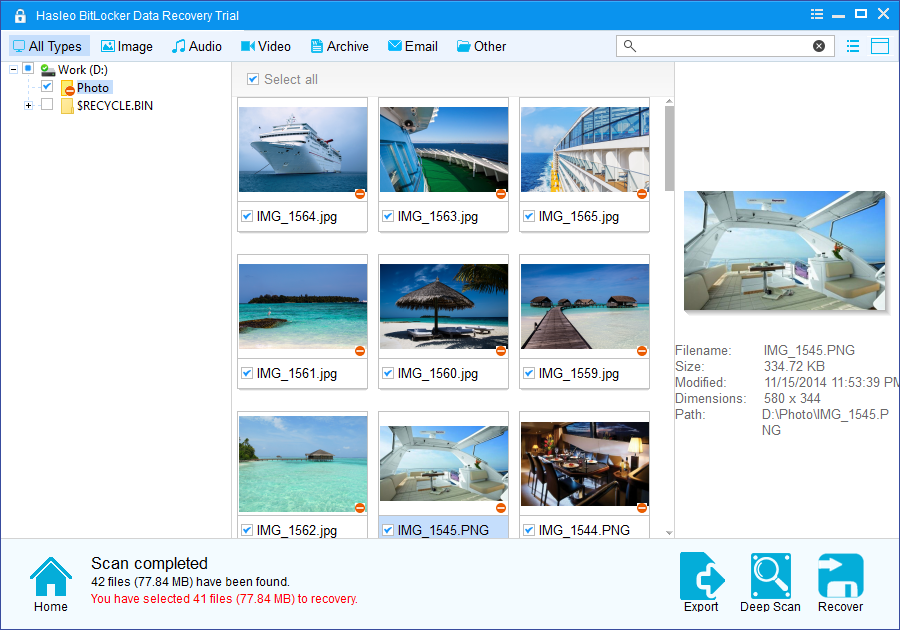
To sum up, Hasleo BitLocker Data Recovery is a professional BitLocker data recovery software that can help you recover deleted or lost files from BitLocker encrypted drives or recover lost files from deleted, lost, formatted, inaccessible, failed, damaged BitLocker encrypted drives in a few steps.
If you need to recover lost files from non-encrypted drives, try our normal data recovery software - Hasleo Data Recovery.
Please note that: