This tutorial will teach you how to recover deleted or lost files from an inaccessible BitLocker encrypted drive, mainly including the following aspects:
There are many reasons that can lead to a BitLocker encrypted drive become inaccessible. The most common of these conditions are virus attacks, abnormal shutdown of the computer, and unplugging a USB drive without a secure eject. The root cause is that the file system on the drive is corrupted and Windows cannot parse the file system correctly. When you click on such a drive, Windows will prompt you "D:\ is not accessible. Access is denied.". When this happens, many users think they have lost all the files on the drive. In fact, these files are not lost, they still exist on your drive, just can't be accessed by Windows. Since the files still exist on the drive, you may try to recover these files using data recovery software, and I have to say that you have taken the right step. Nevertheless, I still have to remind you that recovering data from a BitLocker encrypted inaccessible drive is much more difficult than recovering data from a non-encrypted drive. After you try many data recovery software, you will find that none of them can recover data from the inaccessible BitLocker encrypted drive, this is because all the data on the drive is already encrypted with BitLocker, and the normal data software is unable to decrypt the bitlcoker encrypted data.
The answer is to use a professional BitLocker Data Recovery Software. Here we recommend using Hasleo BitLocker Data Recovery, Hasleo BitLocker Data Recovery is a software specifically designed to recover data from BitLocker encrypted drives, it can correctly parse BitLocker encrypted data and display the found files as a file tree, then you can recover the lost files as needed. The following tutorial will explain in detail how to use Hasleo BitLocker Data Recovery to recover data from an inaccessible BitLocker encrypted drive.
1. Please select the inaccessible BitLocker encrypted drive, then click "Scan" button to find all BitLocker encrypted partitions on the device.
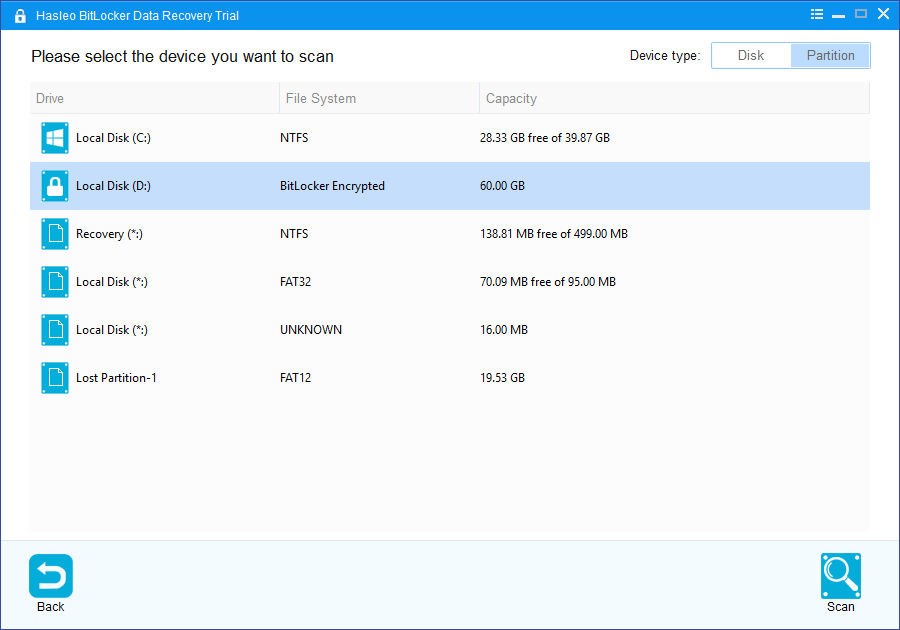
2. A pop-up window will appear asking you to enter the BitLocker password or 48-digit BitLocker recovery key. If you don't want to enter the password or BitLocker recovery key here, just click the "Skip" button to skip it.
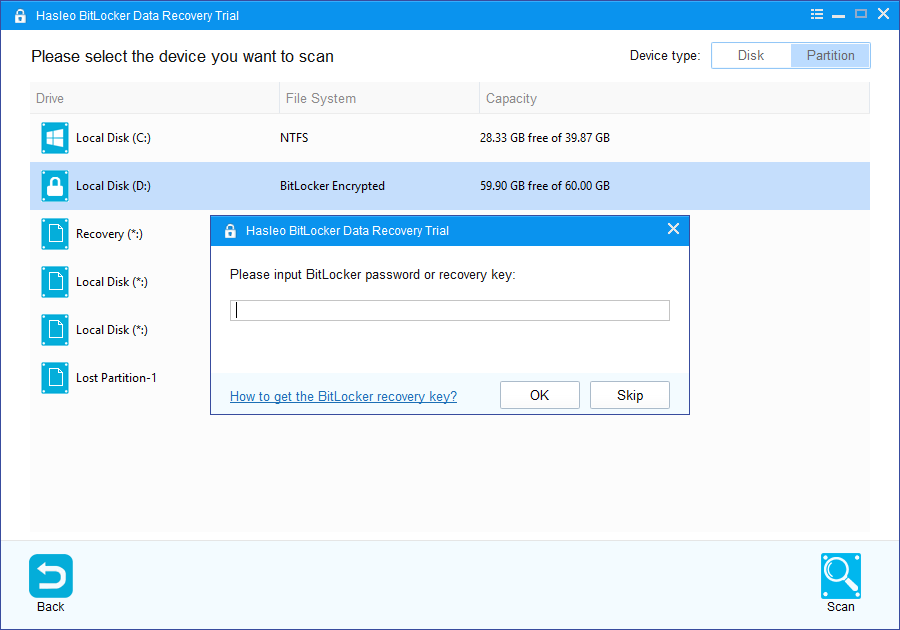
3. Hasleo Data Recovery will list all found BitLocker encrypted partitions on the inaccessible device. If you have entered the password or BitLocker recovery key in the previous step, the password status will show whether the password or BitLocker recovery key matches this partition.
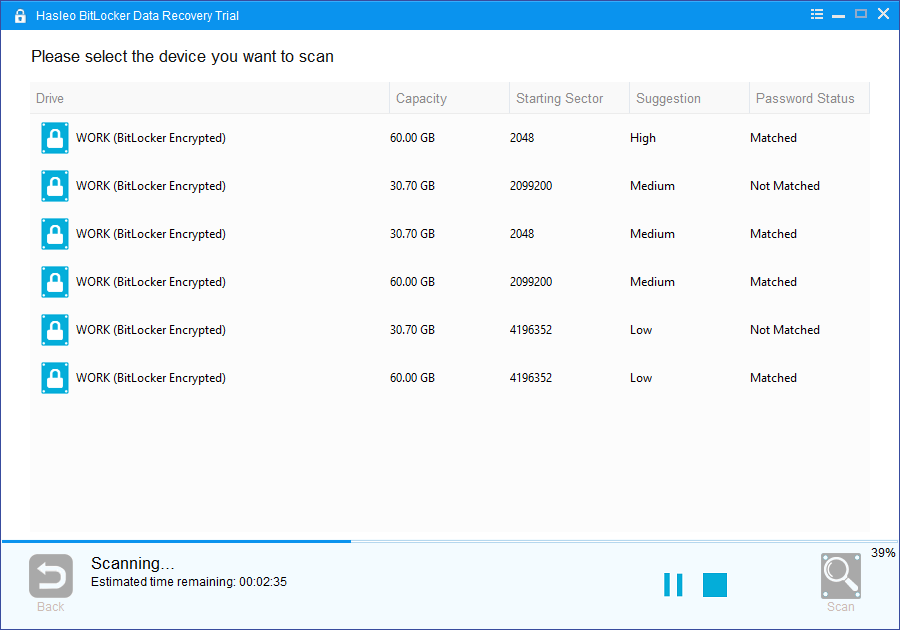
4. Double click the BitLocker encrypted partition you want to recovery data from. If you have previously entered the password or BitLocker recovery key and the the password or recovery key matches, Hasleo Data Recovery will start scanning lost files. Otherwise, a pop-up window will appear asking you to enter the password or BitLocker recovery key. Enter the password or recovery key and then click "OK" button, Hasleo Data Recovery will start scanning lost files if the password or recovery key matches.
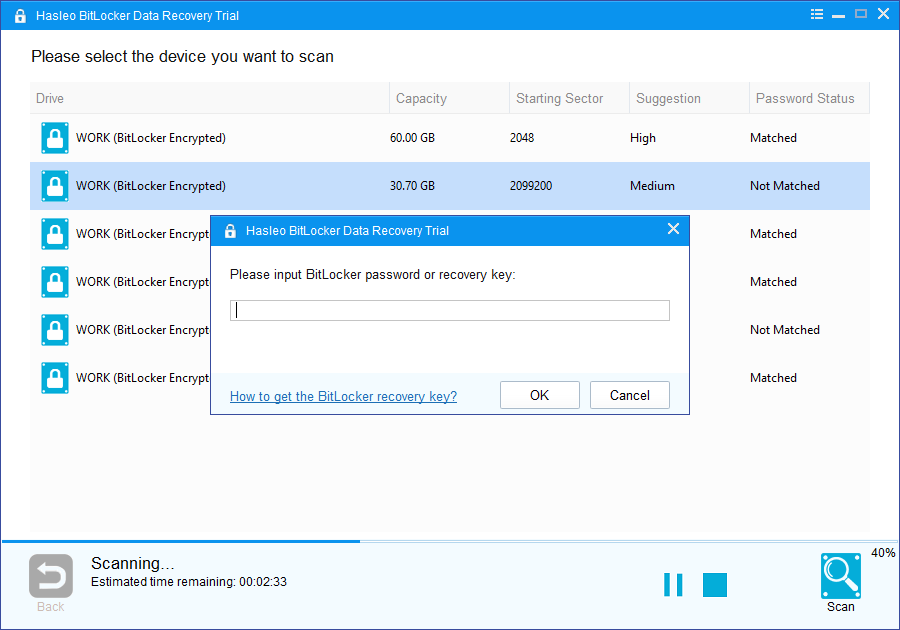
When the scanning process gets finished, you can filter and preview found files by path and file types. When you locate the files you want, just select them and click on "Recover" button to save them to your hard drive or other storage device. If some files are not found, please click "Deep Scan" button to start the Deep Scan Recovery process, deep scan takes more time, but can find much more lost files.
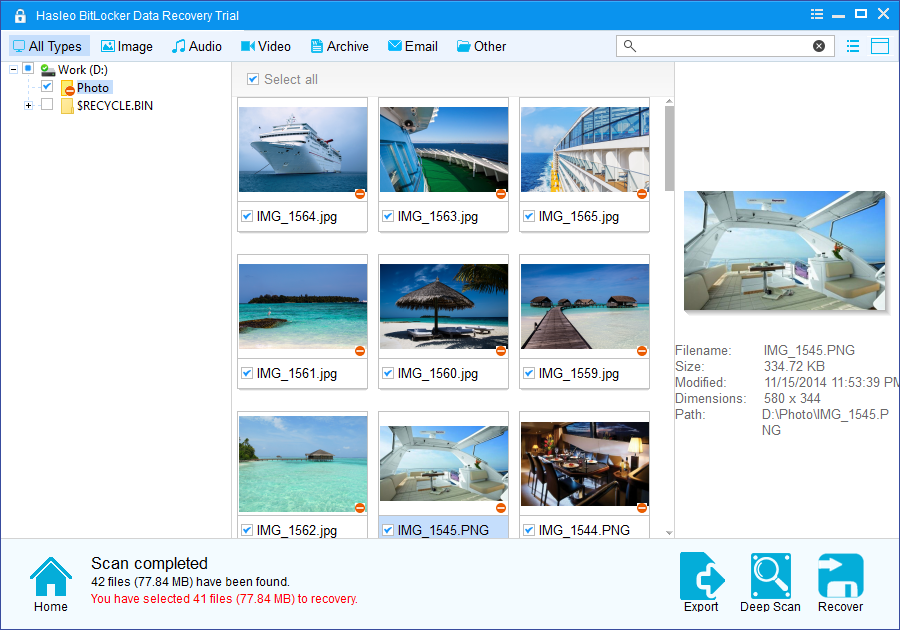
To sum up, Hasleo BitLocker Data Recovery is a professional BitLocker data recovery software which can help us recover data from an inaccessible BitLocker encrypted drive with just a few simple steps.
With the help of Hasleo BitLocker Data Recovery, you can not only recover data from an inaccessible BitLocker encrypted drive, but also recover deleted or lost files from a BitLocker encrypted drive or recover data from a deleted or lost BitLocker encrypted drive.