I recently upgraded to Windows 10 and tried to use bitlocker on my data partition (D:) which is only for data and documents. Bitlocker reached 54.6% in few hours and then it stop progressing. I waited more than 24 hours before I started worrying and I was sure the bitlocker encryption has been stuck. There is no other way, I have to forcibly terminate the encryption. I am not able to access this partition now, even if I have the correct password and recovery key. It seems that BitLocker encryption stuck causes the partition to not be fully encrypted, so it is corrupted. What should i do to recover data after Bitlocker encryption stuck?
The BitLocker encryption stuck will cause data loss, this is not alarmist. This may be a Windows bug, but now it's a problem we have to solve ourselves. I don't know if there is another way, but I recommend using professional BitLocker Data Recovery software - Hasleo Data Recovery to recover the data after Bitlocker encryption stuck. Hasleo Data Recovery is the best Bitlocker data recovery utility sold on the market. Still unconvinced? Give it a try!
Download, install and run Hasleo Data Recovery. And you will see a screen with many options of recovery. Please select BitLocker Data Recovery mode.
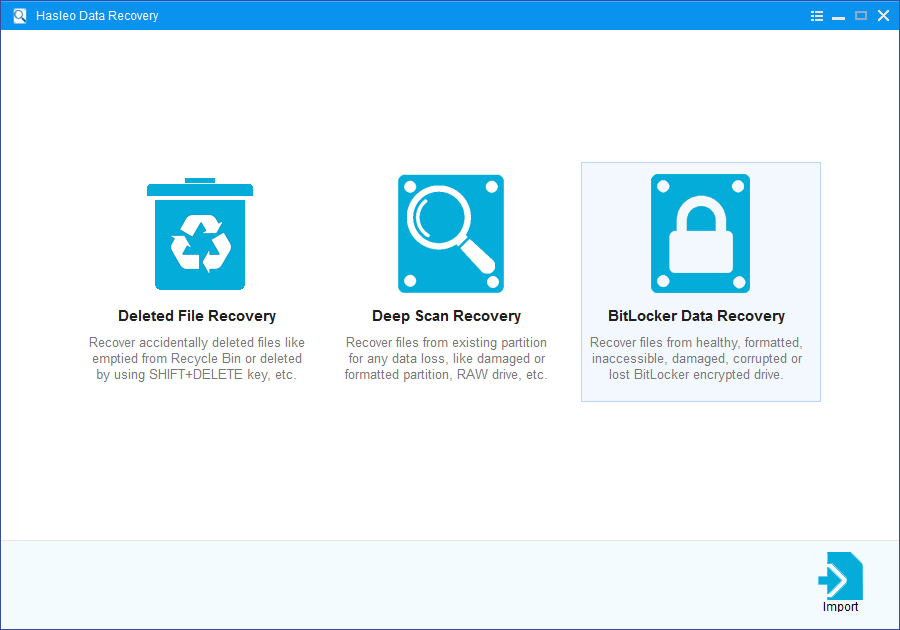
1. Please select the drive where you lose your files, then click "Scan" button to find all BitLocker encrypted partitions on the device.
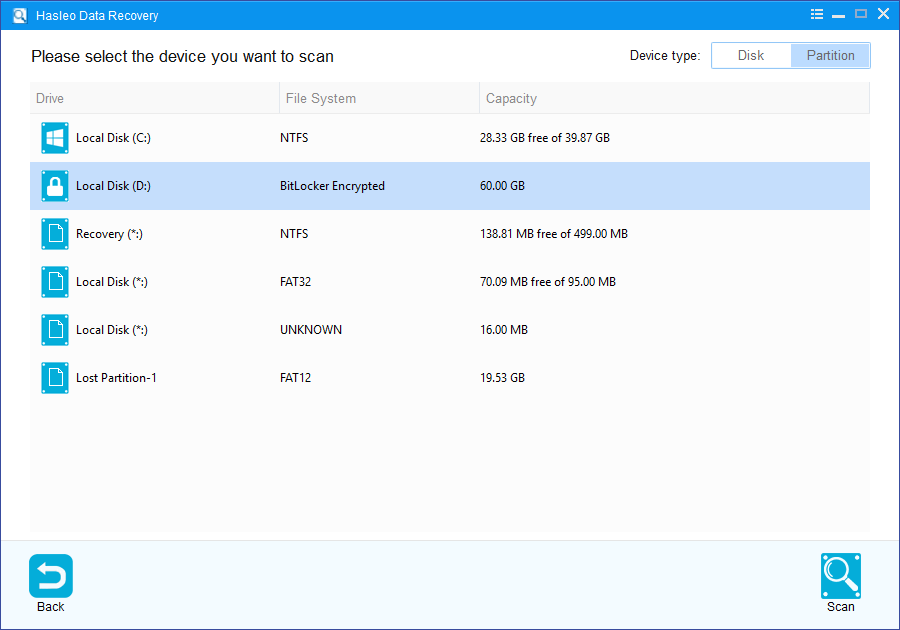
2. A pop-up window will appear asking you to enter the BitLocker password or 48-digit BitLocker recovery key. If you don't want to enter the password or BitLocker recovery key here, just click the "Skip" button to skip it.
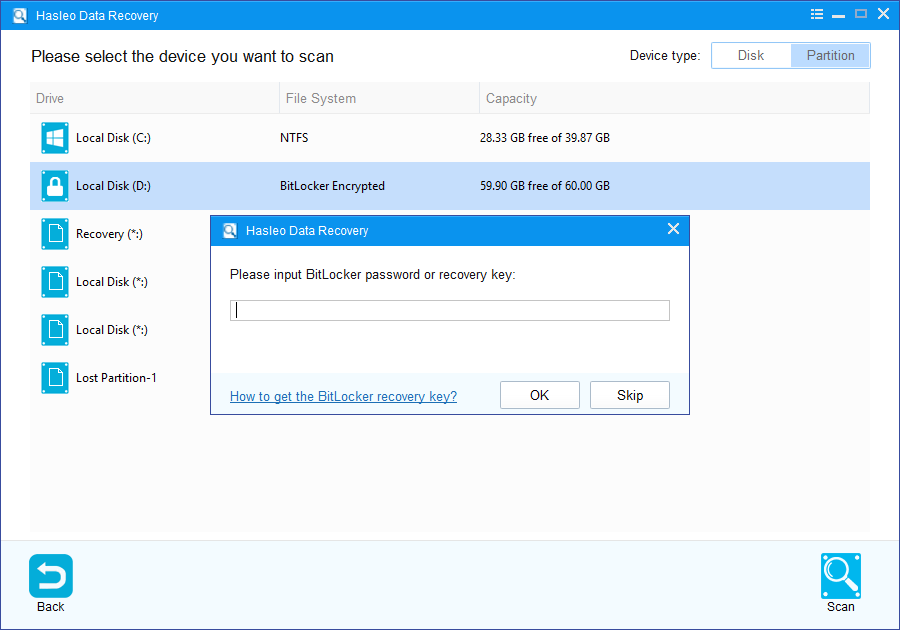
3. Hasleo Data Recovery will list all found BitLocker encrypted partitions on the target device. If you have entered the password or BitLocker recovery key in the previous step, the password status will show whether the password or BitLocker recovery key matches this partition.
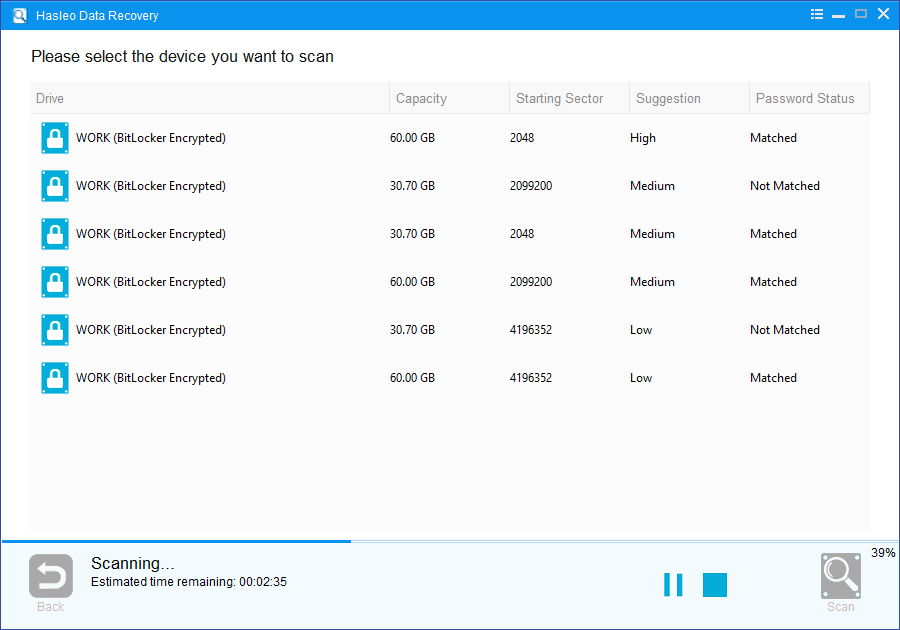
4. Double click the BitLocker encrypted partition you want to recovery data from. If you have previously entered the password or BitLocker recovery key and the the password or recovery key matches, Hasleo Data Recovery will start scanning lost files. Otherwise, a pop-up window will appear asking you to enter the password or BitLocker recovery key. Enter the password or recovery key and then click "OK" button, Hasleo Data Recovery will start scanning lost files if the password or recovery key matches.
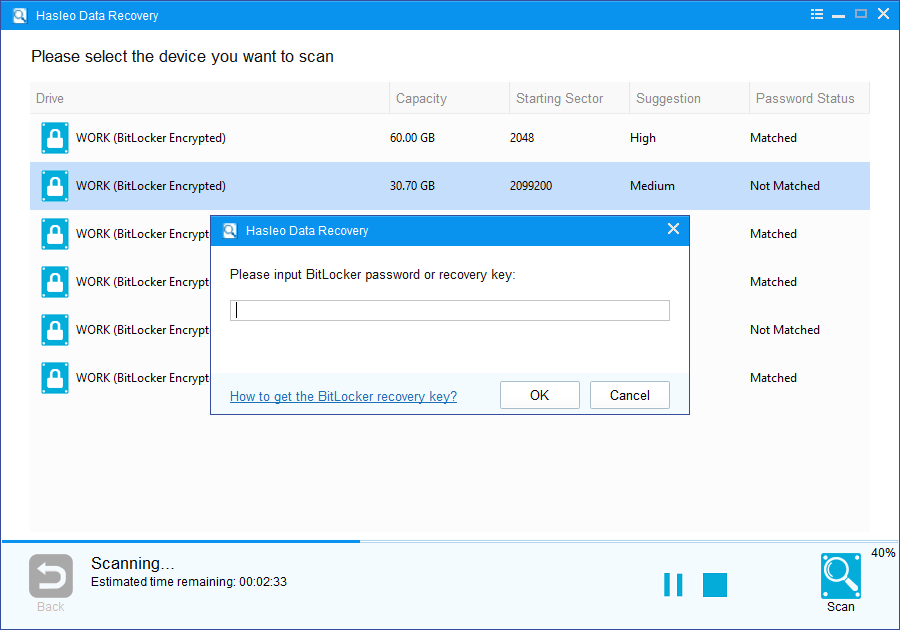
There will be a list of files found by the software, you can preview found files by path and types. Select the files you want to recover and click "Recover" button to save them. If some files are not found, please click "Deep Scan" button to start the Deep Scan Recovery process, deep scan takes more time, but can find much more lost files.
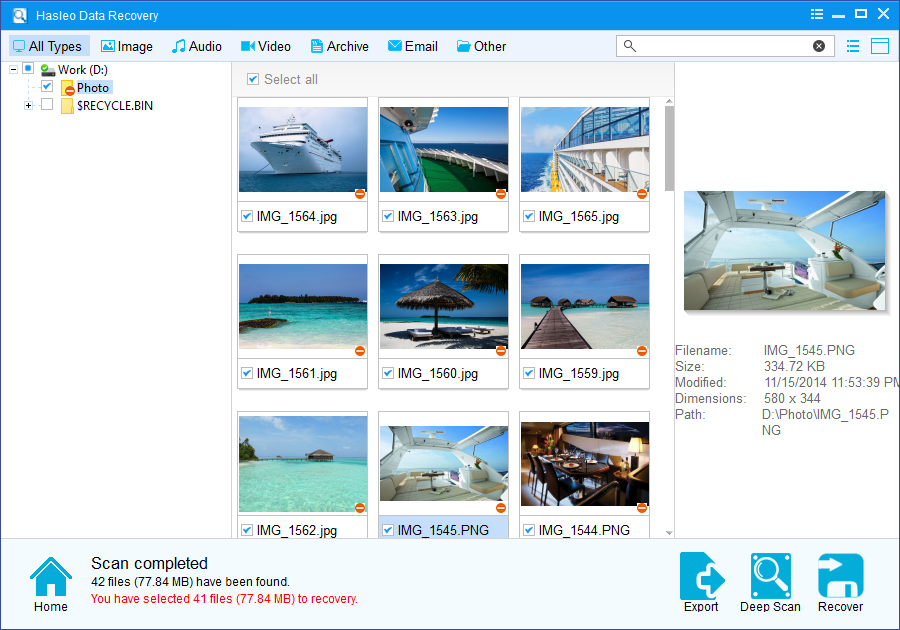
As a professional BitLocker Data Recovery software, you can not only use Hasleo Data Recovery to recover data from a encryption stuck Bitlocker drive, but also use it to recover data from a decryption failed Bitlocker drive.
Please note that:
1. You must enter the correct Bitlocker password or the 48-digits Bitlocker recovery key to successfully recover data from a BitLocker encrypted drive.
2. If the metadata area of a BitLocker encrypted drive is severely corrupted, you will not be able to recover data from this partition even if you have the correct Bitlocker password or the 48-digits Bitlocker recovery key.
3. Don't save the recovered files to the partition where your lost files originally located. This prevents your data from geting overwriten.
4. You can export/save the scanning results for later or next recovery.