What should we do after losing data on a Bitlocker encrypted drive in Windows 10/11? This guide will show you how to recover lost data from a BitLocker encrypted drive in Windows 10/11, the main contents are as follows:
I was using Windows 10. For some reason, I tried to install Ubuntu but it deleted my all data.I have recovered some data. But I could not get my data from the drive which was encrypted with bitlocker. Then I reinstalled Windows 10, and that drive is appearing empty. I have used different softwares for data recovery but nothing helped. What should I do?
BitLocker Drive Encryption is a full volume encryption feature that is available in Windows 10/11, for data security, all used sectors in a BitLocker encrypted drive are encrypted with AES-CBC or XTS-AES encryption algorithm. If a data recovery software cannot decrypt these sectors correctly, it will not be able to recover data from the BitLocker encrypted drive, which is why the traditional data recovery software on the market cannot recover data from a BitLocker encrypted drive. Here, some users may wonder if there is a way to recover data from a bitlocker encrypted drive in Windows 10/11 if some files in the Bitlocker encrypted drive are lost? The answer is to recover lost data using a BitLocker data recovery software.
You must feel upset and do not know what you should do when you deleted or lost the BitLocker encrypted drive in Windwos 10 accidentally, especially the files stored in it are very precious. Actually, you do not worry too much, because you can recover these lost files by using a professional BitLocker Data Recovery software. To get the best chance of a successful BitLocker data recovery in Windows 10/11 you just need to choose the right tool for the job. Here we recommend you to try Hasleo Data Recovery.
Hasleo Software has in-depth research on BitLocker encryption algorithms, it has developed the world's first third-party BitLocker solution for Windows Home Edition, and it provides BitLocker solutions for Mac and Linux - Hasleo BitLocker Anywhere. On the basis of in-depth understanding of BitLocker, Hasleo has developed the best BitLocker data recovery software - Hasleo Data Recovery, which can help you recover lost data from BitLocker encrypted drives easily and effectively, and Hasleo Data Recovery provides a trial version, which allows you to recover several files for free to check to see if it can help you get back lost files correctly.
Below we will explain how to recover lost data from BitLocker encrypted drive in Windows 10/11 using Hasleo Data Recovery, you can download and try it for free.
Download, install and run Hasleo Data Recovery. And you will see a screen with many options of recovery. Please select BitLocker Data Recovery mode.
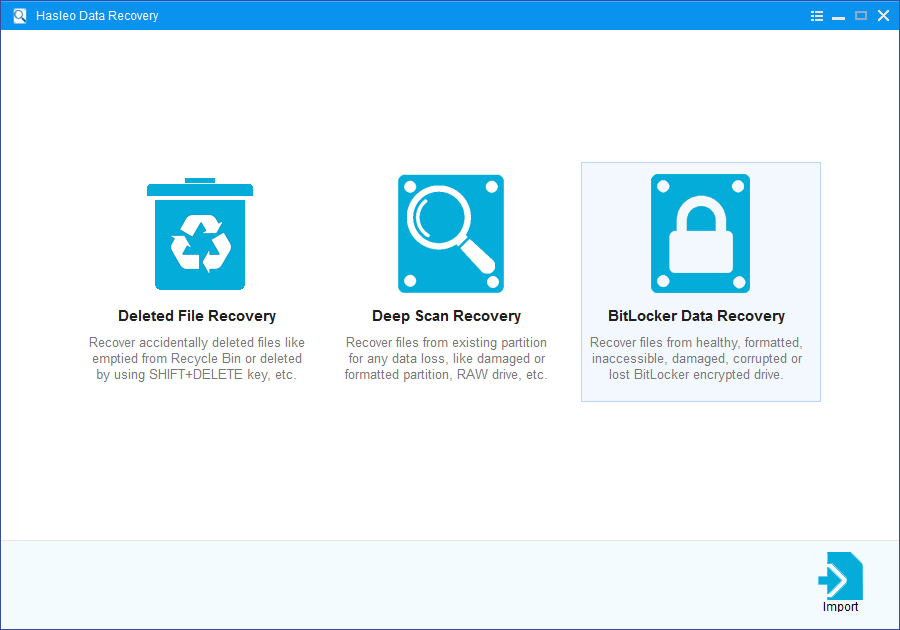
1. Please select the drive where you accidentally deleted or lose your files, then click "Scan" button to find all BitLocker encrypted drives on the device.
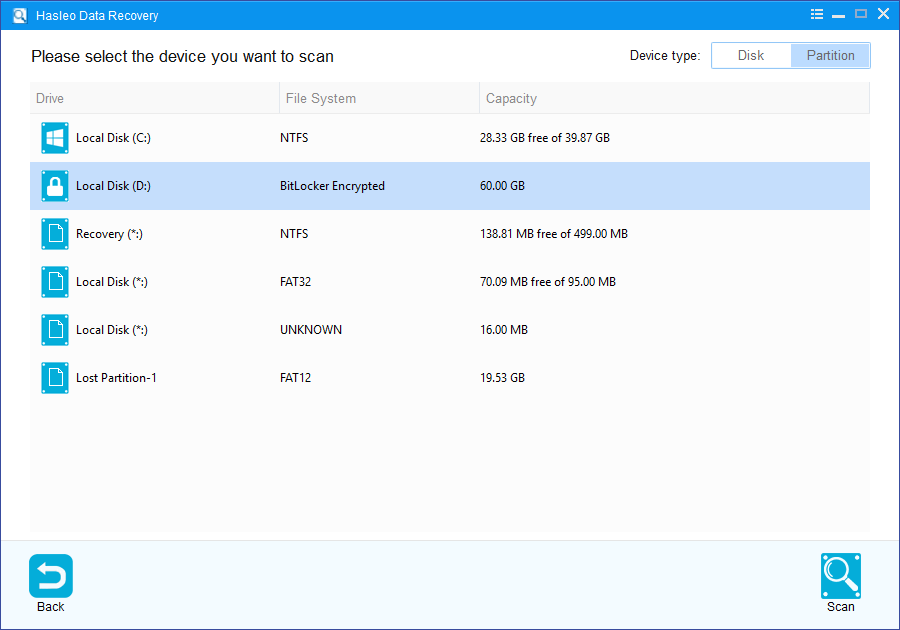
2. A pop-up window will appear asking you to enter the BitLocker password or 48-digit BitLocker recovery key. If you don't want to enter the password or BitLocker recovery key here, just click the "Skip" button to skip it.
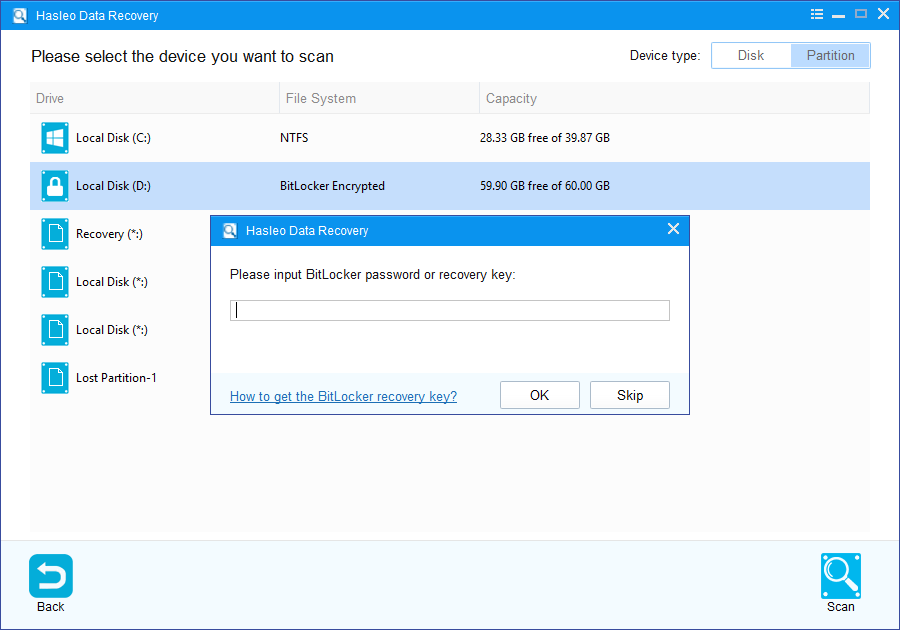
3. Hasleo Data Recovery will list all found BitLocker encrypted drives on the target device. If you have entered the password or BitLocker recovery key in the previous step, the password status will show whether the password or BitLocker recovery key matches this drive.
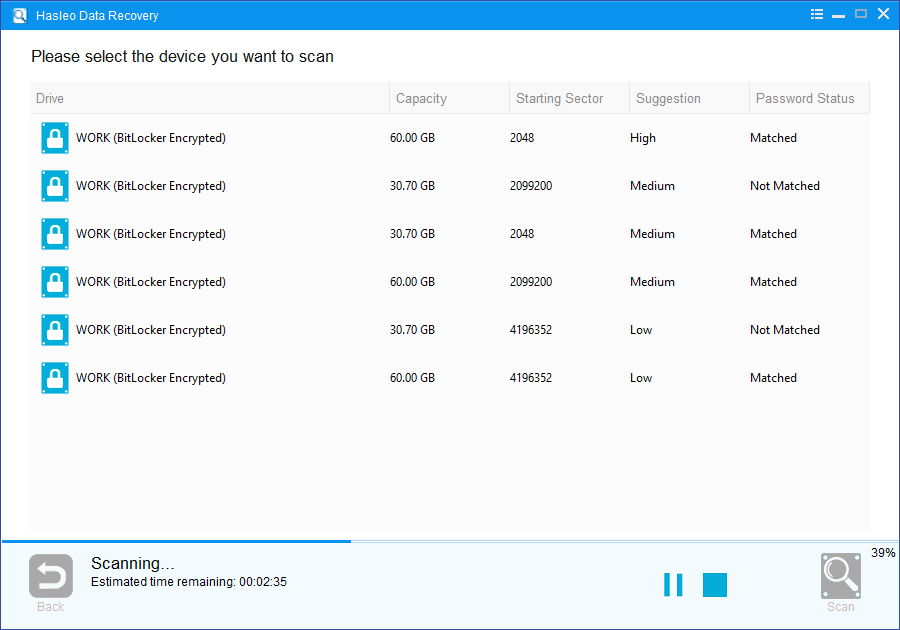
4. After the deleted or lost Bitlocker encrypted drive is found, double click it. If you have previously entered the password or BitLocker recovery key and the the password or recovery key matches, Hasleo Data Recovery will start scanning lost files. Otherwise, a pop-up window will appear asking you to enter the password or BitLocker recovery key. Enter the password or recovery key and then click "OK" button, Hasleo Data Recovery will start scanning lost files if the password or recovery key matches.
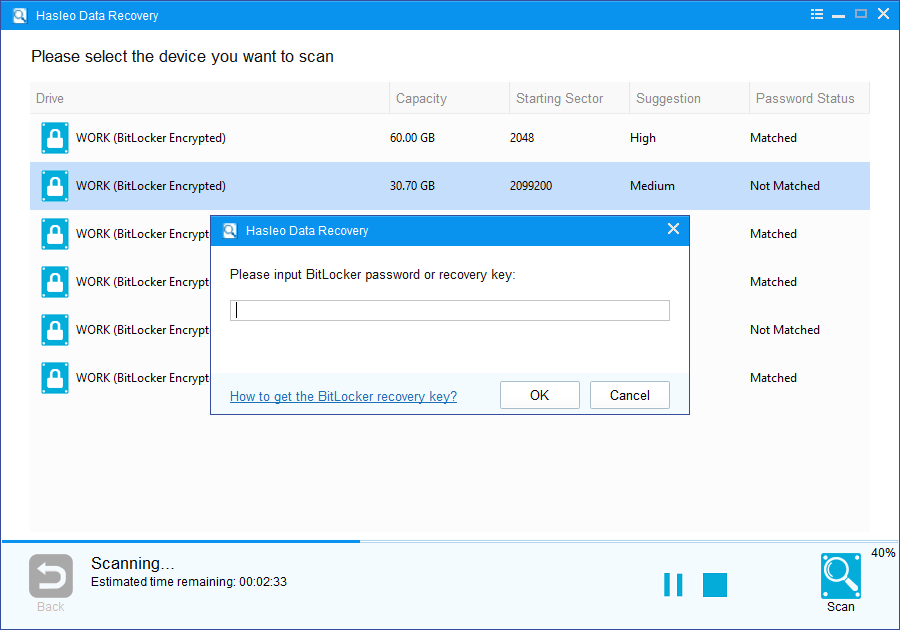
There will be a list of files found by the software, you can preview found files by path and types. Select the files you want to recover and click "Recover" button to save them. If some files are not found, please click "Deep Scan" button to start the Deep Scan Recovery process, deep scan takes more time, but can find much more lost files.
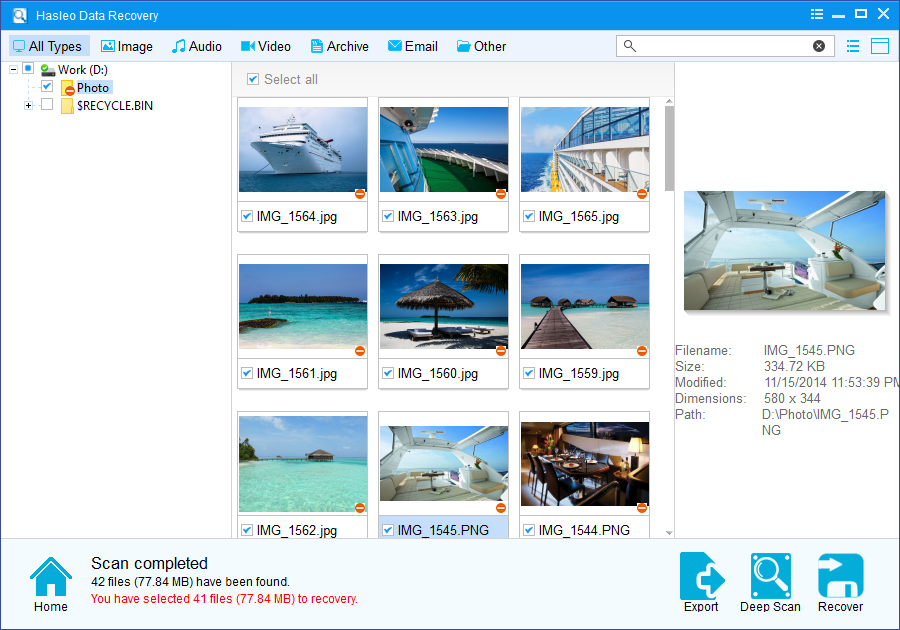
Please note that:
1. You must enter the correct Bitlocker password or the 48-digits Bitlocker recovery key to successfully recover data from a BitLocker encrypted drive.
2. If the metadata area of a BitLocker encrypted drive is severely corrupted, you will not be able to recover data from this drive even if you have the correct Bitlocker password or the 48-digits Bitlocker recovery key.
3. Don't save the recovered files to the drive where your lost files originally located. This prevents your data from geting overwriten.
4. You can export/save the scanning results for later or next recovery.
Now you know that you can recover lost data from BitLocker encrypted drive in Windows 10/11, but first of all, please stop using the drive that have lost data to prevent data from being overwritten, and then find an efficient BitLocker data recovery software to recover the lost files. Here we recommend you to try Hasleo Data Recovery, it can effectively help you recover lost data from BitLocker encrypted drives, the important thing is that Hasleo Data Recovery provides a trial version, so you can recover several files for free to check to see if it can recover files correctly.
As a professional data recovery software, with the help of Hasleo Data Recovery, you can not only recover lost data from BitLocker encrypted drives, but also from non-encrypted drives.