There are 4 partitions on my hard disk, one of the partitions is encrypted by Windows 7 BitLocker encryption, which preserves some files that are important to me. Recently I accidentally deleted some files from this encrypted partition, I have tried several data recovery software, but none of them can help me recover the deleted files, this makes me very depressed. The deleted files are so important to me, does anyone have any way to help me recover my lost data?
Although we are very careful when using our computers, data loss due to numerous causes is an unavoidable reality in today's digital technological era. To recover deleted/lost files from Windows 7 BitLocker encryption, we need to use a professional BitLocker Data Recovery software. Actually, there is a lot of data recovery software on the market claiming to be able to restore deleted/lost files from BitLocker encryption partition. However, most of them failed after my tests. The only one which helped me fully recover deleted/lost files is Hasleo Data Recovery. Here you can find how to recover deleted files from Bitlocker encrypted partition in Windows 7 with Hasleo Data Recovery.
Download, install and run Hasleo Data Recovery. And you will see a screen with many options of recovery. Please select BitLocker Data Recovery mode.
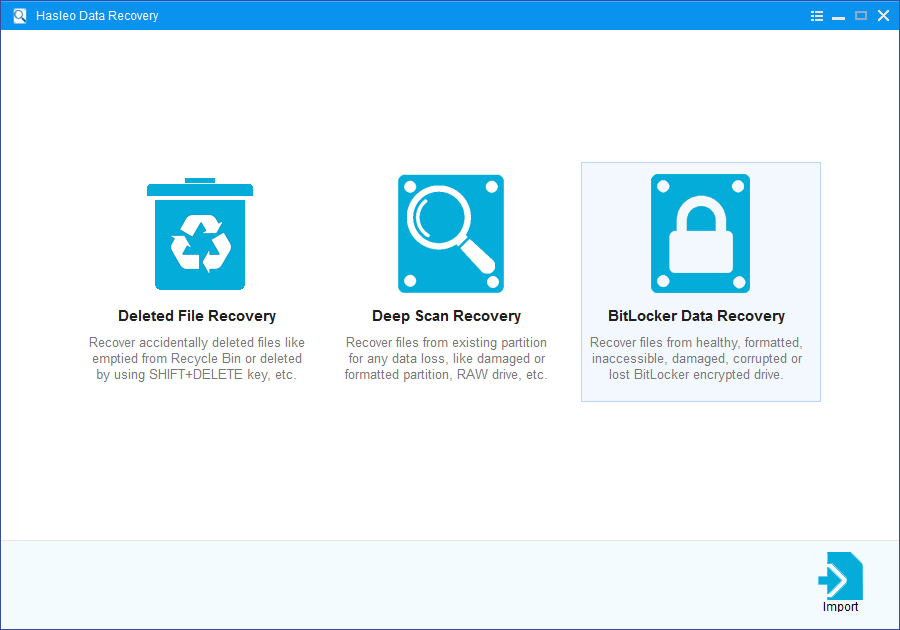
1. Please select the partition where you accidentally deleted or lose your files, then click "Scan" button to find all BitLocker encrypted partitions on the device.
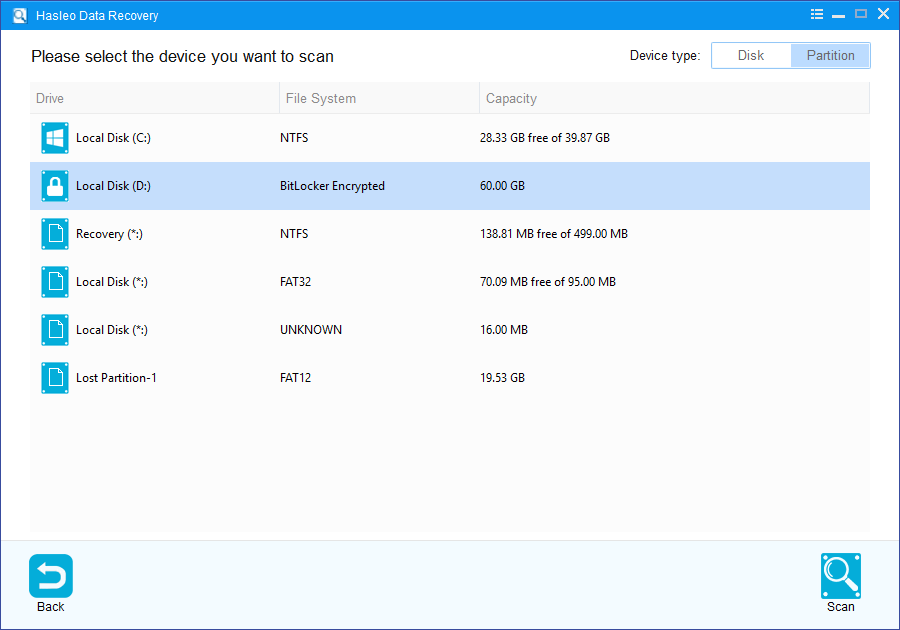
2. A pop-up window will appear asking you to enter the BitLocker password or 48-digit BitLocker recovery key. If you don't want to enter the password or BitLocker recovery key here, just click the "Skip" button to skip it.
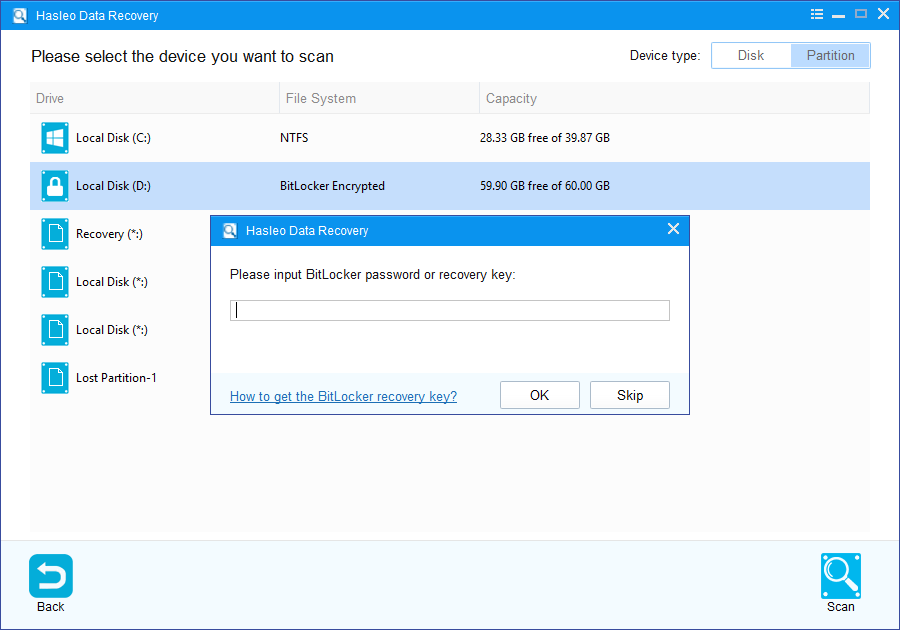
3. Hasleo Data Recovery will list all found BitLocker encrypted partitions on the target device. If you have entered the password or BitLocker recovery key in the previous step, the password status will show whether the password or BitLocker recovery key matches this partition.
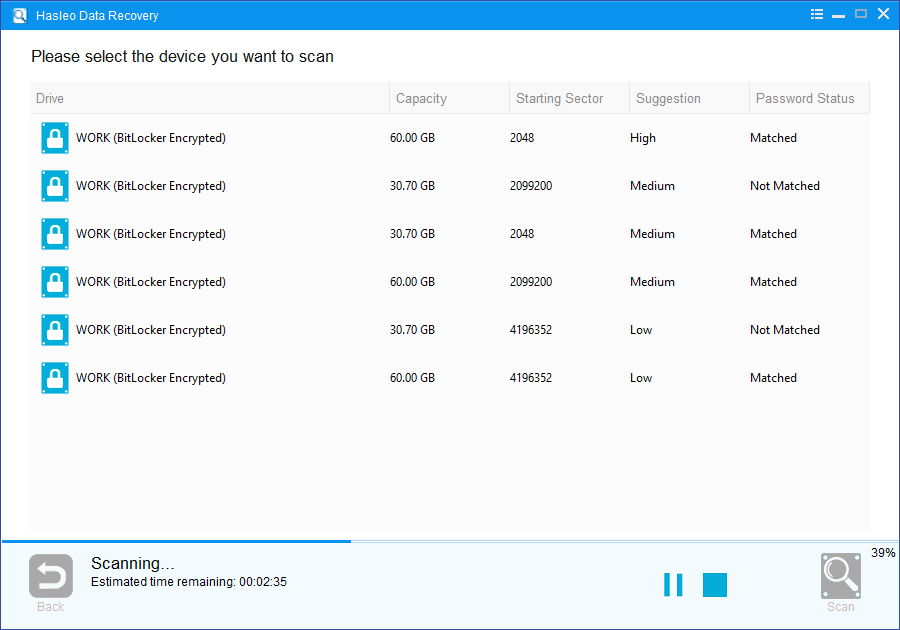
4. Double click the BitLocker encrypted partition you want to recovery data from. If you have previously entered the password or BitLocker recovery key and the the password or recovery key matches, Hasleo Data Recovery will start scanning lost files. Otherwise, a pop-up window will appear asking you to enter the password or BitLocker recovery key. Enter the password or recovery key and then click "OK" button, Hasleo Data Recovery will start scanning lost files if the password or recovery key matches.
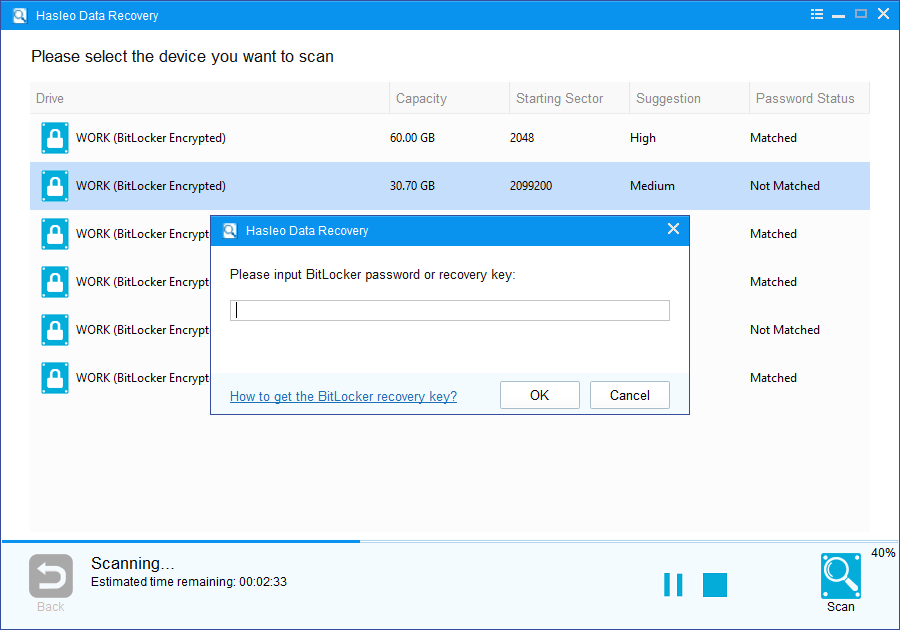
Hasleo Data Recovery will list all deleted files on the selected partition, you can preview found files by path and types. Select the files you want to recover and click "Recover" button to save them. If some files are not found, please click "Deep Scan" button to start the Deep Scan Recovery process, deep scan takes more time, but can find much more lost files.
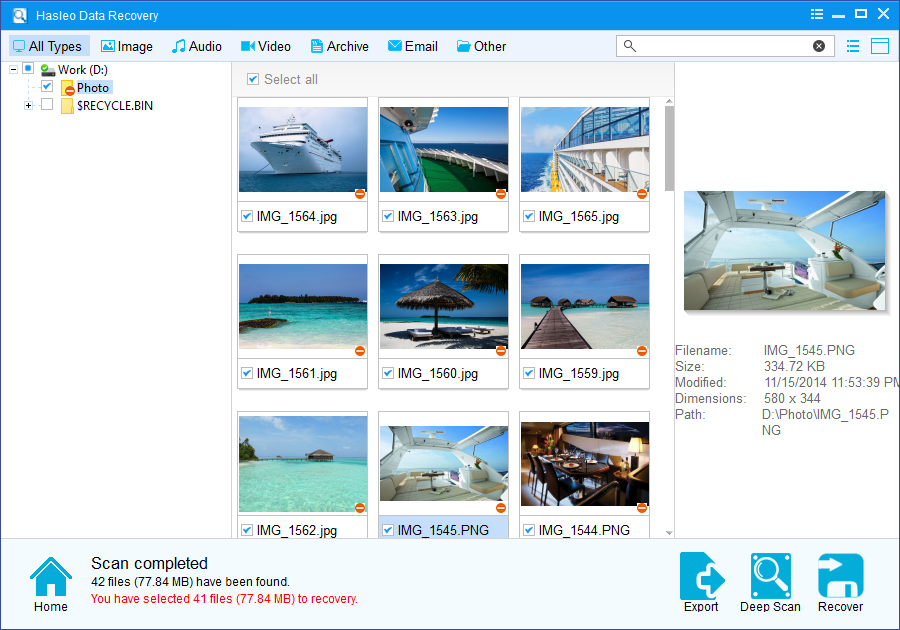
As a professional BitLocker Data Recovery software, you can not only use Hasleo Data Recovery to recover deleted files from Bitlocker encrypted partition in Windows 7, but also use it to recover data from Bitlocker encrypted drive in Windows 10/11.
Please note that: