There is a BitLocker-encrypted partition on my Windows 10 computer that holds important data. The partition was accidentally deleted when I tried to install Ubuntu. How do I recover the partition such that I can continue to unlock it using my bitlocker password? I have downloaded and tried several data recovery tools which are recommended by my friends or colleagues, none of the tools mentioned are able to detect the bitlocker encrypted partition. Therefore, not able to recover the partition.
Yes, there are many data recovery software claiming that they can recover deleted or lost BitLocker partitions in Windows 11/10. We have tested these software, and the fact is that almost all of them are not able to recover the deleted or lost BitLocker partitions, they are more just for the sake of propaganda needs. Luckily, Hasleo Data Recovery is an effective BitLocker Data Recovery software that can help you recover deleted or lost BitLocker encrypted partitions in Windows 11/10. This program has very sophisticated algorithms to detect the deleted or lost BitLocker partition on the selected storage device, so all your lost files on the deleted or lost partition can be fully restored with the help of this tool.
Download, install and run Hasleo Data Recovery. And you will see a screen with many options of recovery. Please select BitLocker Data Recovery mode.
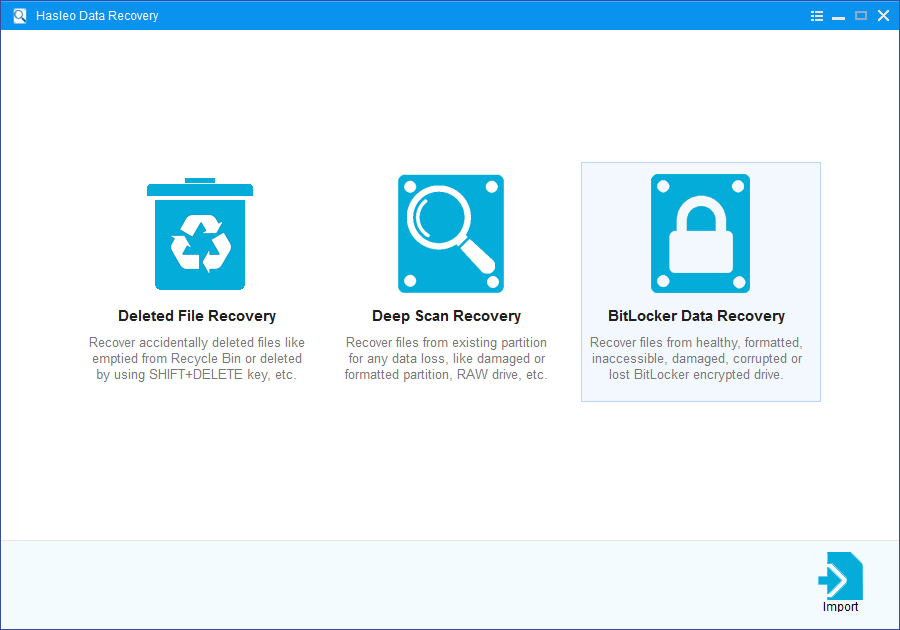
1. Please select the hard drive where you accidentally delete or lose the BitLocker encrypted partition, then click "Scan" button to find all BitLocker encrypted partitions on the device.
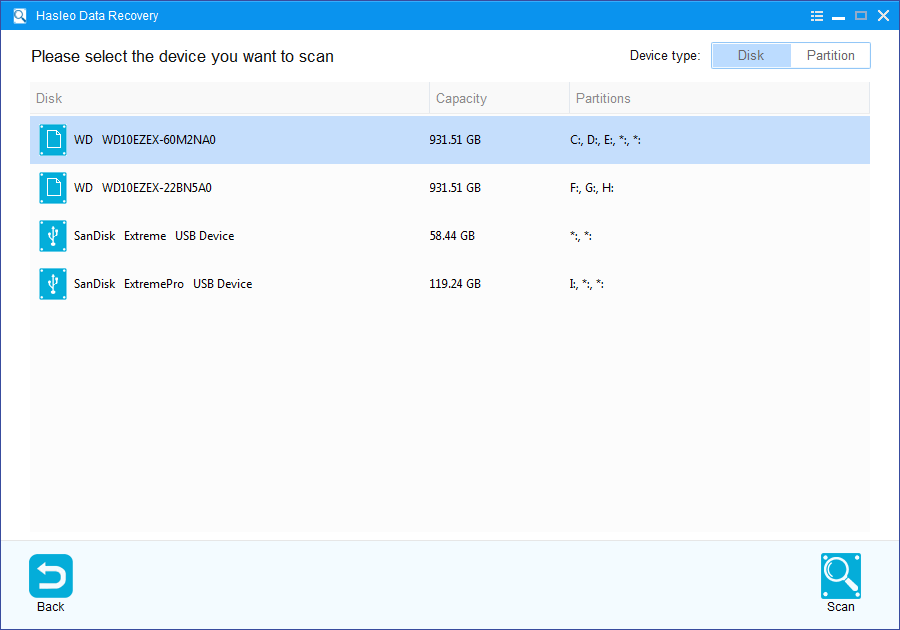
2. A pop-up window will appear asking you to enter the BitLocker password or 48-digit BitLocker recovery key. If you don't want to enter the password or BitLocker recovery key here, just click the "Skip" button to skip it.
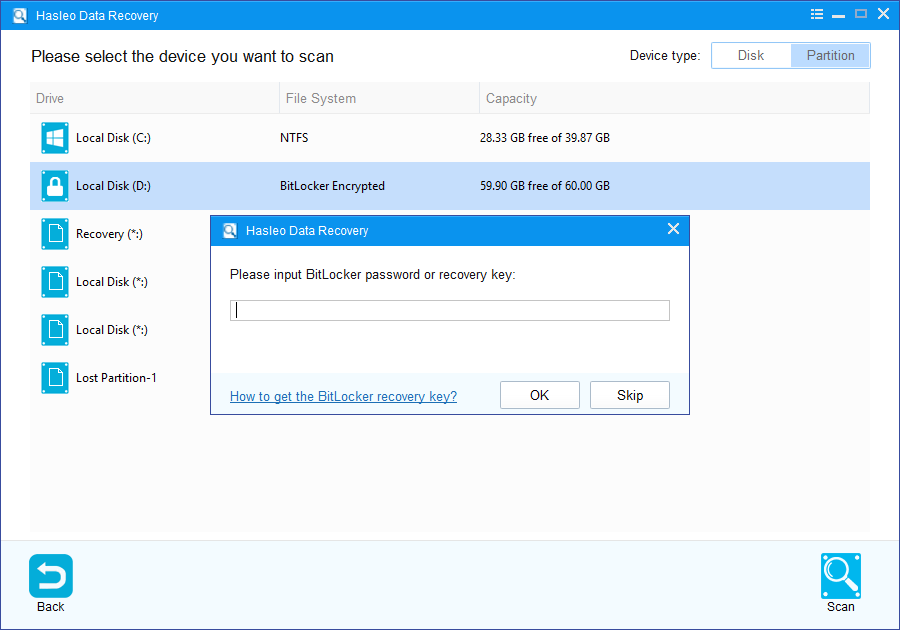
3. Hasleo Data Recovery will list all found BitLocker encrypted partitions on the target device. If you have entered the password or BitLocker recovery key in the previous step, the password status will show whether the password or BitLocker recovery key matches this partition.
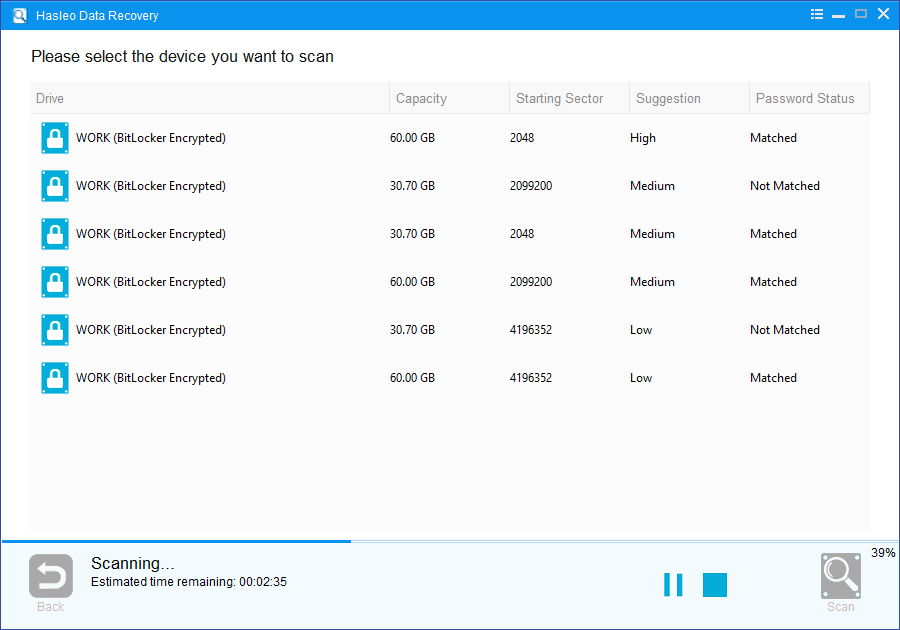
4. After the deleted or lost Bitlocker encrypted partition is found, double click it. If you have previously entered the password or BitLocker recovery key and the the password or recovery key matches, Hasleo Data Recovery will start scanning lost files. Otherwise, a pop-up window will appear asking you to enter the password or BitLocker recovery key. Enter the password or recovery key and then click "OK" button, Hasleo Data Recovery will start scanning lost files if the password or recovery key matches.
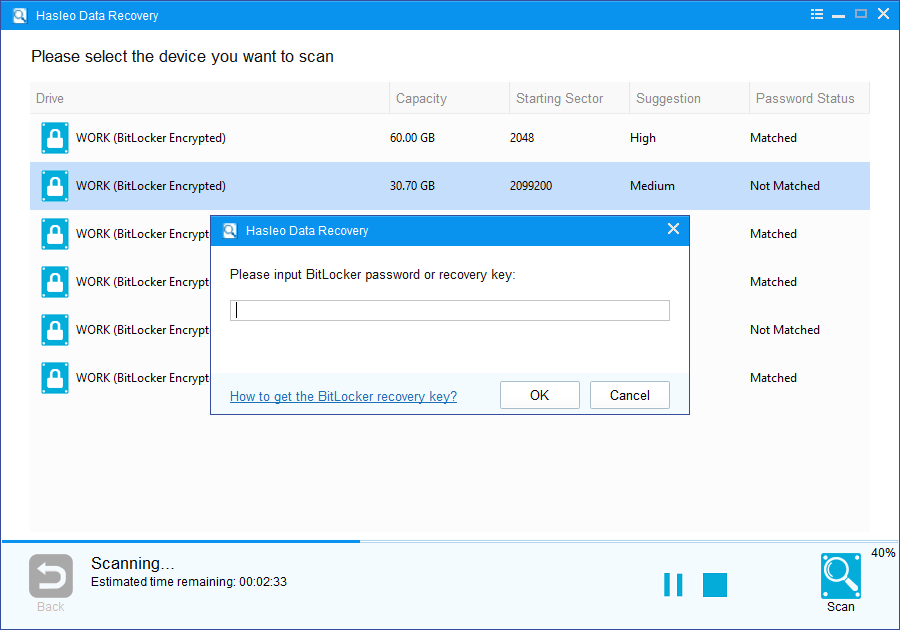
There will be a list of files found by the software, you can preview found files by path and types. Select the files you want to recover and click "Recover" button to save them. If some files are not found, please click "Deep Scan" button to start the Deep Scan Recovery process, deep scan takes more time, but can find much more lost files.
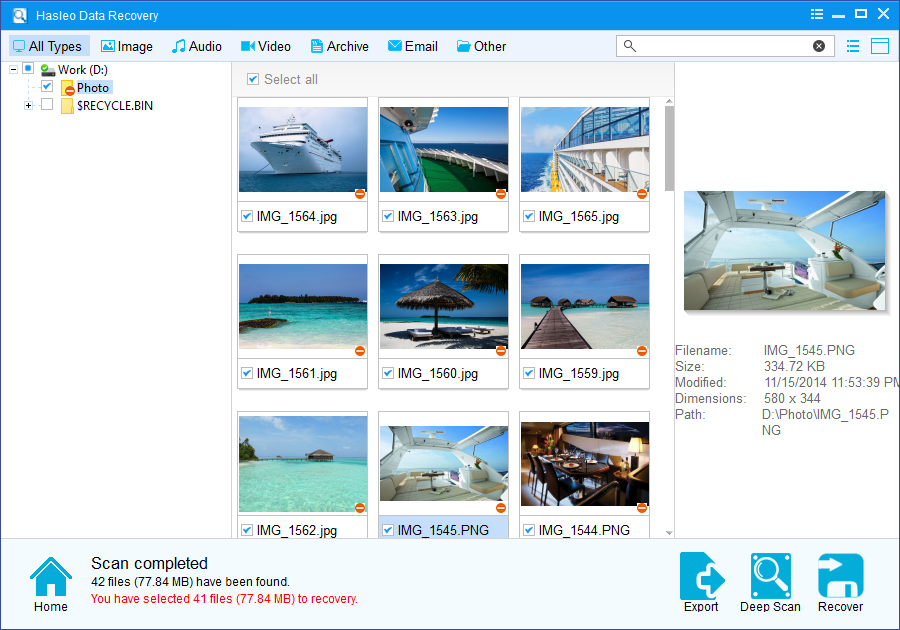
As a professional BitLocker Data Recovery software, you can not only recover data from a deleted or lost BitLocker encrypted drive with Hasleo Data Recovery, but also use it to recover data from a formatted BitLocker encrypted drive.
Please note that: