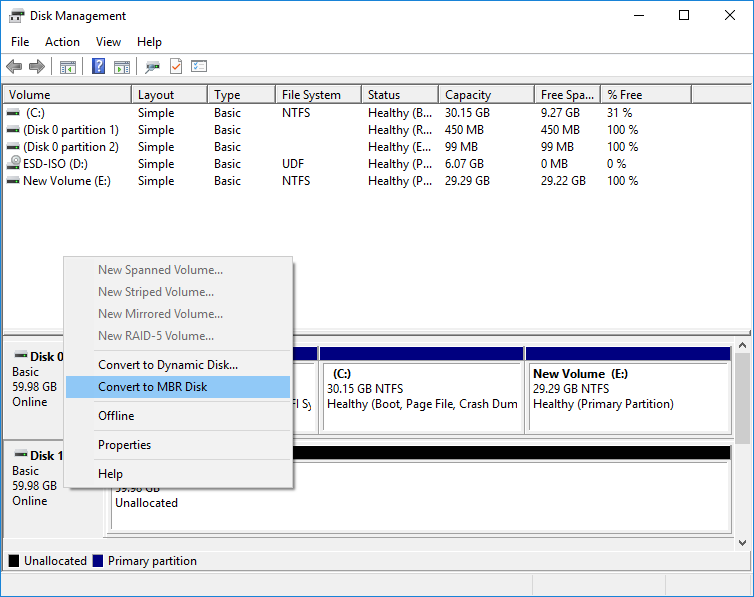There are two partition schemes: GPT partition scheme and MBR partition scheme. Sometimes, we want to convert a disk from GPT partition scheme to MBR partition scheme. Here, you can find the complete guide to convert a GPT disk to MBR disk in Windows by using Windows built-in Disk Management.
![]() Notes: This will destroy all data on the disk you choose to convert, we recommend that you use Hasleo Backup Suite Free to back up the data on this drive before continuing.
Notes: This will destroy all data on the disk you choose to convert, we recommend that you use Hasleo Backup Suite Free to back up the data on this drive before continuing.
1. Press the Windows + R keys to open the Windows Run dialog, type diskmgmt.msc, and then press Enter to open Disk Management window.
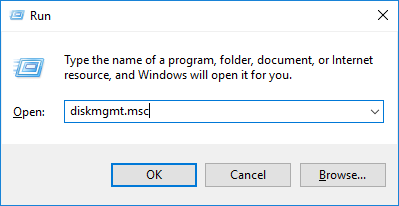
2. Locate the disk you want to convert in Disk Management. Right-click any partitions on the drive and select “Delete Volume” or “Delete Partition” to remove them. Repeat this process for each partition on that disk.
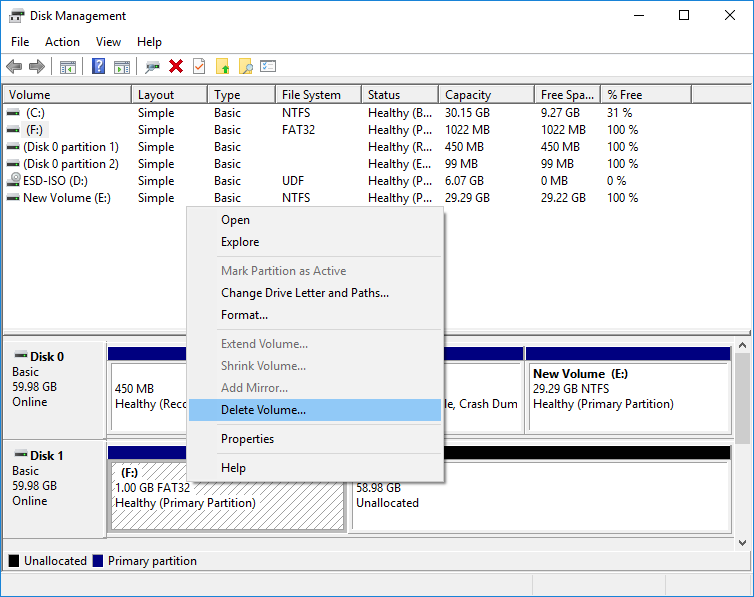
3. When all the partitions are removed from the disk, you can right-click the disk in Disk Management and select “Convert to MBR Disk”. This option will only be available once all partitions have been removed.