I tried to encrypt one of my external hard disks by using BitLocker yesterday, unfortunately I removed the disk abnormally while encrypting it. Now when I try to access the encrypted partition on this USB drive, this message appears: BitLocker Drive Encryption failed to recover from an abruptly terminated conversion. This could be due to either all conversion logs being corrupted or the media being write-protected. I've tried the password and BitLocker recovery key, and I'm sure I typed the correct password and recovery key. What can i do? Please some one help me.
We have noticed that many users have encountered this issue, the main reason for this issue is to terminate the encryption program or remove the encryption device abnormally during encryption, so we should try to avoid these behaviors. If one day you encounter the issue of "BitLocker Drive Encryption failed to recover from an abruptly terminated conversion. This could be due to either all conversion logs being corrupted or the media being write-protected.", how do you get access to your files? Please don't worry, a powerful and professional BitLocker Data Recovery software - Hasleo BitLocker Anywhere has been discovered by Hasleo Software to help you solve this issue.
Download, install and run Hasleo Data Recovery. And you will see a screen with many options of recovery. Please select BitLocker Data Recovery mode.
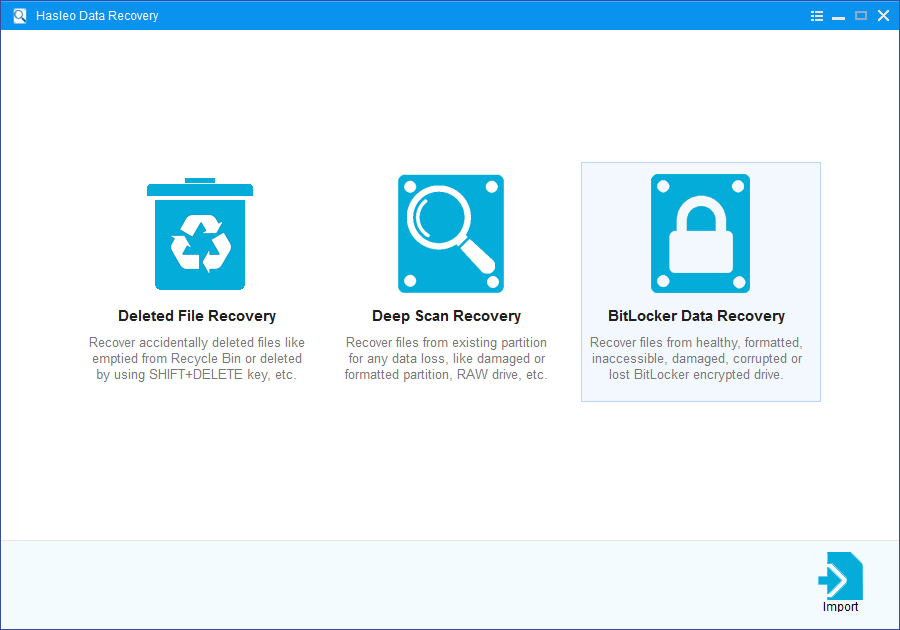
1. Please select the drive where you lose your files, then click "Scan" button to find all BitLocker encrypted partitions on the device.
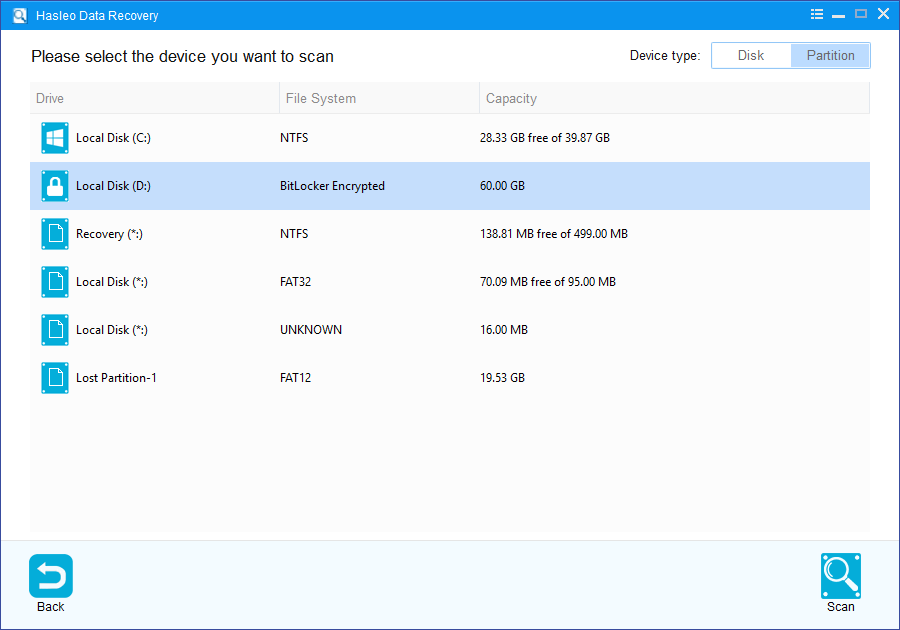
2. A pop-up window will appear asking you to enter the BitLocker password or 48-digit BitLocker recovery key. If you don't want to enter the password or BitLocker recovery key here, just click the "Skip" button to skip it.
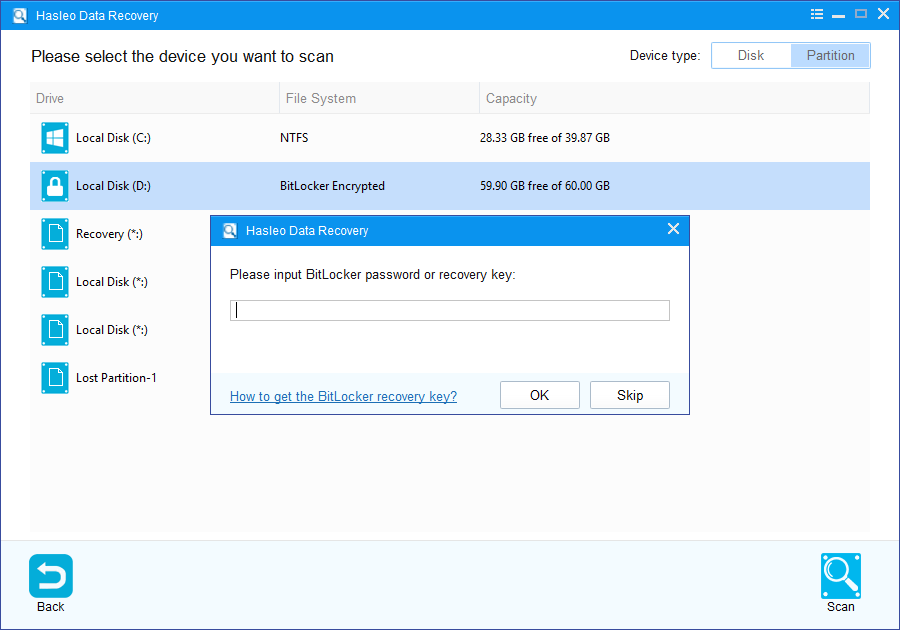
3. Hasleo Data Recovery will list all found BitLocker encrypted partitions on the target device. If you have entered the password or BitLocker recovery key in the previous step, the password status will show whether the password or BitLocker recovery key matches this partition.
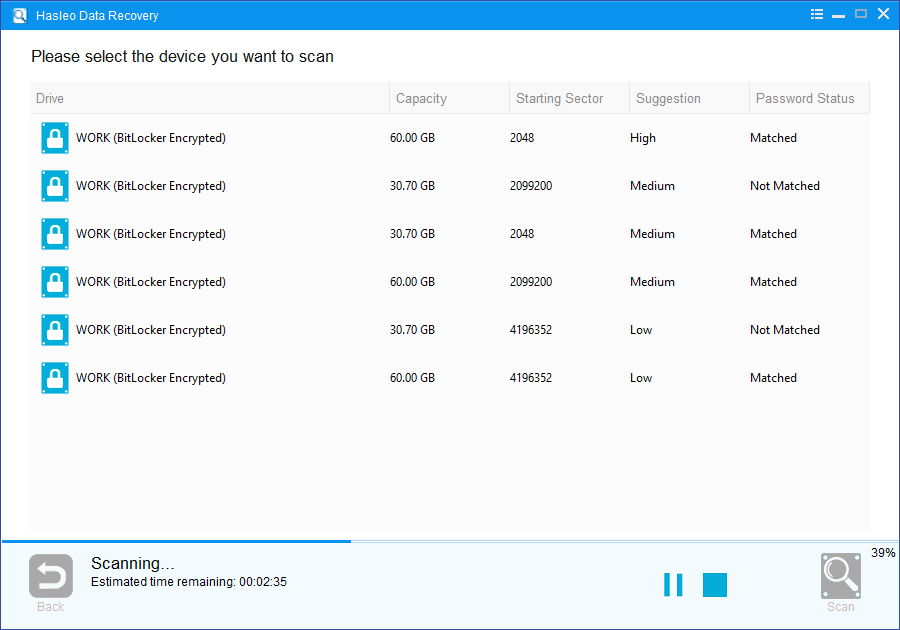
4. Double click the BitLocker encrypted partition you want to recovery data from. If you have previously entered the password or BitLocker recovery key and the the password or recovery key matches, Hasleo Data Recovery will start scanning lost files. Otherwise, a pop-up window will appear asking you to enter the password or BitLocker recovery key. Enter the password or recovery key and then click "OK" button, Hasleo Data Recovery will start scanning lost files if the password or recovery key matches.
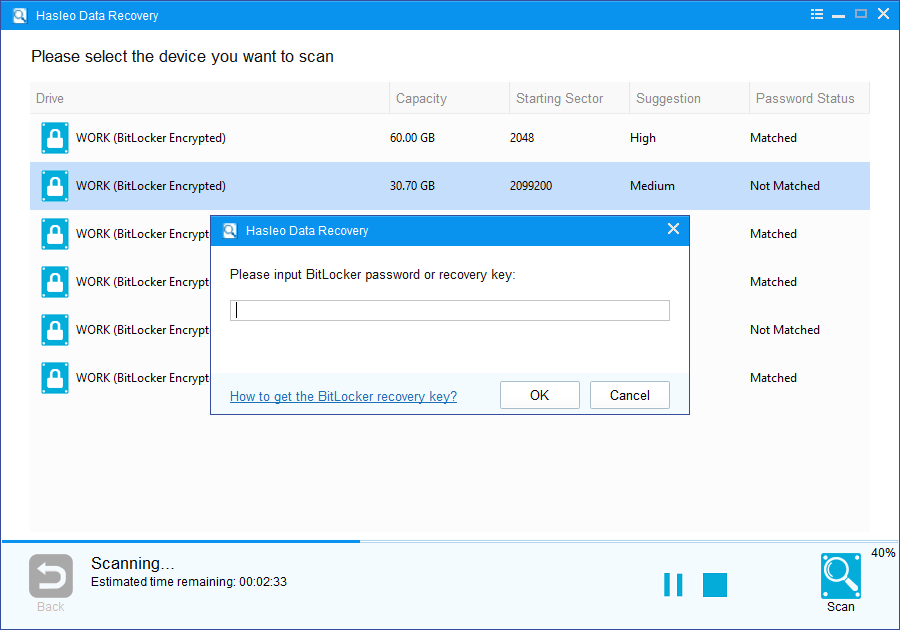
There will be a list of files found by the software, you can preview found files by path and types. Select the files you want to recover and click "Recover" button to save them. If some files are not found, please click "Deep Scan" button to start the Deep Scan Recovery process, deep scan takes more time, but can find much more lost files.
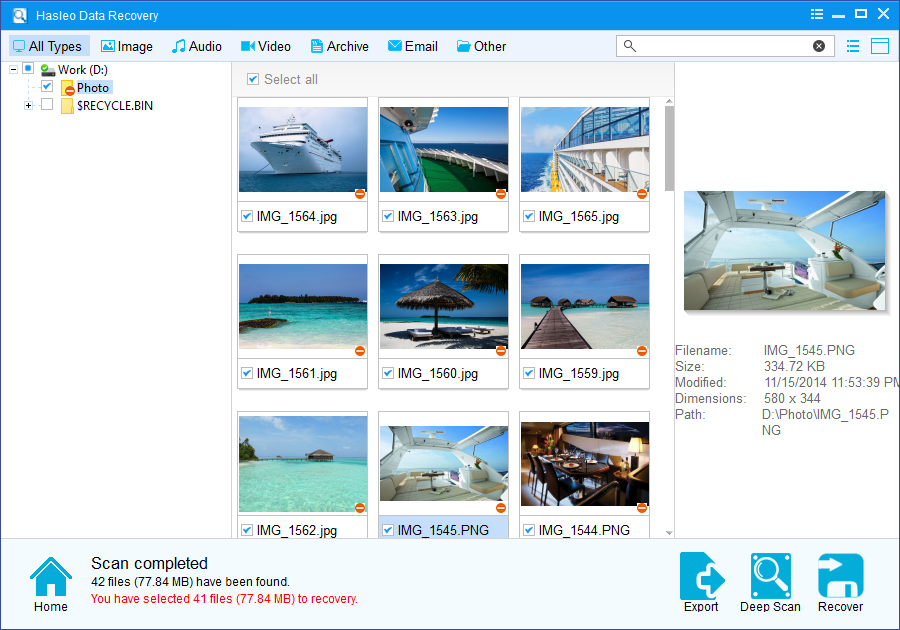
To sum up, Hasleo Data Recovery is a professional BitLocker data recovery software that can help you recover data from Bitlocker encrypted drive after you encounter the "BitLocker Drive encryption failed to recover from the abruptly terminated" error.
Please note that:
1. You must enter the correct Bitlocker password or the 48-digits Bitlocker recovery key to successfully recover data from a BitLocker encrypted drive.
2. If the metadata area of a BitLocker encrypted drive is severely corrupted, you will not be able to recover data from this partition even if you have the correct Bitlocker password or the 48-digits Bitlocker recovery key.
3. Don't save the recovered files to the partition where your lost files originally located. This prevents your data from geting overwriten.
4. You can export/save the scanning results for later or next recovery.