I had a large number of important files that was stored in drive 'E' on an external hard drive. To secure these files I used BitLocker that was already there in my windows 10 Pro. The thing worked fine for me until yesterday I removed the external hard drive abnormally. Now this BitLocker encrypted partition becomes inaccessible, and I can no longer access the partition even if I have the correct password. Is there any other way to access these files?
Data security has become one of the biggest concerns among computer users, and often Windows users use BitLocker Drive Encryption to securely protect personal files that they don't want anyone else to have access to. Yes, encrypting partition with BitLocker Drive Encryption can keep your data secure. However, the BitLocker encrypted drive may become inaccessible due to some improper operations. If one day we encounter such a situation, how can we recover lost files from the inaccessible BitLocker encrypted drive? The answer is simple, just download and try our BitLocker Data Recovery software - Hasleo Data Recovery.
Download, install and run Hasleo Data Recovery. And you will see a screen with many options of recovery. Please select BitLocker Data Recovery mode.
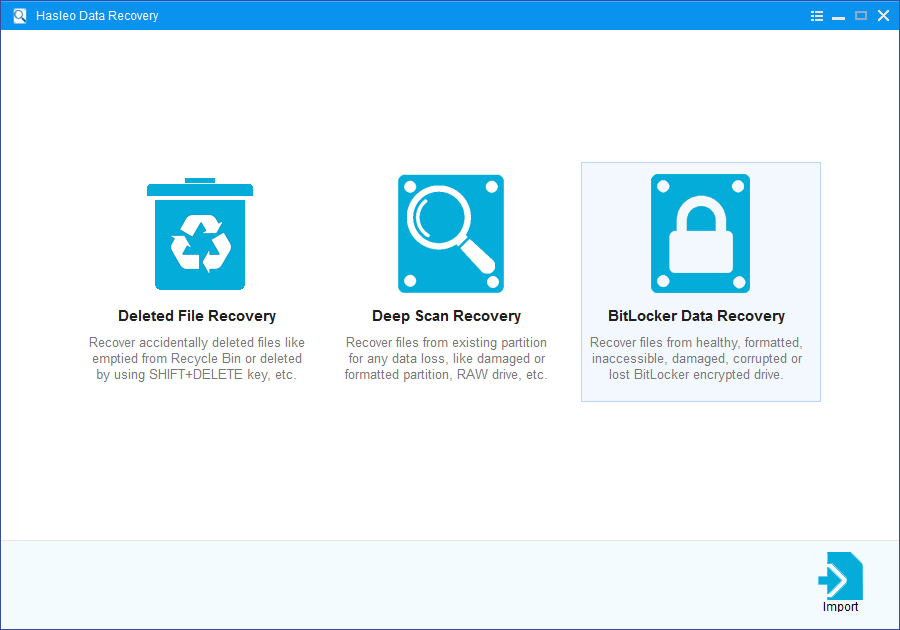
1. Please select the drive where you lose your files, then click "Scan" button to find all BitLocker encrypted partitions on the device.
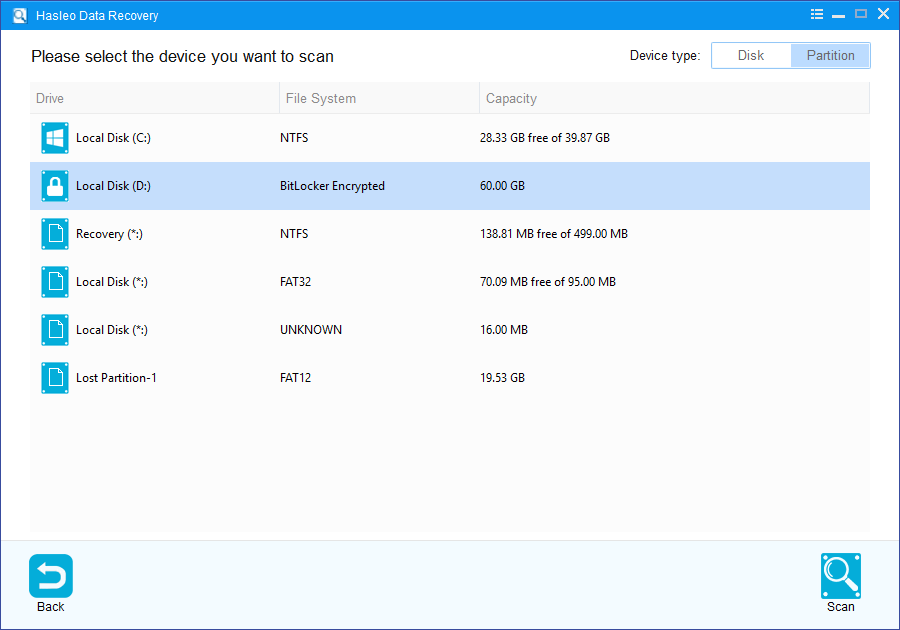
2. A pop-up window will appear asking you to enter the BitLocker password or 48-digit BitLocker recovery key. If you don't want to enter the password or BitLocker recovery key here, just click the "Skip" button to skip it.
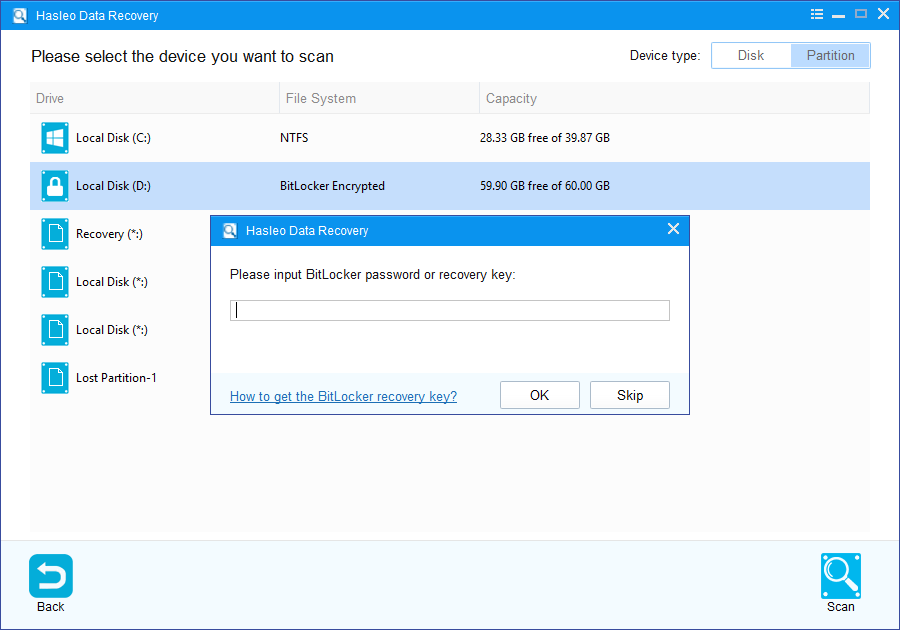
3. Hasleo Data Recovery will list all found BitLocker encrypted partitions on the target device. If you have entered the password or BitLocker recovery key in the previous step, the password status will show whether the password or BitLocker recovery key matches this partition.
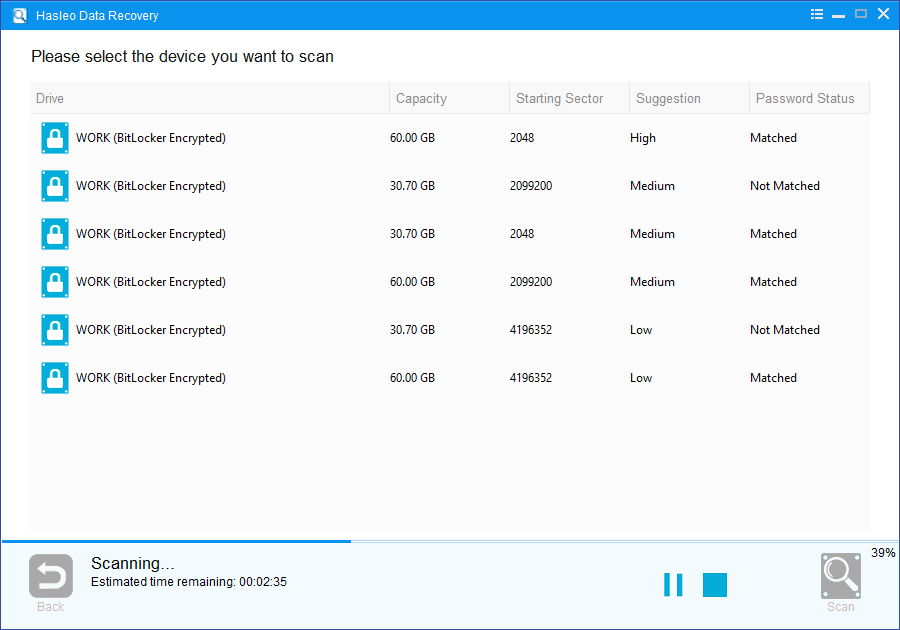
4. Double click the BitLocker encrypted partition you want to recovery data from. If you have previously entered the password or BitLocker recovery key and the the password or recovery key matches, Hasleo Data Recovery will start scanning lost files. Otherwise, a pop-up window will appear asking you to enter the password or BitLocker recovery key. Enter the password or recovery key and then click "OK" button, Hasleo Data Recovery will start scanning lost files if the password or recovery key matches.
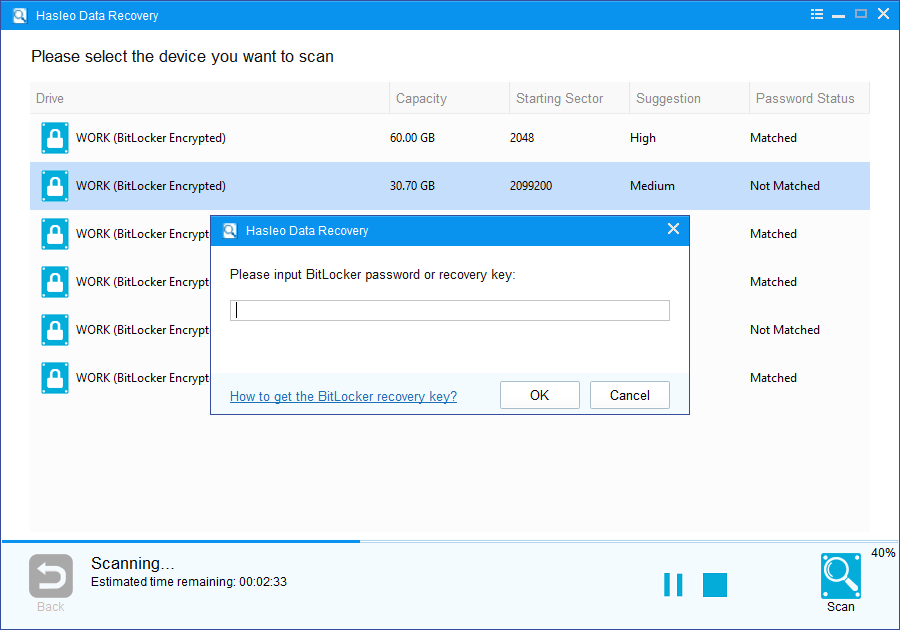
There will be a list of files found by the software, you can preview found files by path and types. Select the files you want to recover and click "Recover" button to save them. If some files are not found, please click "Deep Scan" button to start the Deep Scan Recovery process, deep scan takes more time, but can find much more lost files.
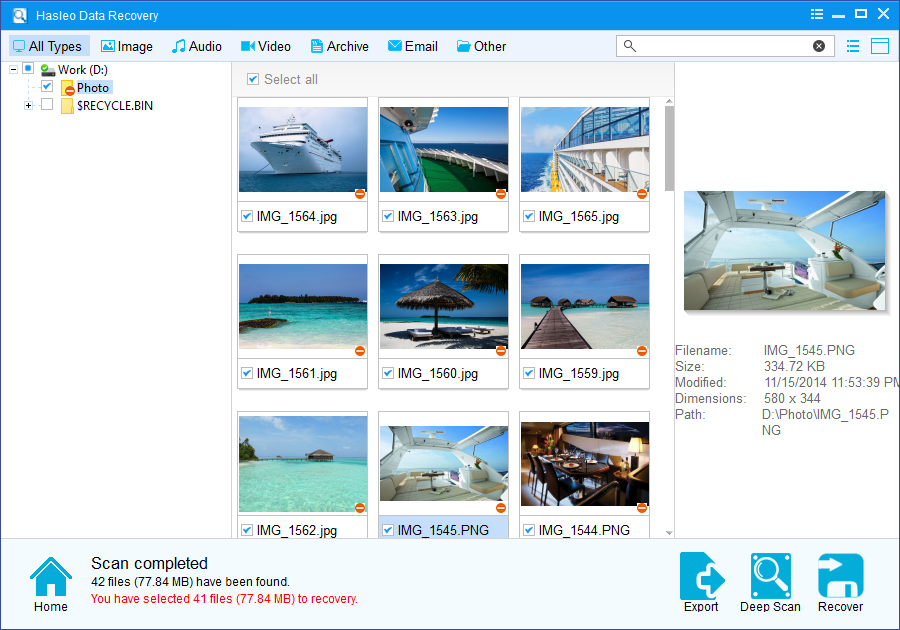
As a professional BitLocker Data Recovery software, you can not only use Hasleo Data Recovery to recover data from an inaccessible BitLocker encrypted drive, but also use it to recover data from a formatted BitLocker encrypted drive.
Please note that:
1. You must enter the correct Bitlocker password or the 48-digits Bitlocker recovery key to successfully recover data from a BitLocker encrypted drive.
2. If the metadata area of a BitLocker encrypted drive is severely corrupted, you will not be able to recover data from this partition even if you have the correct Bitlocker password or the 48-digits Bitlocker recovery key.
3. Don't save the recovered files to the partition where your lost files originally located. This prevents your data from geting overwriten.
4. You can export/save the scanning results for later or next recovery.