This tutorial mainly describes how to use free Windows 7 cloning software (Hasleo Backup Suite Free) to migrate Windows 7, the main contents are as follows:
Windows 7 was released on October 22, 2009, and it quickly became the most popular Windows desktop operating system and held that position for over 10 years until Microsoft stopped supporting Windows 7 on January 14, 2020. Even so, there are still some users who still insist on using it, this is because Windows 7 not only provides an easy-to-use interface, but also runs stably and has high performance. You can still continue to use your computer running Windows 7, but without continuous software and security updates, your computer is at greater risk of virus and malware attacks, so we recommend that you upgrade to Windows 10/11 for greater security.
Many people have been insisting on choosing Windows 7 as the operating system for personal computers due to its stability and ease of use, and even though Microsoft has tried every means to induce users to upgrade to the new Windows 10/11 operating system, most users remain unmoved. If we were asked to vote for one of Microsoft's most successful Windows desktop operating systems, Windows 7 would probably be the one with the highest score.
After the release of Windows 10, most newly produced motherboards no longer provide Windows 7 support, so we cannot install Windows 7 on newly produced PCs. For this reason, Windows 7 now usually runs on older computers. The hard disks of these old computers are usually traditional mechanical hard disks, in order to improve the performance of these old computers, we can replace the old mechanical hard disks with SSDs. In this case, we may need to migrate Windows 7 from the original mechanical hard disk to SSD to avoid reinstalling the operating system and applications. Or you want to replace a small hard drive with a large hard drive, in which case you may also need to migrate Windows 7.
There are many Windows cloning software available in the market. If you're looking for a free Windows cloning software to help you migrate Windows 7 to a new hard disk or SSD, Hasleo Backup Suite Free is a good choice. As a professional Windows cloning software, the features of Hasleo Backup Suite are completely comparable to all paid Windows cloning software and has faster cloning speed, so it is the best free Windows 7 cloning software on the market.
Below we will detail how to migrate Windows 7 from one disk to another using Hasleo Backup Suite Free.
Step 1. Download, install and run Hasleo Backup Suite Free.
Step 2. Click "Clone" button in the navigation bar, then click "System Backup" button in the operation area.
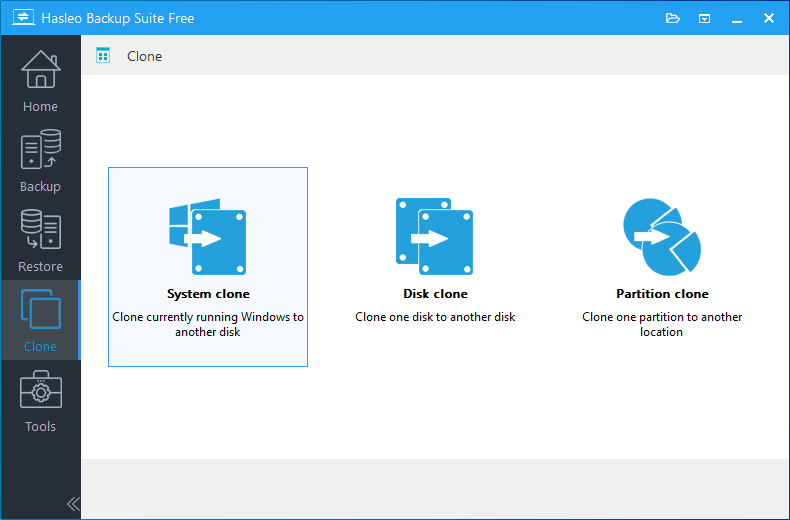
Step 3. Hasleo Backup Suite will automatically select all partitions that need to be cloned for Windows 7 system migration, just click "Next".
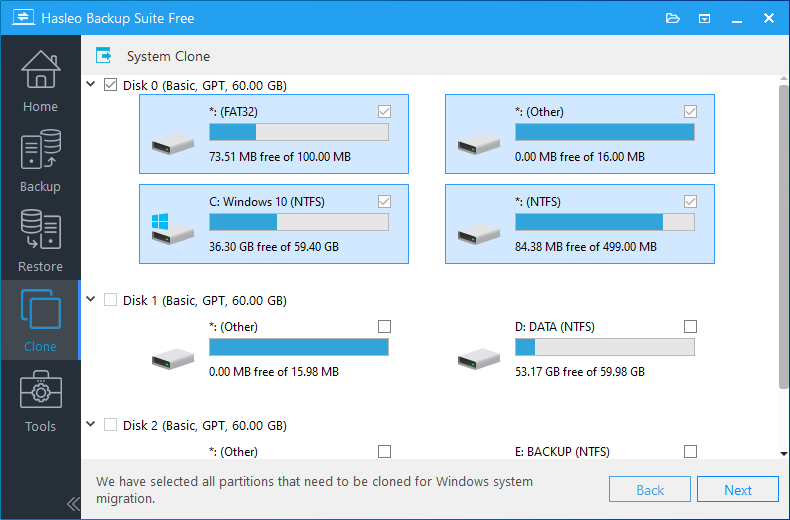
Step 4. Choose the destination you want to clone to, then click "Next".
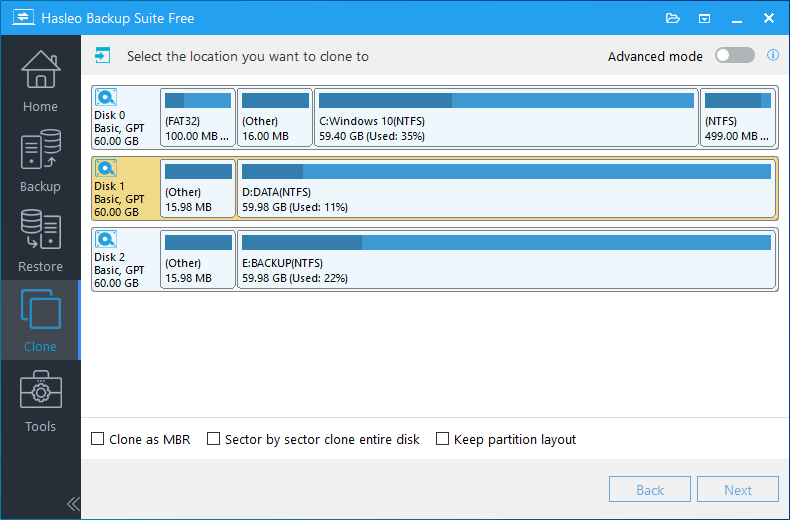
* The Keep partition layout option can ensure that the partition layout of the destination disk is exactly the same as the source disk after the cloning operation is completed.
Step 5. Adjust the size and location of the partitions according to your needs, then click "Proceed". A warning message may pop up to tell you that all data on the destination drive will be destroyed, click the "Yes" to continue if you do not have important data on the destination disk.
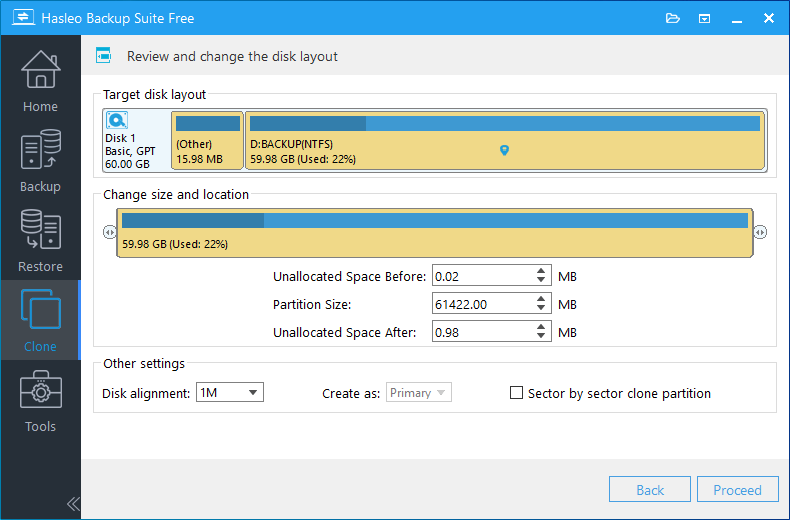
* Disk alignment:
* The Sector by sector clone partiton option enables you to clone all sectors from source partition to destination partition.
Step 6. Hasleo Backup Suite starts cloning Windows 7 to the destination location. Please note that the time required for cloning is related to the size of the data that needs to be cloned, so please be patient.
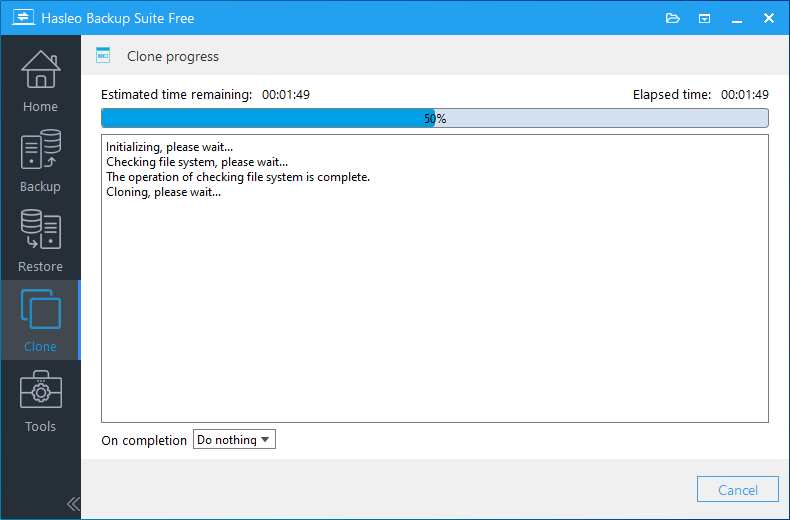
* Here you can specify a power management action to be performed after the backup is complete.
As a professional Windows cloning software, you can not only use Hasleo Backup Suite to migrate Windows 7 from one disk to another, but also backup and restore Windows 7. Also, you can use it to migrate Windows 11/10/8 and migrate Windows Server.
The cloning function is only part of the main features of Hasleo Backup Suite Free, as a Windows backup and clone software, you can also use it to backup and restore Windows 11, 10, 8, 7 for free.