The System Backup backs up all partitions related to operating system startup, and Disk/Partition Backup backs up selected disks or partitions, all of which back up the entire selected drives. If you only want to back up specified files(folders) instead of the entire drive, you should use the file backup feature provided by Hasleo Backup Suite. The "File Backup" feature allows you to select multiple files(folders) for backup, and all the data of the selected files(folders) will be saved to the backup image file, so you can restore files from the file backup image file after a disaster.
Step 1. Install and run Hasleo Backup Suite, click "Backup" button in the navigation bar, then click "File Backup" button in the operation area.

Step 2. Select the files(folders) that you want to back up, and modify the task name, description, destination and backup options according to your needs, and then click the "Proceed" button.
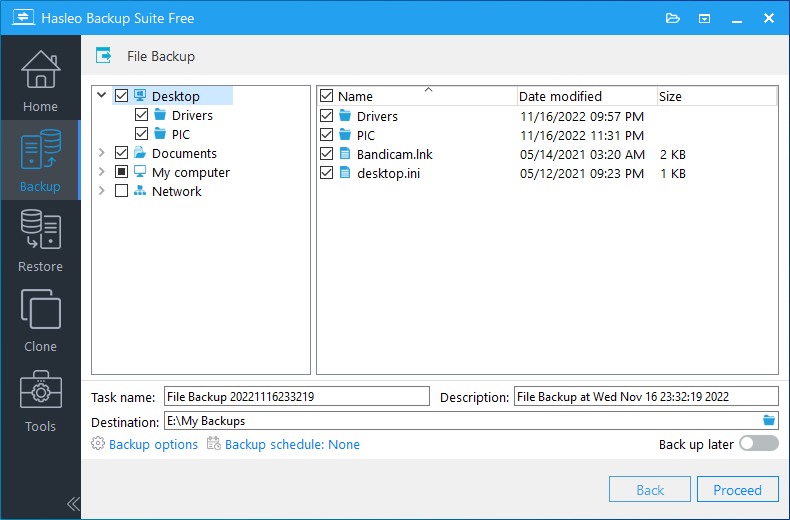
* Task name: Specify a task name so that you can quickly find and manage the backup task.
* Description: Briefly describe the purpose of the task and other information.
* Destination: The destination path where the backup image files will be stored, modify it by clicking the folder icon.
* Backup options: Advanced backup settings. For more details, please refer to Backup options.
* Backup schedule: Set up backup schedules to automatically perform the backup task on a regular basis. For more details, please refer to Backup schedule.
* Back up later: If this option is checked the program will only create the backup task and not perform the backup immediately.
Step 3. After clicking the "Proceed" button, Hasleo Backup Suite starts backing up the files(folders) to the storage path you specify. Please note that the backup time is related to the size of the data that needs to be backed up, so please be patient.

* Priority: Specify a priority for the backup process. A higher priority means that the backup process will be given more priority to get CPU cycles, which will cause other programs to wait for available CPU time.
* Check image: Check the integrity of the backup image files after the backup is complete.
* Power plan: Perform the power management action after the backup is complete.
After the backup operation is completed, the backup task will be listed on the home page, and you can go to the home page to perform other operations on the task, such as incremental backup, differential backup, restore, edit, delete, etc.
