On this page, you'll learn:
iSunshare BitLocker Genius for Windows is a software that can help us encrypt drives with BitLocker in Windows Professional and Enterprise, but it doesn't work in windows home edition, it just seems to call Windows built-in BitLocker to achieve the corresponding functions, and it is a paid software and you must purchase a license to use any of its features.
If you are looking for an alternative to iSunshare BitLocker Genius for Windows, we recommend you to try Hasleo BitLocker Anywhere For Windows. Compared with iSunshare BitLocker Genius for Windows, Hasleo BitLocker Anywhere For Windows has more powerful functions and is fully compatible with all Windows versions, so you can use it to encrypt drives with BitLocker, decrypt BitLocker encrypted drives, change password for BitLocker encrypted drives, export BitLocker recovery key and startup key in any versions of Windows.
Step 1. Download and install Hasleo BitLocker Anywhere.
Step 2. Launch Hasleo BitLocker Anywhere, right-click the drive letter you want to encrypt, then click "Turn On BitLocker".
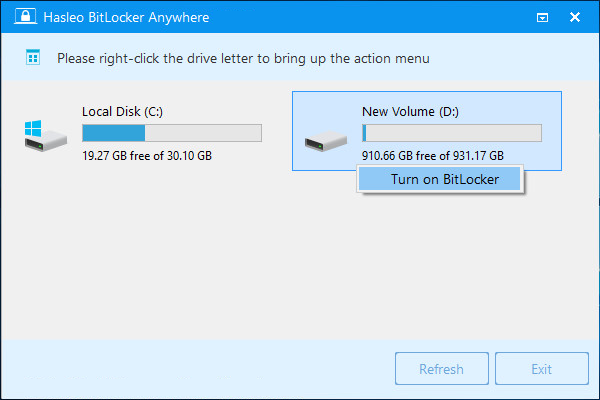
Step 3. In this step, you are required to specify a password for encrypting the drive, enter the password and click "Next". You should choose a password having a combination of upper and lower case letters, numbers, spaces, and special symbols. Once the encryption is complete, you can access the drive using this password.
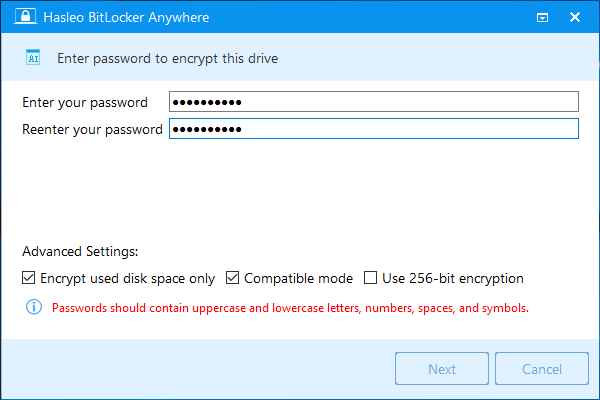
Step 4. Back up BitLocker recovery key, then click "Next" to move on. You can save the recovery key to a file or print a copy of it. Please note that anyone can use the recovery key to gain access to the drive, even if they do not know the password entered in the previous step, so please do not disclose it to others.
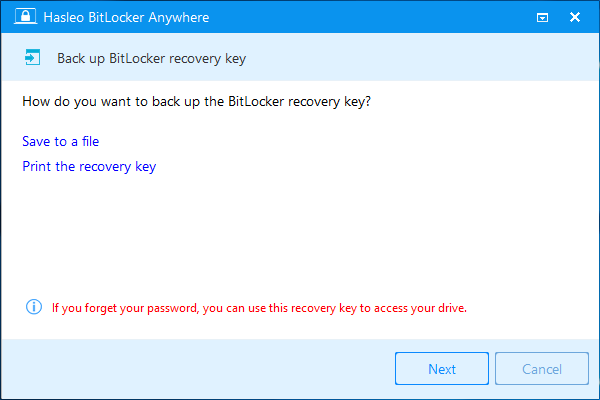
Step 5. Hasleo BitLocker Anywhere will now encrypt the contents of the selected drive using BitLocker drive encryption. The encryption process could take a long time to finish depending on the size of the drive, so please be patient to wait. If you don't want to wait until the encryption operation is finished, "Shut down the computer when the operation is completed" option is a good idea. Just check it.
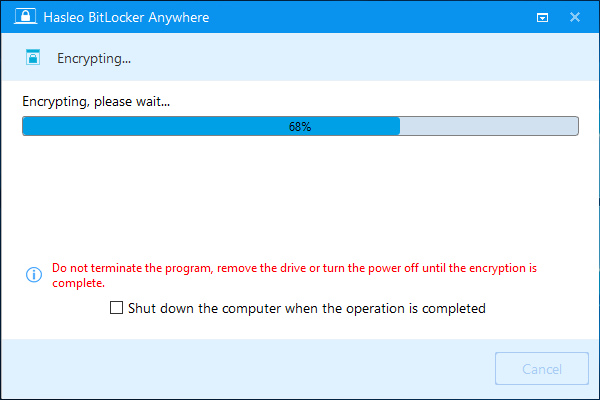
Step 6. After the encryption is complete, click the "Finish" button to close the window.
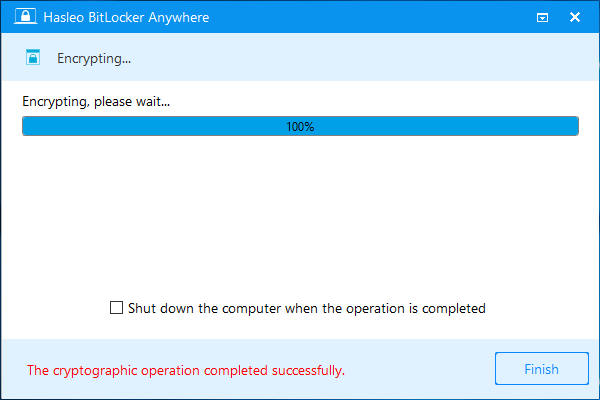
As the world's first BitLocker solution for Windows Home, Hasleo BitLocker Anywhere for Windows has more powerful features than iSunshare BitLocker Genius for Windows, and it is fully compatible with all versions of Windows, so it is the best alternative to iSunshare BitLocker Genius for Windows.
If you need to recover lost files from a BitLocker encrypted drive, we recommend you to try professional BitLocker data recovery software Hasleo BitLocker Data Recovery.