Hasleo Data Recovery is an all-in-one data recovery software that allows you to retrieve lost files from any kind of storage device like computer's hard drive, external hard drive, USB flash drive, camera, mobile phone, MP3 & MP4 player, and etc, even if the storage device is encrypted with BitLocker Drive Encryption. With this software, you can get back all lost files in just a few simple steps, as long as the lost data haven’t been overwritten by new files.
Download and install Hasleo Data Recovery (Please do not install it on the disk where you lost your data, otherwise those lost files and data will be overwritten.), then launch the program and select the recovery mode.
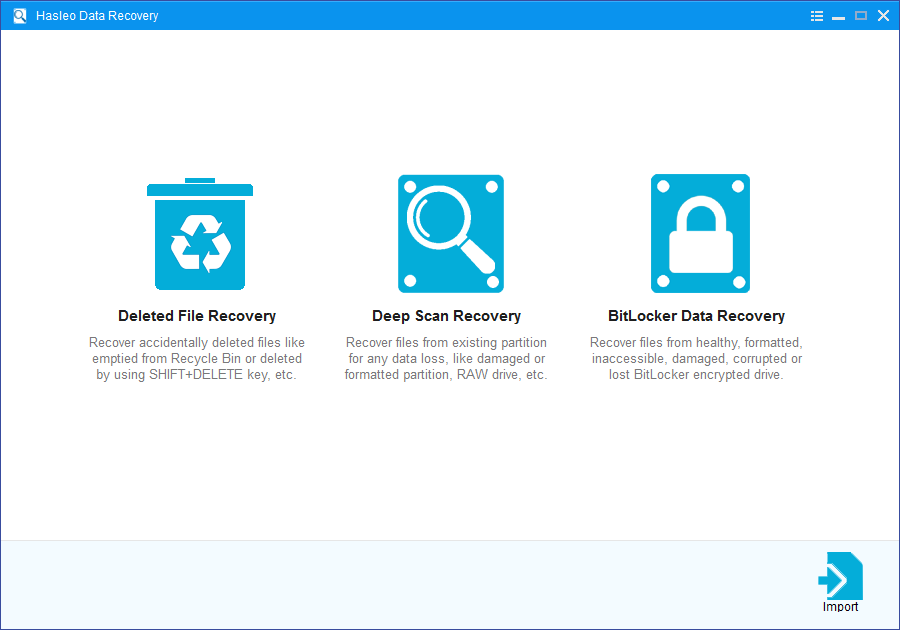
Hasleo Data Recovery provides three data recovery modes to ensure finding everything you want to recover.
Please select the device where you lost your files, then click 'Scan' button to start scanning.
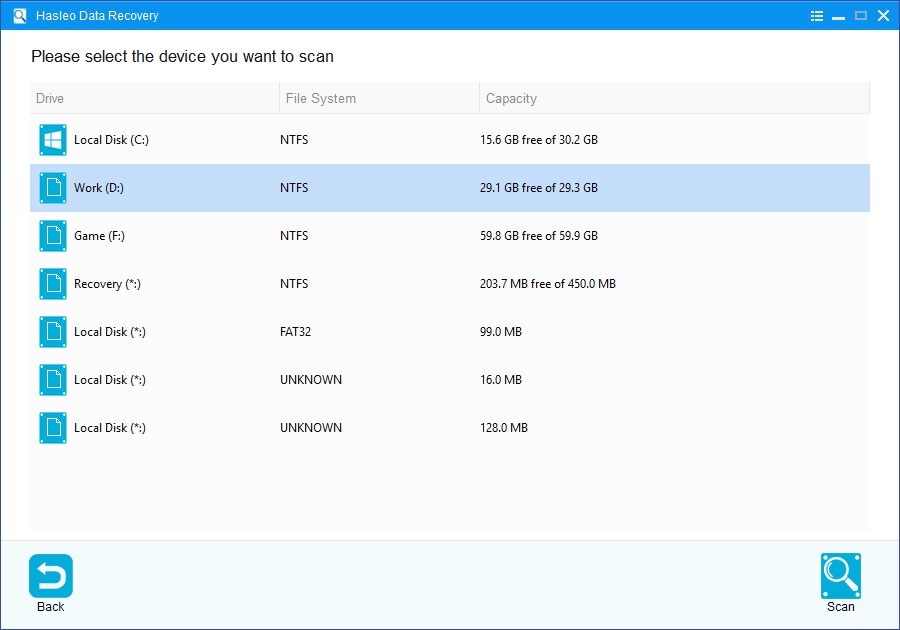
For BitLocker recovery mode, you need to provide the correct BitLocker access credentials and follow the prompts to recover lost data from the BitLocker encrypted drive.
After scanning, all the found files will be listed in the interface, you can quickly locate the files you want to recover by path and file types, and you can preview the pictures, documents, videos or other files before you decide to recover them. Then tick the items you want to recover and click "Recover" button to get them back (Please do not save recovered data to the device where data loss appears, for it may overwrite lost data.).
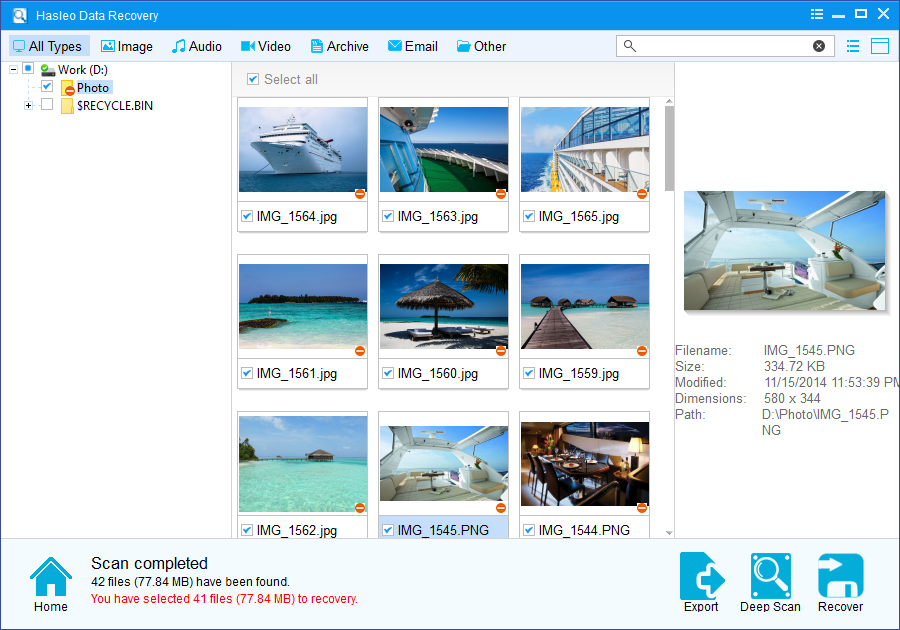
To sum up, Hasleo Data Recovery is completely safe and effective hard drive data recovery software and BitLocker data recovery software, provides reliable data recovery solution to save all kinds of data loss scenarios.
Please note that: