This tutorial introduces how to migrate Windows to a new hard disk or SSD using free Windows migration software. The main contents are as follows:
Windows migration is the process of copying a Windows operating system from one disk to another and ensuring it can boot normally from the destination disk. Professional migration software ensures that the Windows on the destination disk is an exact copy of the source, so you can avoid reinstalling all drivers, applications, and configurations. The result is a Windows OS that's exactly the same as the source operating system. This is useful in the following situations:
✦ 1. Upgrade your Windows system disk to an SSD for better performance.
✦ 2. Upgrade your Windows system disk to a larger HDD/SSD for more storage space.
✦ 3. Clone your Windows system to another disk as a backup for quick restoration in case of failure.
There are many Windows system migration tools on the market, but most are paid software, including Macrium Reflect, Acronis True Image, Paragon Drive Copy Professional, EaseUS Disk Copy, AOMEI Cloner. Some of them claim to be free, but in fact, often cannot use the system migration function without paying. Fortunately, the free Windows migration software Hasleo Disk Clone can do the same job. What's more, it's free and faster than the competition.
Step 1. Download, install, and run Hasleo Disk Clone, then click the "System Clone" option. Hasleo Disk Clone will automatically select all partitions required for Windows system migration. Just click "Next" to proceed.
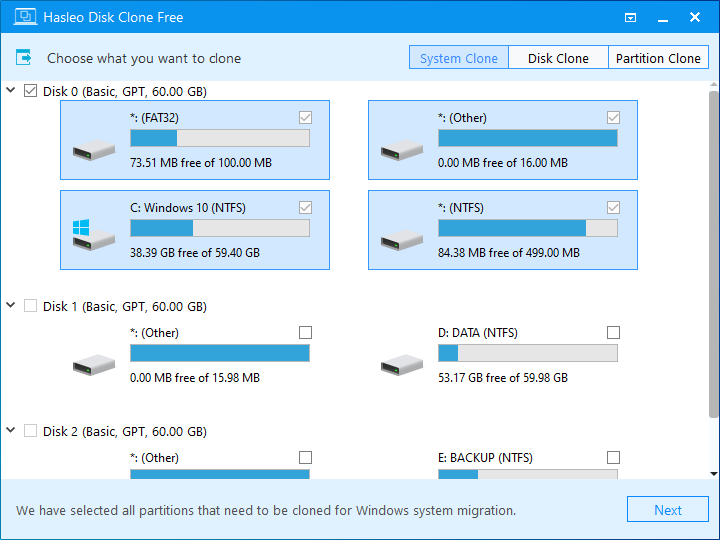
Step 2. Select the destination disk and then click "Next".
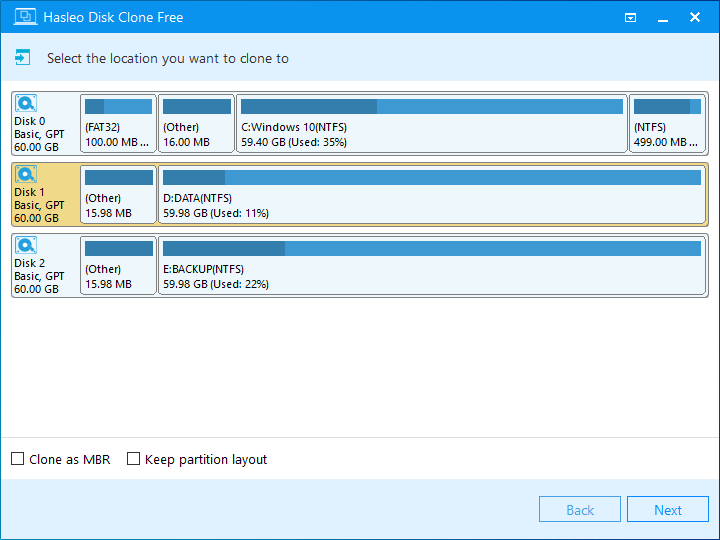
Step 3. Adjust the partition size and location according to your needs, then click "Proceed".
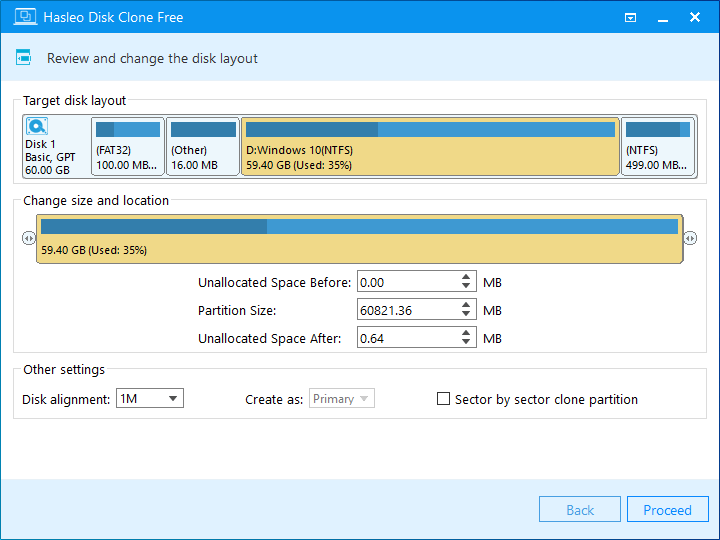
Step 4. The system will pop up a warning message, prompting you that all data on the selected drive will be deleted. Please back up your important data in advance. If you have already backed up your data or do not wish to, click "Yes" to continue.
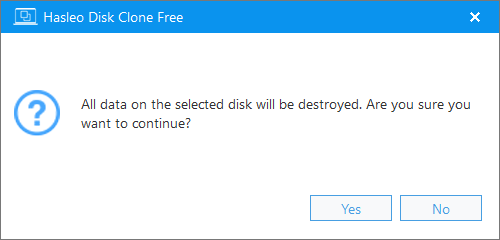
Step 5. Hasleo Disk Clone starts migrating Windows to the destination disk. It will take some time; please be patient.
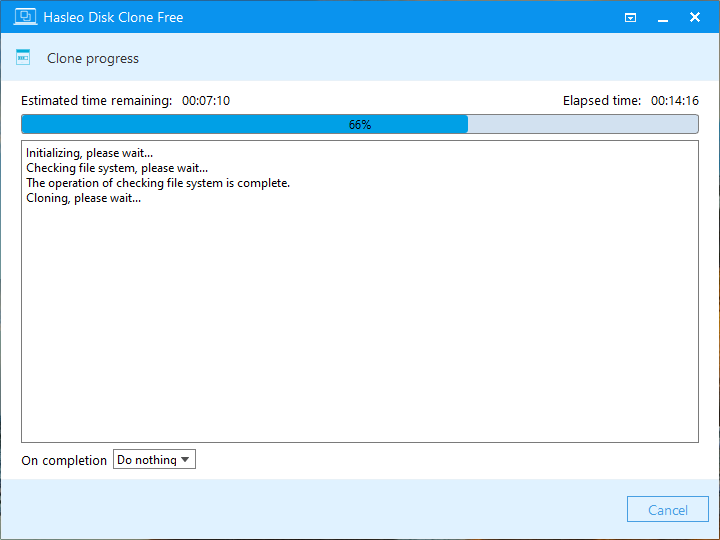
* Tips:
Hasleo Disk Clone is the best free Windows migration software. It can seamlessly transfer your entire Windows system, including the OS, drivers, and applications, from one disk to another without requiring any reinstallation. Furthermore, it also functions as a reliable disk cloning tool, allowing you to create a full backup of your entire disk to another drive. I have to say it is the best free Windows migration software in 2026.
If you are concerned about your Windows system crashing due to viruses or unexpected power outages, we recommend using the free Hasleo Backup Suite to create a full system backup.