This article mainly introduces a free alternative to Clonezilla for disk cloning in Windows, the main contents are as follows:
Clonezilla is free and open source software that can help you clone or make backup your hard drive. If you have ever used Clonezilla, then you will find that it is built based on the Linux operating system and various open source programs, the advantage is that it supports cloning and backing up various file systems used by both Windows and Linux. The disadvantage of Clonezilla is that it is not easy to use, and it does not support hot cloning of Windows. Here are the reasons we summarized why Clonezilla is not applicable to Windows users:
1. The user must create a bootable USB drive or burn a CD/DVD to use it
2. The user must have some experience in using the Linux operating system
3. Hot cloning is not supported, so you must restart your computer to start Clonezilla from USB/CDROM.
If you are looking for a free alternative to Clonezilla for disk cloning in Windows, you will find that this is not easy, because most of the disk cloning software on the market is paid software, such as Acronis, Paragon, Macrium and EaseUS. Is there a free disk cloning software that can be used as an alternative to Clonezilla for disk cloning in Windows? The answer is Hasleo Disk Clone.
Hasleo Disk Clone is a professional disk cloning software mainly designed to help users migrate Windows and clone disks/partitions, it supports hot cloning and easy to use, it is currently the best free alternative to Clonezilla for disk cloning in Windows.
Step 1. Install and run Hasleo Disk Clone, click "Disk clone" and select the disk you want to clone, then click "Next".
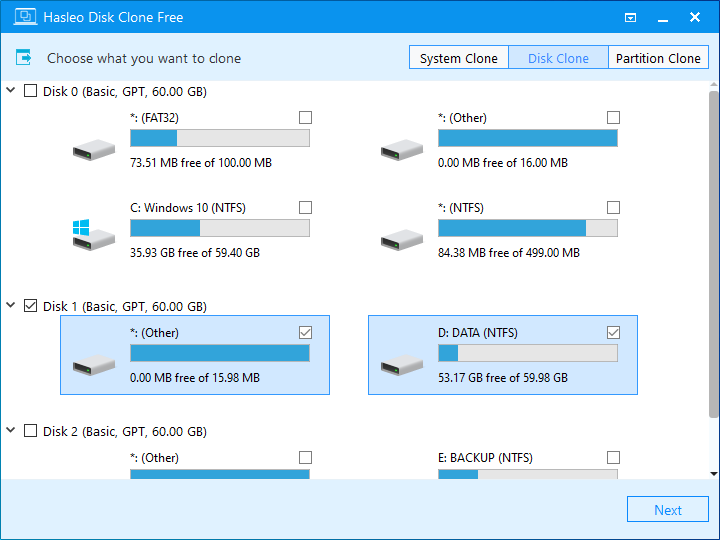
Step 2. Select the destination SSD/HDD from disk list, then click "Next".
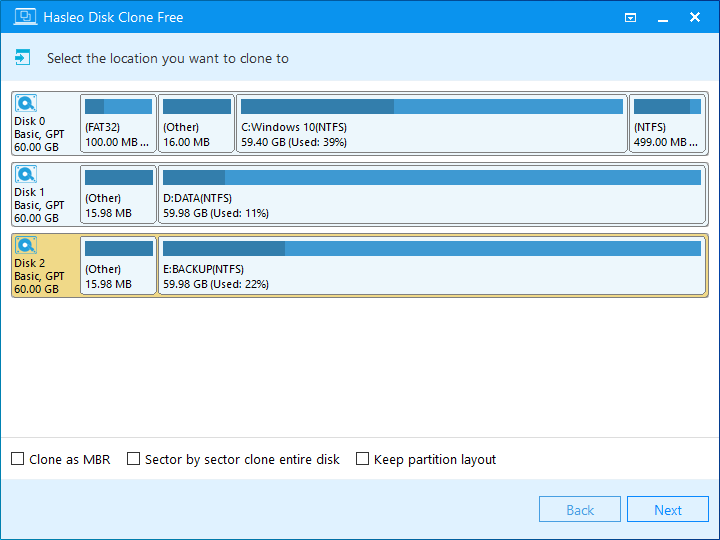
For other cloning options, please refer to the user guide for Hasleo Disk Clone.
Step 3. Adjust the size and location of the partitions, then click "Next". A warning message tells you that all data on the selected drive will be destroyed, click the "Yes" button to continue if you do not have important data on the destination disk.
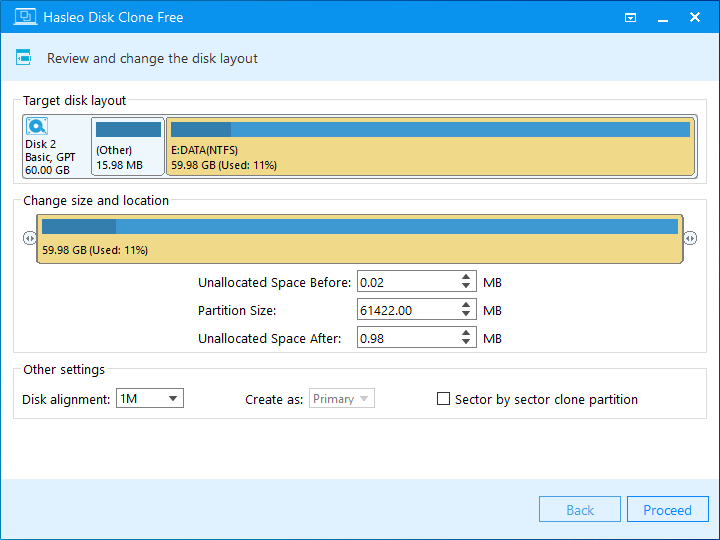
For other cloning options, please refer to the user guide for Hasleo Disk Clone.
Step 4. Hasleo Disk Clone starts cloning the source disk to the destination SSD/HDD. This will take a long time, so please be patient.
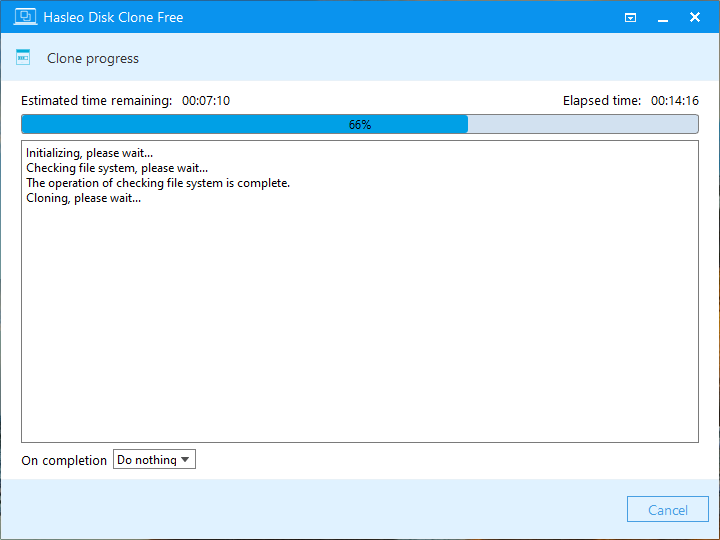
As the best free alternative to Clonezilla for cloning disks in Windows, Hasleo Disk Clone can do all the things Clonezilla does, such as cloning a disk to another disk, cloning a partition to another location. As a professional Windows cloning software, you can not only use Hasleo Disk Clone to clone disks and partitions, but you can also use it to migrate Windows from one disk to another.
Do you have the need to back up windows operating system, disks or partitions? Here, we recommend you to try our free Windows backup software - Hasleo Backup Suite