This article mainly introduces a free alternative to EaseUS Disk Copy – Hasleo Disk Clone. Below are the key topics:
EaseUS Disk Copy is a popular disk cloning software on the market that safely and effectively clones disks or partitions. The latest version even supports migrating Windows to another disk. I have to say that it is a powerful disk cloning software. However, if you consider using EaseUS Disk Copy, you will find that it is paid software. The lowest price is $19.90 per month for a single computer license, which is very expensive.
There are many disk cloning tools on the market as alternatives to EaseUS Disk Copy, such as Clonezilla, Macrium Reflect, and AOMEI Cloner. If you have enough budget, you can choose a paid solution like Macrium Reflect, though it is usually more expensive. For free disk cloning software, Clonezilla seems to be the only option. While it is very powerful, there are significant drawbacks that it is not easy to use, especially for users who have never been exposed to Linux. Additionally, Clonezilla lacks hot cloning support, so you must restart your computer and boot from a USB/CDROM to complete the cloning operation, which interrupts your current tasks. Fortunately, Hasleo Disk Clone emerges as a solution that perfectly solves all the problems mentioned above. It is free and supports hot cloning.
Hasleo Disk Clone is a free disk cloning tool, which provides three cloning modes: system clone, disk clone and partition clone. The system clone option allows you to migrate Windows to another disk, the disk clone allows you to clone an entire disk to another, and the partition clone allows you to copy a partition to another location. Compared to Clonezilla, Hasleo Disk Clone is easier to use and you don't need Linux experience. If you need a more efficient, user-friendly, and feature-rich solution, consider Hasleo Disk Clone – the best free alternative to EaseUS Disk Copy.
Step 1. Download, install, and run Hasleo Disk Clone, then click the "Disk clone" option. Select the disk you want to clone, then click "Next".
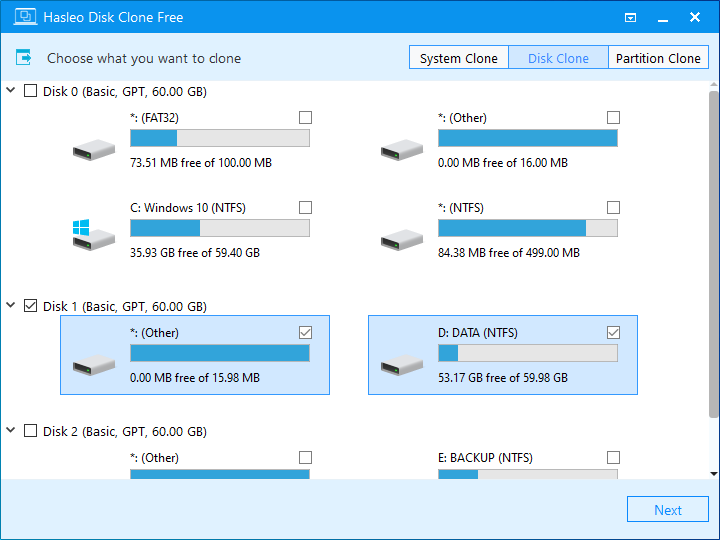
Step 2. Select the target SSD/HDD from the disk list, then click "Next".
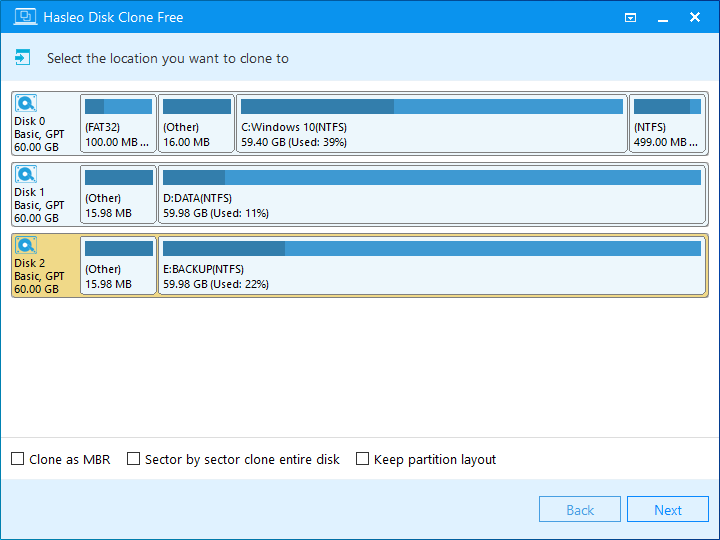
Step 3. Adjust the partition size and location according to your needs, then click "Proceed".
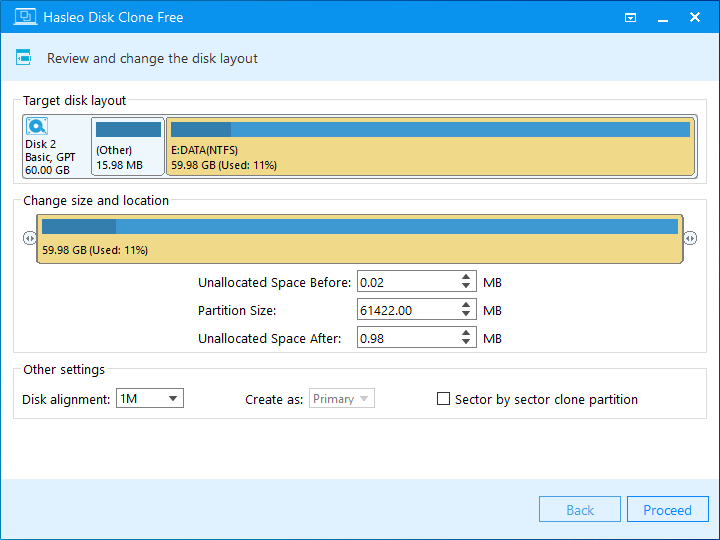
Step 4. The system will pop up a warning message, prompting you that all data on the selected drive will be deleted. Please back up your important data in advance. If you have already backed up your data or do not wish to, click "Yes" to continue.
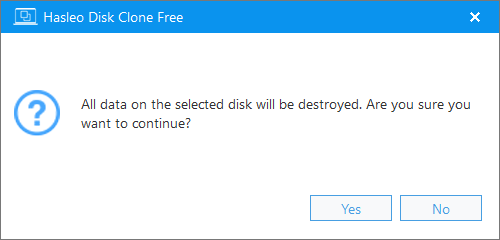
Step 5. Hasleo Disk Clone starts cloning all data from the source disk to the destination SSD/HDD. It will take some time; please be patient.
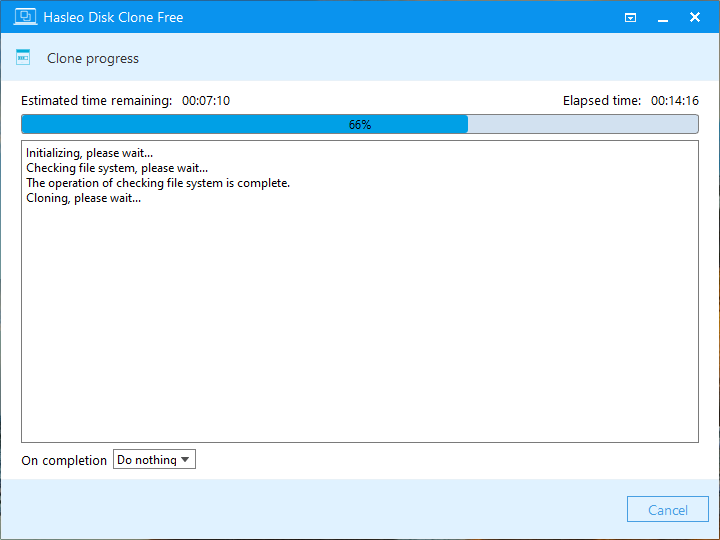
* Tips:
As professional disk cloning software, Hasleo Disk Clone offers all the key features of EaseUS Disk Copy, including disk cloning, partition cloning, and Windows OS migration. Best of all, these features are free. So, if you're looking for a free alternative to EaseUS Disk Copy, Hasleo Disk Clone is your best choice!
If you also need a free tool to back up your Windows, we recommend Hasleo Backup Suite, our powerful and free Windows backup software.