Starting with macOS 10.14 Mojave, applications no longer have full access permission to all disks by default. Instead, Apple has given users the ability to decide if an application should have that access permission. For Hasleo NTFS for Mac, full disk access permission is needed to be able to scan all disks on your Mac. Without this access permission, Hasleo NTFS for Mac will not be able to list all drives. So in order to be able to list all NTFS drives, we need to enable full disk access permission for Hasleo NTFS for Mac, below we will explain the detailed steps.
Step 1. Go to your Mac’s System Preferences, open Security & Privacy window > Privacy tab > Full Disk Access folder.
Step 2. Click the lock and enter an administrator password to allow changes.
Step 3. For macOS 13, check the "HasleoNTFS4MacService" check box.
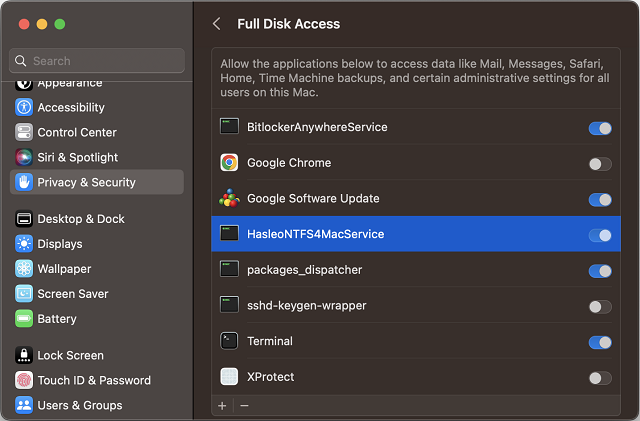
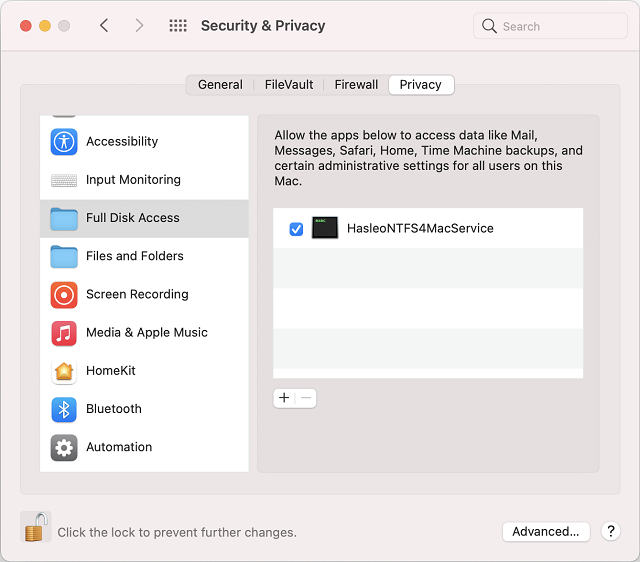
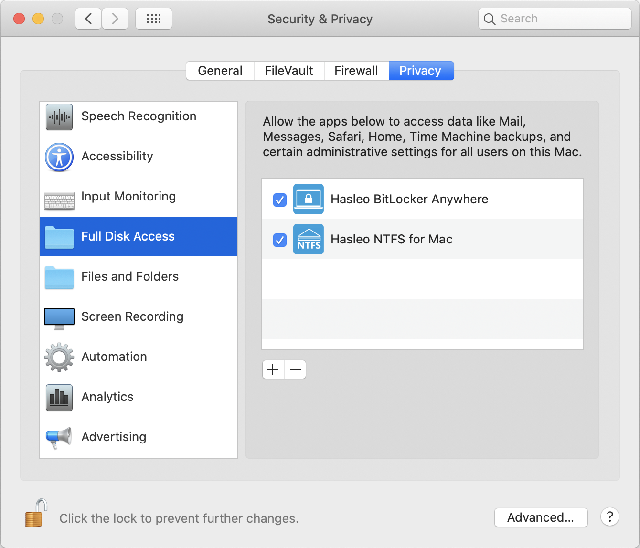
Done, now just go back to Hasleo NTFS For Mac, it can list, read and write all NTFS drives normally.