This tutorial mainly describes how to fix "The service program did not start properly, please contact us for support." error that occurs when you start Hasleo Backup Suite, the main contents are as follows:
The service program of the Hasleo Backup Suite (BackupService.exe) is used to receive commands from the GUI program (BackupMainUI.exe), process the commands, and return the results to the GUI program. If the service program did not start properly then you will get the "The service program did not start properly, please contact us for support." error.
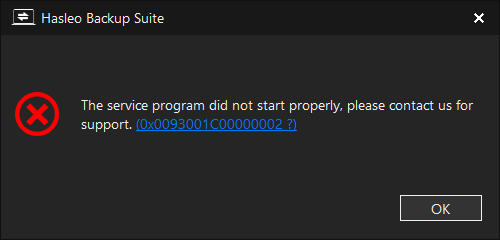
The cause of this problem may be that the service program has crashed, been abnormally removed, been abnormally disabled, or been abnormally set to start manually, for example, your system optimisation program has disabled the service program or your anti-virus software has prevented the service program from running.
Step 1. Press the Windows + R keys to open the Windows Run dialog.
Step 2. Enter services.msc and press Enter or click OK.
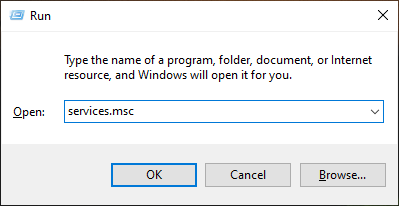
Step 3. Double-click Hasleo Backup Suite Service program.
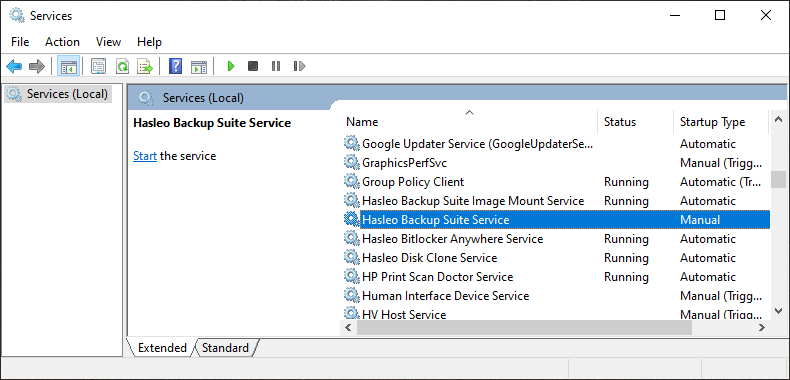
Step 4. Set the service program to start automatically, start the service program, and close the window.
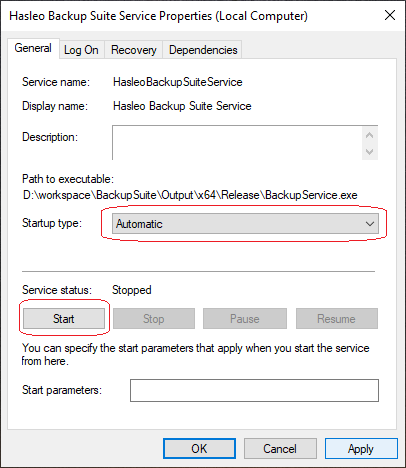
* If the programme still does not work properly after restarting the service program, please contact us for further assistance.
* If Windows prompts that the service program's file cannot be found, this usually means that DiskCloneService.exe was removed abnormally, in which case you will have to reinstall Hasleo Disk Clone.
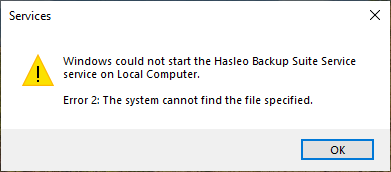
This tutorial describes how to fix the "The service program did not start properly, please contact us for support." error when start Hasleo Backup Suite.