The removable disk is not working when I boot with the WinToUSB. The fixed disk was able to change from Offline to Online. However, the removable disk was not able to change from Offline to Online. It shows gray letters as the screen-capture when I click the right button of the mouse. I've tested it with many other computers and removable disks but results were same. Please check it out and let me know your opinion.
To ensure data isn’t accidentally disclosed, the SD cards on the host computer are offline by default when booted into a Windows To Go (WTG) USB drive created with the Windows To Go Creation Wizard built into Windows and Hasleo WinToUSB. This tutorial will show you How to online SD cards in Windows To Go workspace by using Windows Disk Management.
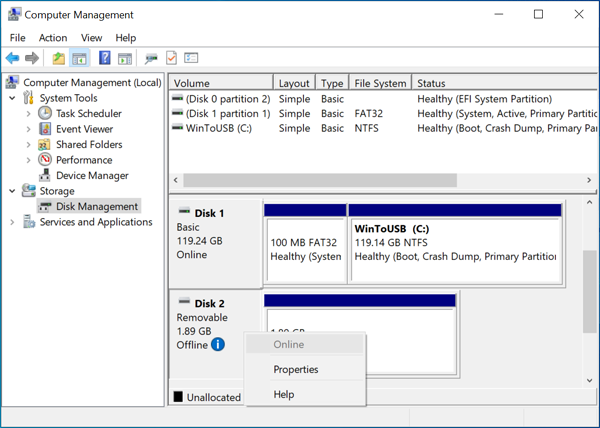
Step 1. Boot Windows from the USB drive created with Hasleo WinToUSB.
Step 2. Run cmd.exe as a administrator.
Step 3. Run Diskpart at the command promptDISKPART>sanDISKPART>san policy=onlineallDISKPART>list diskDISKPART>select disk 2DISKPART>attributes disk clear readonlyDISKPART>exit
Step 4. Eject the SD card from the card slot and reinsert it.
Step 5. Run Diskpart at the command promptDISKPART>list diskDISKPART>select disk 2DISKPART>online diskDISKPART>exit
Please note that you need to replace the disk number with the disk number of your SD card. Follow these simple steps, you can online SD cards in Windows To Go (WTG) workspace easily.