I have a computer that comes with Windows 10 preinstalled, and I have installed some prerequisite applications. My laptop recently broke and I had to buy a new one. But Before that, I want to clone my Windows 10 computer mentioned above to a an external hard drive as a protable Windows, then I can take the Windows 10 external hard drive to my workplace to replace the damaged laptop. Is there any safe and efficient way to clone Windows 10 to an external hard drive as portable Windows 10?
The answer is yes, a powerful, reliable Portable Windows 10 creation tool —Hasleo WinToUSB has been developed by Hasleo. With the help of proprietary file system technology, Hasleo WinToUSB can accurately copy Windows 10 from internal to external hard drives. The cloned system can boot from USB on any computer that is compatible with Windows To Go.
Hasleo WinToUSB, the world's first software for creating portable Windows, can easily clone a Windows 10 installation from an internal to an external hard drive as a portable Windows 10 system. Please download and install it before proceeding to the next steps.
Step 1. Connect the external hard drive to your computer, and run Hasleo WinToUSB. Click the "Windows To Go USB".
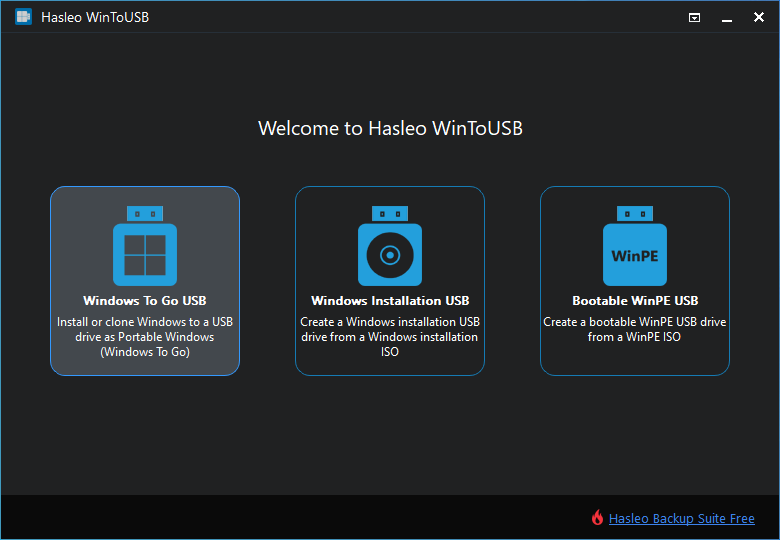
Step 2. Click "Select installation source" and then select "Current Windows OS" from the pop-up list.
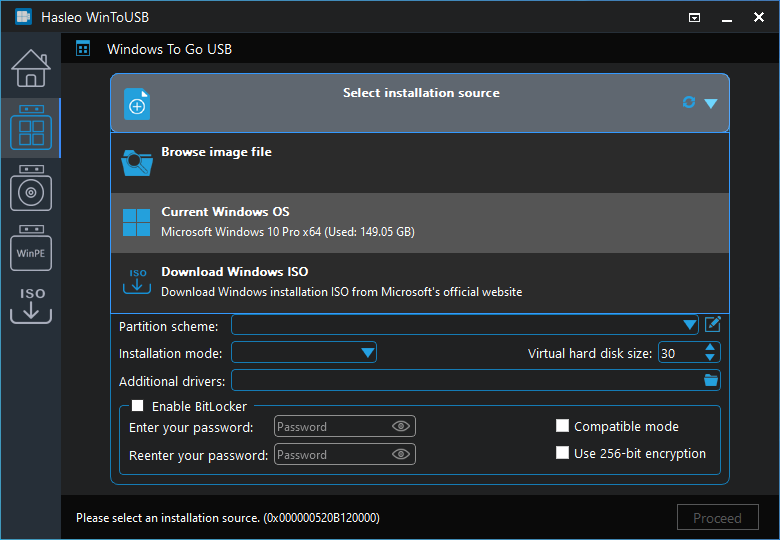
Step 3. Click "Select destination drive" and choose the target drive from the pop-up list.
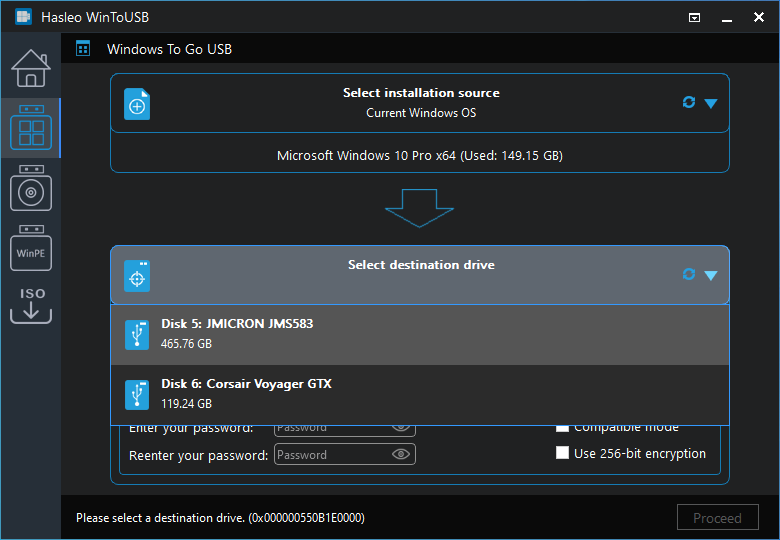
Step 4. Select your preferred partition scheme and installation mode. Optionally, you may specify additional drivers or enable BitLocker encryption for the Windows To Go external hard drive, then click "Proceed".
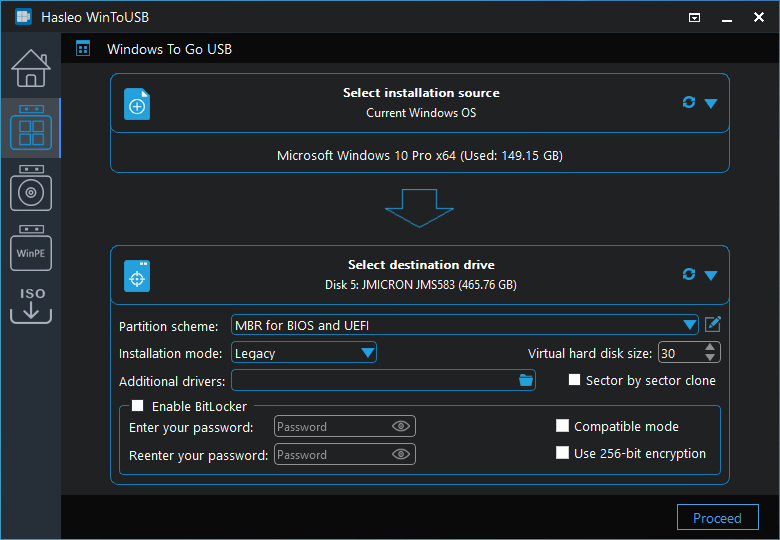
* Tips: For detailed information about "Partition scheme", "Installation mode", and "Enable BitLocker", please refer to: How to Clone an Existing Windows to a USB Drive as a Windows To Go Workspace?
Step 5. After clicking "Proceed", a confirmation dialog will appear asking whether to continue formatting the drive. Click "Yes" if you accept the operation.

Step 6. After clicking "Yes", Hasleo WinToUSB initiates Windows cloning on the destination drive. Cloning time depends on the size of the data being cloned.
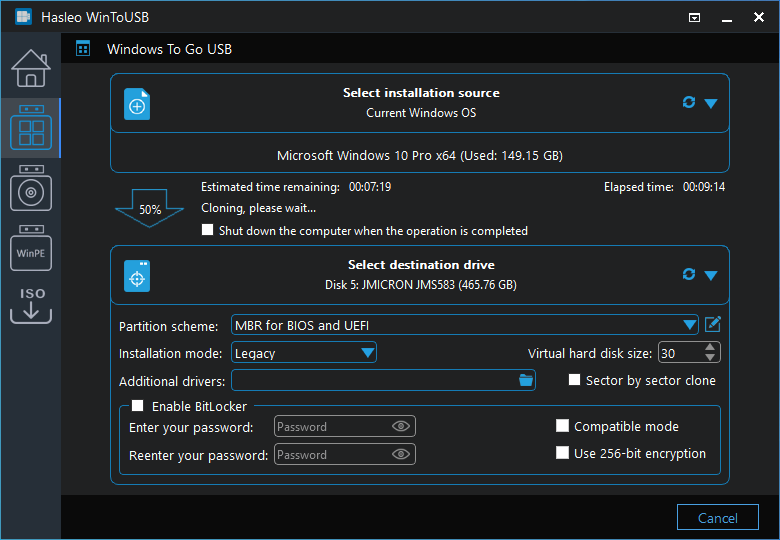
Step 7. Wait for the cloning process to finish. Upon successful completion, restart the computer and enter UEFI/BIOS settings to boot from the external drive.
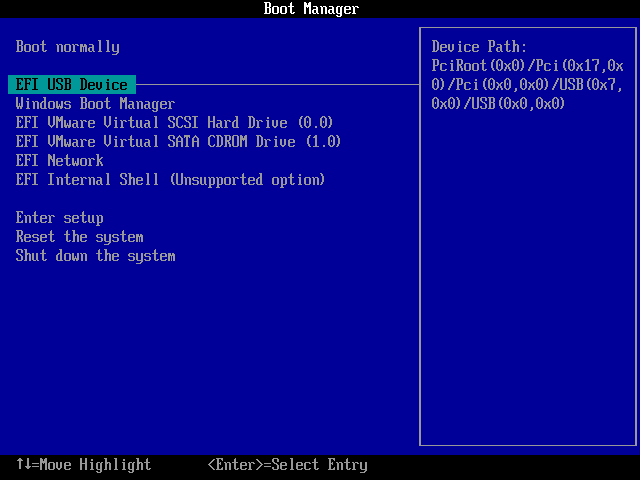
Following these steps, you can easily clone Windows 10 to an external hard drive as a portable Windows 10, including the operating system, installed applications, and system settings. Additionally, you can also use Hasleo WinToUSB to clone Windows 11 to external hard drives or clone Windows 8 to external hard drives.
You may be interested in how to install Windows 10 to a USB drive as a portable Windows. In fact, Hasleo WinToUSB also supports installing Windows to USB drives from Windows ISO.