Are you looking for a tool to clone Windows 11/10 to a USB drive as portable Windows 11/10? This tutorial will show you how to clone Windows 11/10 to a USB Drive as portable Windows 11/10 with Hasleo WinToUSB, mainly including the following aspects:
Windows 10 was officially released on July 29, 2015, and after several years of improvements and enhancements, it is now the most popular version of Windows release. Windows 10 has six editions: Home Edition, Professional Edition, Enterprise Edition, Education Edition, Professional Workstation Edition, and IoT Core Edition, but most users use Home Edition, Professional Edition and Enterprise Edition, according to the statistical results of statcounter.com, about 73% of users worldwide use Windows 10 as their operating system in May 2022.
The Windows 10 operating system has greatly improved in terms of ease of use and security, in addition to the integration of new technologies such as cloud services, intelligent mobile devices, and natural human-computer interaction, it has also optimized and supported hardware such as solid-state drives, biometrics, and high-resolution screens. From a technical point of view, Windows 10 is an excellent consumer operating system, which is the main reason why it is so successful.
Windows 11 is a desktop operating system released by Microsoft Corporation in 2021 to provide a modern, secure, and efficient computing experience. Not only does it retain the classic features that users are familiar with, but it also introduces a number of innovative features to adapt to today's hybrid work environments and increase user productivity. According to a report by Statcounter, a third-party data service, Windows 11 has a market share of 38% as of February 2025, a record high since its launch in October 2021. Although Windows 10 is still the most popular version, its market share is gradually declining, and the popularity of Windows 11 is likely to increase further in the coming months.
The latest information indicates that support for Windows 10 will officially end on October 14, 2025, which means that Microsoft will no longer provide any updates and support, including security updates and feature updates. While Windows 10 users can continue to use the operating system, the lack of official support means that users will not be able to get the latest security patches and feature improvements. In addition, Microsoft recommends that users upgrade to Windows 11 to ensure that the system runs securely and stably.
I am a computer maintenance staff, I often go to the field to help users fix computer problems. I often help users back up internal hard drive, scan the computer for viruses and malware, check the health of the internal hard drive, and defragment the internal hard drive. I have so many tools, but they can't be used on a computer that can't be started. Is there a way to clone Windows 10 with all of this software to a USB drive, and then I can start Windows 10 from the USB drive on the user's computer and use these tool software even if the user's computer can not start properly?
Can I clone/copy Windows 11/10 to USB drive and then boot Windows 11/10 from the USB drive? This is a very good question, after analysis we found that two problems need to be solved. Whether Windows 11/10 can boot from a USB drive and whether Windows 11/10 can be cloned to a USB drive and guaranteed to boot from it normally. The good news is that the Windows To Go feature of Windows ensures that Windows 11/10 can boot from a USB drive, and the software Hasleo WinToUSB developed by Hasleo can clone Windows 11/10 to USB drive and turn on the Windows To Go feature for it, so with the help of Hasleo WinToUSB you can clone Windows 11/10 to USB drive as portable Windows easily. And below we will show you how to to clone Windows 11/10 to a USB drive as portable Windows 11/10 with Hasleo WinToUSB.
Step 1. Connect the USB drive to the computer, run Hasleo WinToUSB and then click the "Windows To Go USB".
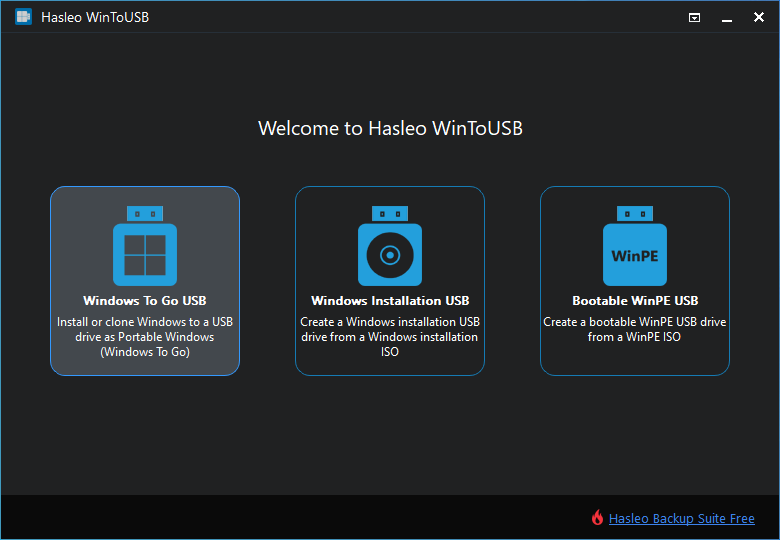
Step 2. Click "Select installation source" and then select "Current Windows OS" from the list that pops up.
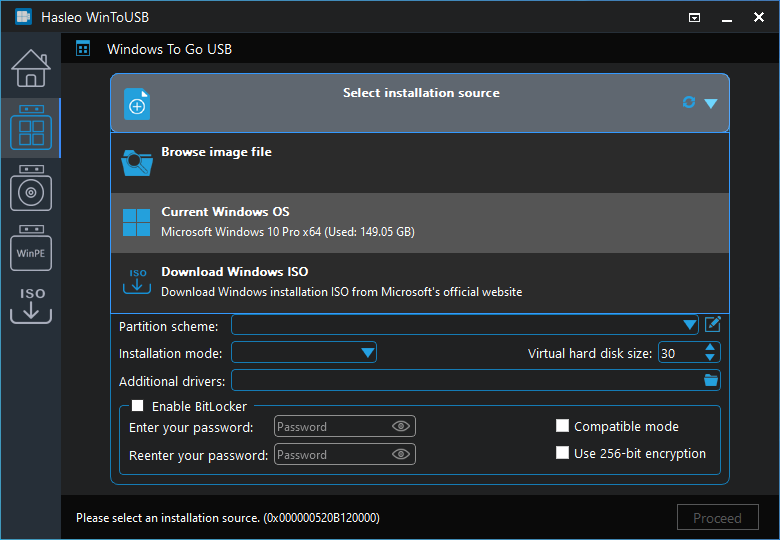
Step 3. Click "Select destination drive" and select the destination drive from the pop-up drive list.
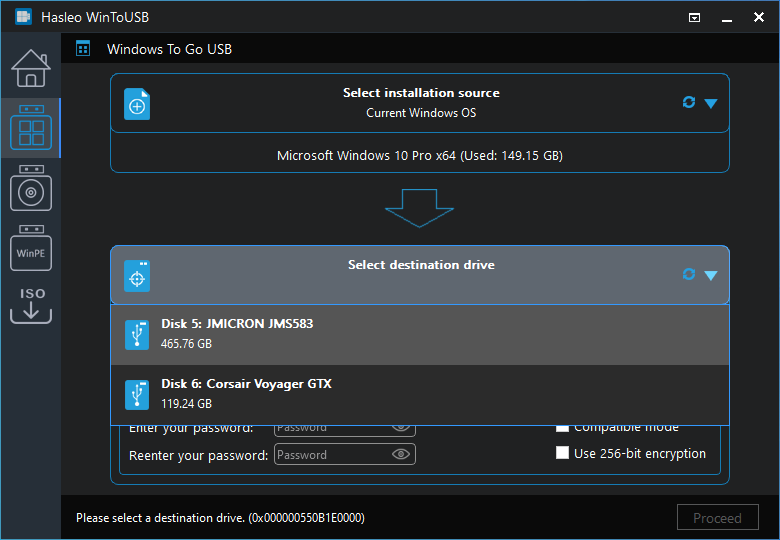
Step 4. Choose the partition scheme and installation mode you want to use, and you can specify additional drivers or enable BitLocker to encrypt the Windows To Go USB drive according to your needs, then click "Proceed".
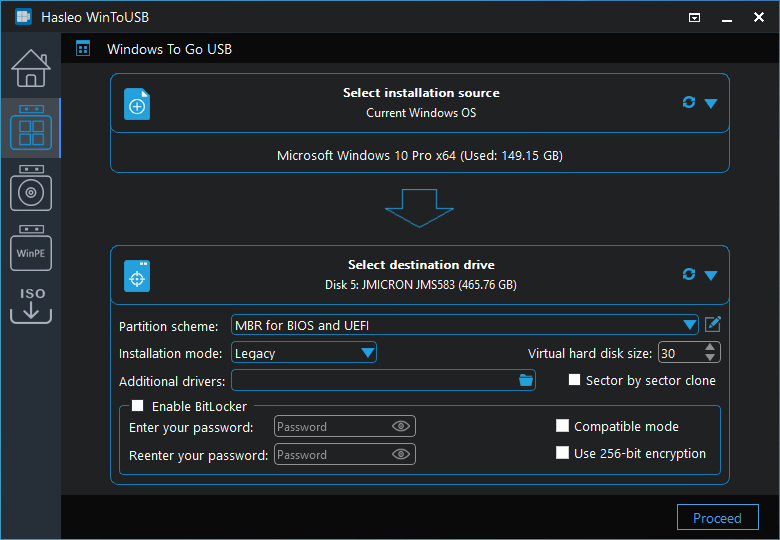
* Tips: For more detailed information about "Partition scheme", "Installation mode" and "Enable BitLocker", please refer to: How to clone existing Windows to USB drive as a Windows To Go Workspace?
Step 5. After clicking "Proceed", a pop-up will appear asking you if you want to format it to continue, click "Yes" if you are sure.

Step 6. After clicking "Yes", WinToUSB begins cloning Windows to the destination drive. The time required for cloning is related to the size of the data to be cloned.
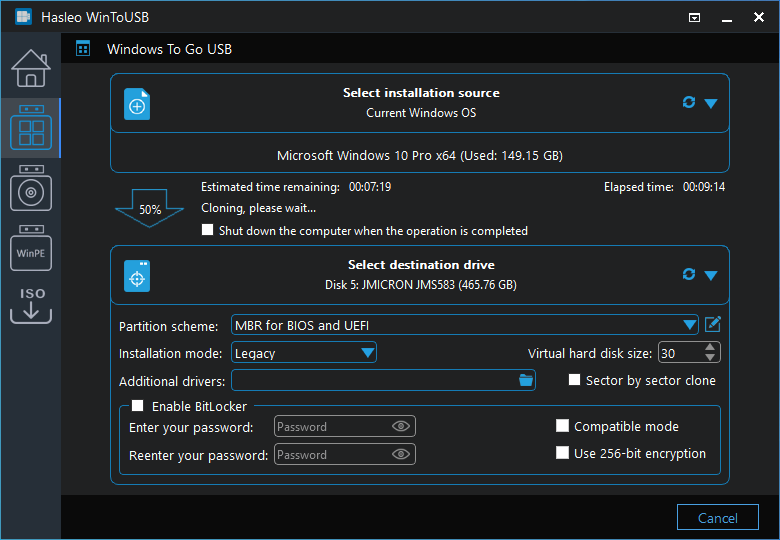
Step 7. Wait for the clone operation to complete. After the clone is successfully completed, restart the computer and change BIOS to boot from the USB drive.
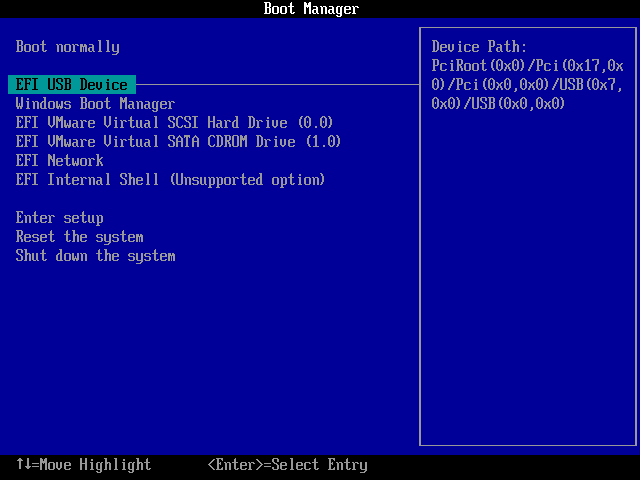
The portable Windows 11/10 created by Hasleo WinToUSB can roam to different computers, however our computers are usually set up to boot from an internal disk, so to boot a computer from a USB drive, we must enter the BIOS to set the USB drive as the first priority boot device.
How to enter the computer's BIOS? If you are familiar with computer technology, you should know that all computer motherboards can enter the BIOS by pressing a specific key when the computer is powered on. Below we list the keys used by popular brands of motherboards and computers to get into BIOS.
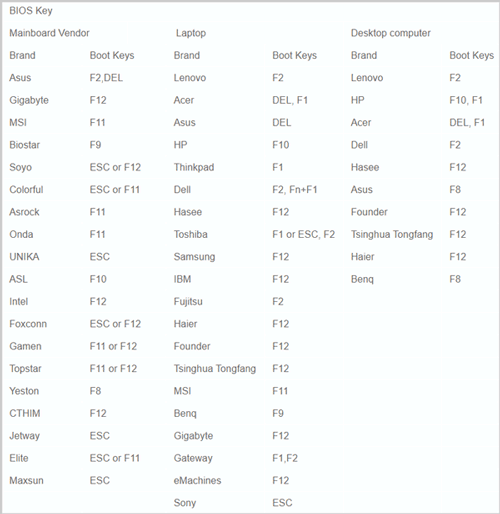
If your motherboard or computer is not listed in the table above, or if the keys listed in the table above do not work, check your motherboard or computer manual to find the correct key, or contact your motherboard or computer manufacturer for help. Here are the detailed steps to enter the BIOS and set up the boot sequence, then run Windows 11/10 from the USB drive:
Step 1. Connect the USB drive to the computer, power on the computer, and immediately press the appropriate key to boot into BIOS.
Step 2. After successfully entering the BIOS, change the boot sequence to set the USB drive as the first boot priority.
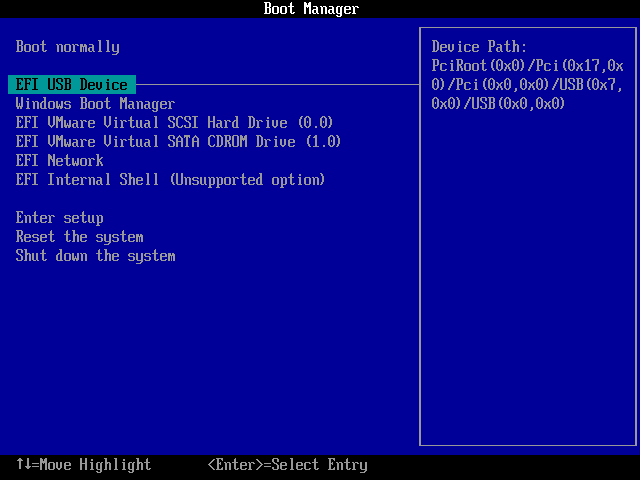
Step 3. Save the BIOS settings and restart the computer, the computer starts to boot Windows 11/10 from the USB drive.
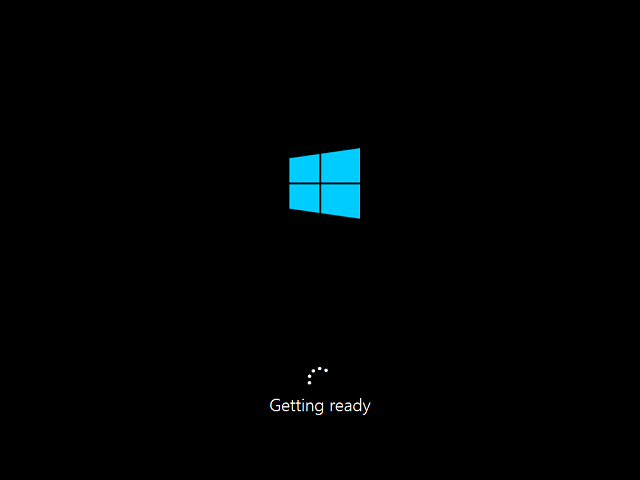
As stated above, follow these simple steps, you can easily clone/copy Windows 11/10 to USB drive as portable Windows with the help of Hasleo WinToUSB, including operating system, installed applications and system settings. As a professional portable Windows creation tool, you can not only clone/copy Windows 11/10 to a USB drive, but also install Windows 11/10 directly from an Windows install ISO file to a USB drive as portable Windows.
As the world's first third-party portable Windows creation tool, you can not only create portable Windows with Windows 10, but also create portable Windows with Windows 11, 8.