We are a trading company, and we are planning on cloning Windows 10 to the USB flash drive from the employee's Windows 10 PC. The plan is really for emergency backup, if the PC hard drive fails or some other issue comes up, the worker would be able to continue to work from the Portable device. Can WinToUSB help us do such things?
Yes, Hasleo WinToUSB is the world's first software that can clone Windows 10 to a USB flash drive while guaranteeing the cloned system boots successfully. Hasleo WinToUSB allows cloning a live Windows 10 installation from an internal hard drive to a USB flash drive as a backup of the current system. Afterwards, you can use this portable Windows 10 USB flash drive to continue working or restore the original system when your Windows 10 crashes or becomes unbootable.
Step 1. Connect the USB flash drive to your computer. Download, install and run Hasleo WinToUSB, then click the "Windows To Go USB".
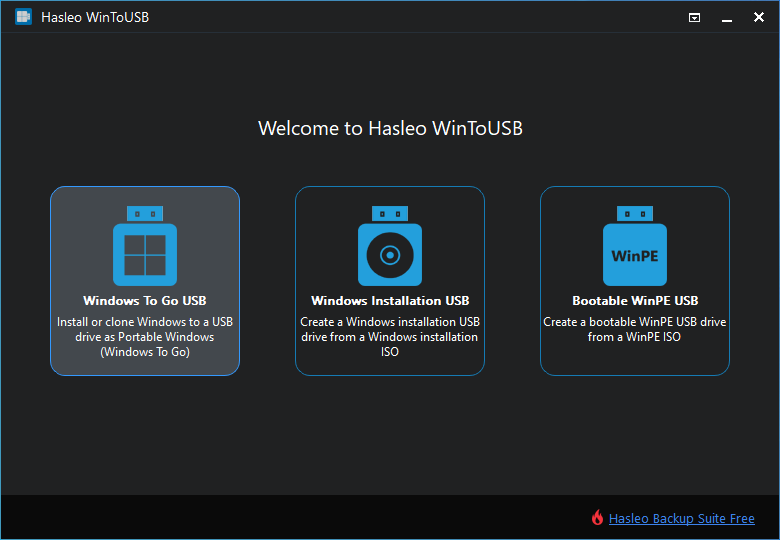
Step 2. Click "Select installation source" and then select "Current Windows OS" from the pop-up list.
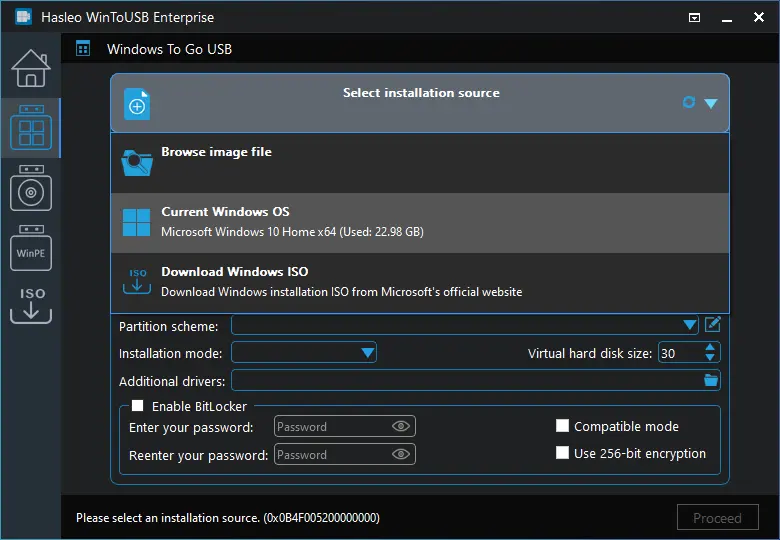
Step 3. Click "Select destination drive" and choose the target drive from the pop-up list.
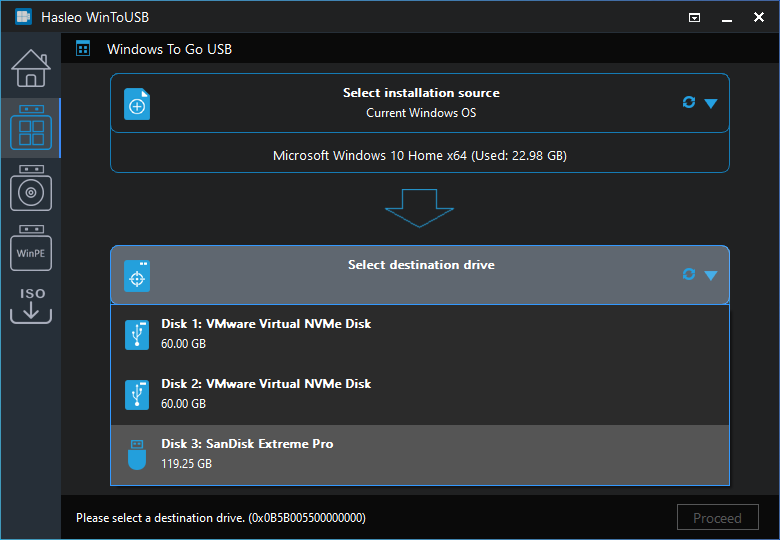
Step 4. Select your preferred partition scheme and installation mode. Optionally, you may specify additional drivers or enable BitLocker encryption for the Windows To Go drive, then click "Proceed".
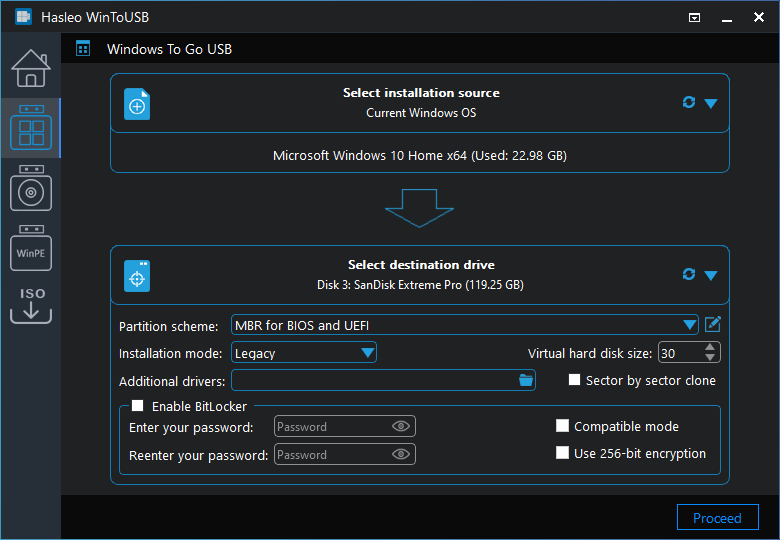
* Tips:
Step 5. After clicking "Proceed", a confirmation dialog will appear asking whether to continue formatting the drive. Click "Yes" if you accept the operation.
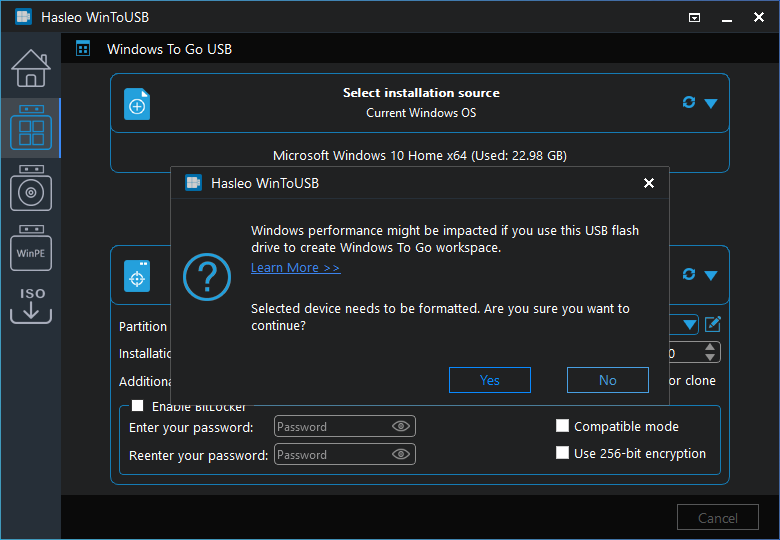
Step 6. After clicking "Yes", Hasleo WinToUSB initiates Windows cloning on the destination drive. Cloning time depends on the size of the data being cloned.
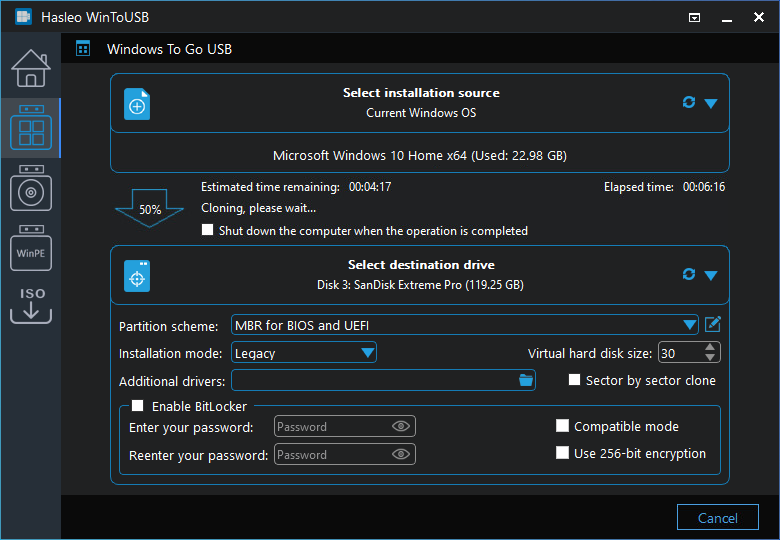
Step 7. Wait for the cloning process to finish. Upon successful completion, restart the computer and enter UEFI/BIOS settings to boot from the USB flash drive.
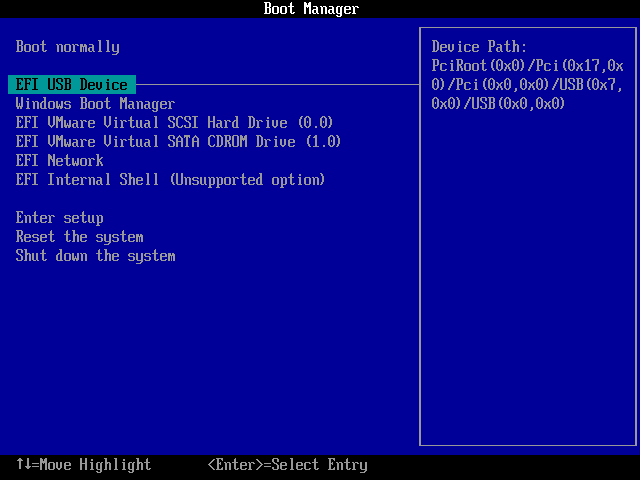
Using Hasleo WinToUSB, you can clone Windows 10 to a USB flash drive as a portable Windows 10, and the drive is really useful when your system crashes. Additionally, you can create portable Windows 10 systems by cloning to external hard drives or either USB flash drives.
As the most professional Windows To Go creation tool, Hasleo WinToUSB can also create portable Windows 11 and portable Windows 8.