Boot Camp is software that enables Mac customers to install and use Windows operating system on their Apple Mac computer. When we use "Boot Camp Assistant" to install Windows to disk, Boot Camp Assistant will automatically download the corresponding version of Windows Support Software (drivers) and automatically install it into Windows, this is why Windows installed using Boot Camp Assistant works properly on Mac computer (touchpad, keyboard, network card, etc. all work properly) and users do not need to install any any hardware drivers.
However, when installing Windows to an USB drive with Hasleo WinToUSB and start it on the MAC, we will find that the touchpad, keyboard and network card are not working properly. This is because Hasleo WinToUSB is a third-party Windows application, it cannot automatically download Windows Support Software from Apple and install to Windows. Therefore, before installing Windows to an USB drive using Hasleo WinToUSB, we had to download the Windows Support Software manually and inject it into Windows To Go using the feature of the additional drivers provided by Hasleo WinToUSB. And after successfully creating Windows To Go, start Windows from your Windows To Go USB drive created with Hasleo WinToUSB, run WindowsSupport\BootCamp\Setup.exe in the download directory to complete the Boot Camp installation (you may need to restart your Mac computer during the installation process). Below we will explain how to download Windows Support Software for Windows To Go created with Hasleo WinToUSB.
Step 1. Start macOS from your Mac computer.
Step 2. Connect an USB drive into your Mac and format it as MS-DOS (FAT).
Step 3. Launch Boot Camp Assistant from the Utilities folder in Applications.
Step 4. From the application menu, choose "Action" > "Download Windows Support Software".
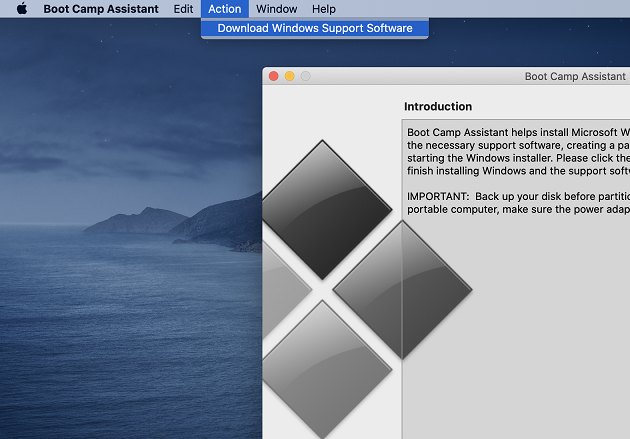
Step 5. Select the USB flash drive as the save destination, then click "Save".
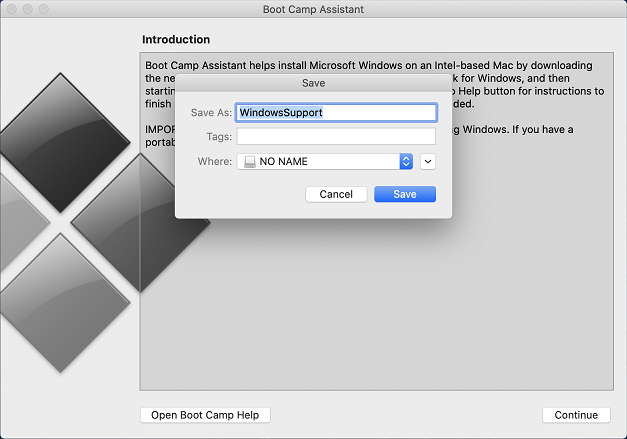
Step 6. Boot Camp Assistant starts downloading Windows Support Software. After the download is complete, click "Quit" to exit the program.
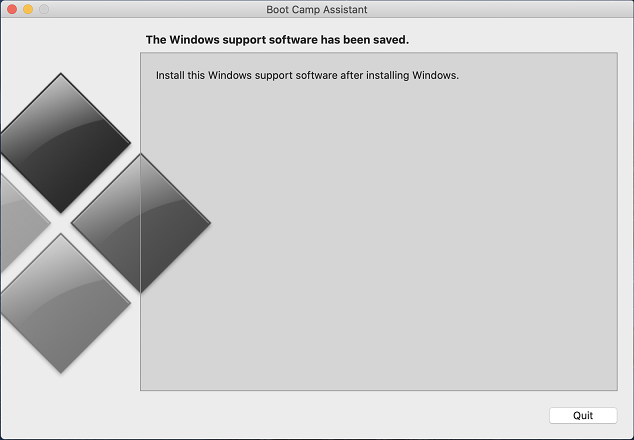
In this tutorial, we explained in detail how download Boot Camp Windows Support Software for Windows To Go, we need to inject Windows Support Software into Windows when installing Windows to an USB drive using WinToUSB and install it again by running WindowsSupport\BootCamp\Setup.exe after booting Winows from the USB drive, after that you will find that the touchpad, keyboard, and network card, etc. are now working properly.