Honestly, Mac computers are very good and popular, with sleek designs and industry-leading performance. The main limitation is that its internal SSD drive is usually relatively small, which is particularly noticeable for users running both macOS and Windows on the same Mac. After using Boot Camp to install Windows on a Mac, the available storage space on the internal SSD became insufficient, which prevents installation of some large software, such as games or professional applications. Therefore, many users want to clone Boot Camp Windows to a USB drive and boot Windows from the USB. Is this possible? Yes, you can use third-party software like Hasleo WinToUSB to clone Boot Camp Windows to a USB drive and boot directly Windows from it.
Below, we will detail how to clone the Windows from a Mac’s Boot Camp partition to a USB drive as a portable Windows using Hasleo WinToUSB. Then you can boot Windows directly from the drive on Mac and install large Windows games or professional applications.
Step 1. Turn on your Mac and start Windows using the Boot Camp partition. Connect the USB drive to your Mac, then download, install and run Hasleo WinToUSB. Click the "Windows To Go USB".
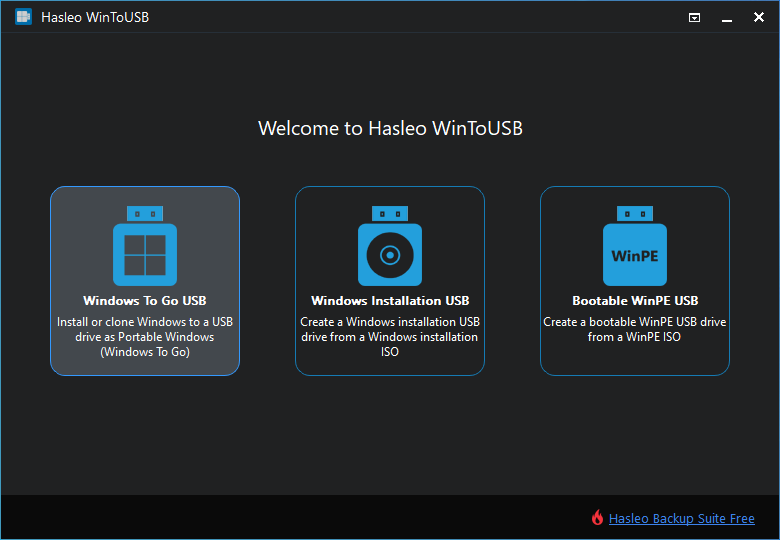
Step 2. Click "Select installation source" and then select "Current Windows OS" from the pop-up list.
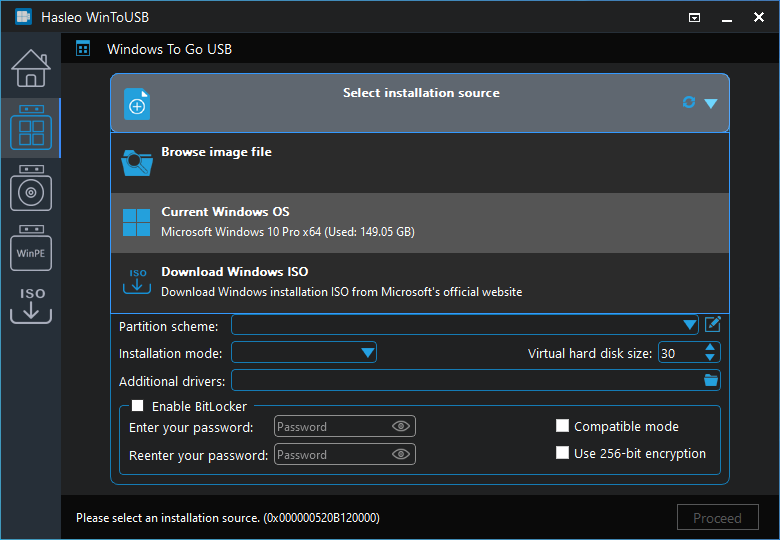
Step 3. Click "Select destination drive" and choose the target drive from the pop-up list.
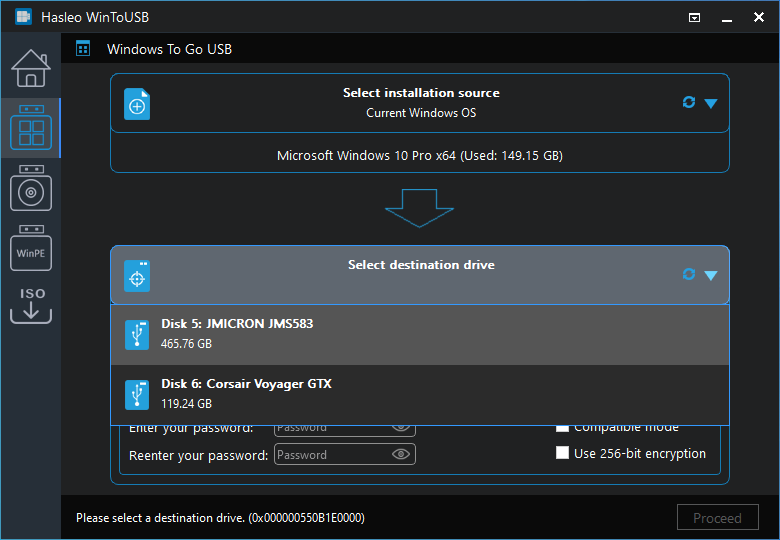
Step 4. Select your preferred partition scheme and installation mode. Optionally, you may specify additional drivers or enable BitLocker encryption for the Windows To Go drive, then click "Proceed".
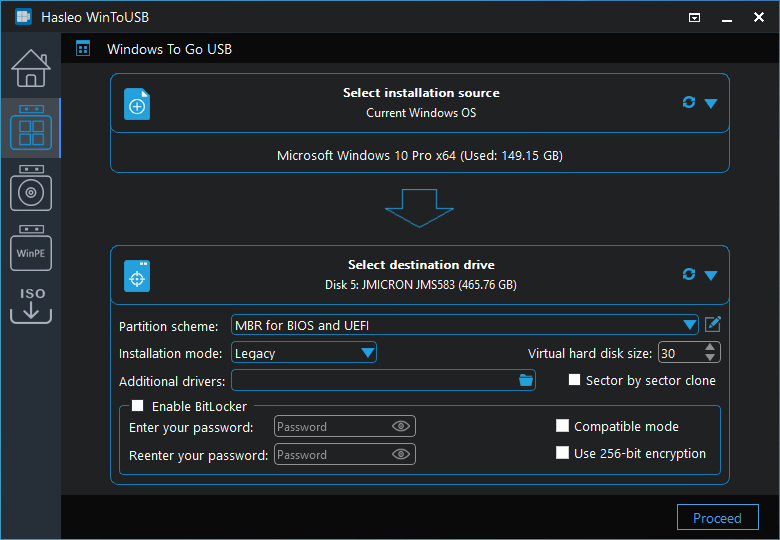
* Tips:
Step 5. After clicking "Proceed", a confirmation dialog will appear asking whether to continue formatting the drive. Click "Yes" if you accept the operation.

Step 6. After clicking "Yes", WinToUSB initiates Windows cloning on the destination drive. Cloning time depends on the size of the data being cloned.
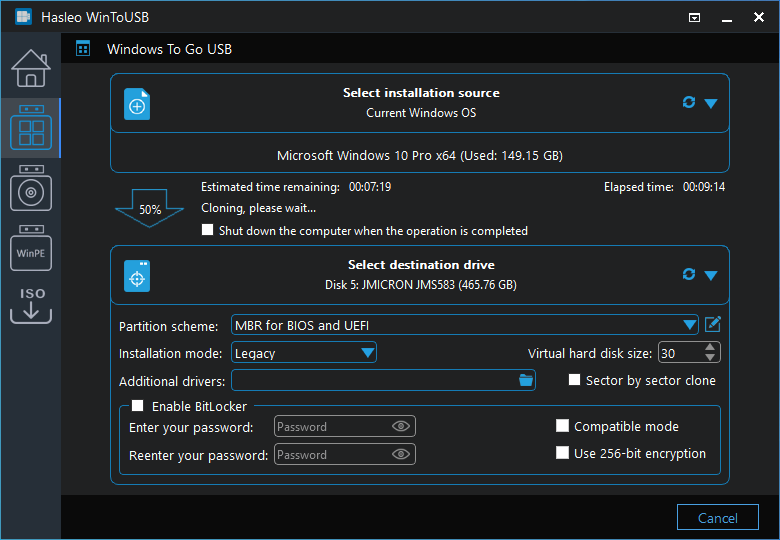
Step 7. Wait for the clone process to finish. After successful cloning, restart the Mac and immediately hold the Option key, then choose to boot Windows from the USB drive. Pleasse note that the USB drive will usually appear as "EFI boot" or "Windows".
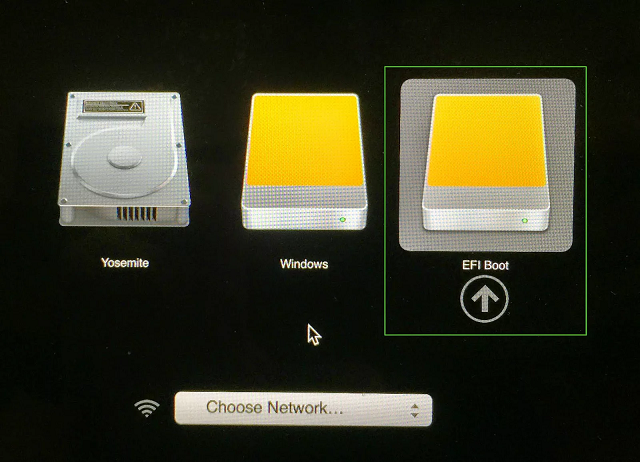
As mentioned above, following these steps, you can clone Boot Camp Windows to a USB drive as a portable Windows, whether you're using Windows 11/10/8 Home, Professional, or Enterprise. Moreover, you can use this portable Windows both on Mac and other Windows computers.
Additionally, you can install Windows on a USB drive directly from an installation ISO file and boot Windows from the drive on your Mac.