EaseUS OS2Go and EaseUS Todo Backup support Windows To Go creation. Hasleo WinToUSB, the world's first third-party Windows To Go tool, is the best alternative to EaseUS OS2Go and the built-in Windows To Go Creator in EaseUS Todo Backup.
EaseUS OS2Go is software developed by EaseUS to create Windows To Go, which supports installing Windows from an ISO file to a USB or cloning an existing Windows to USB drives.
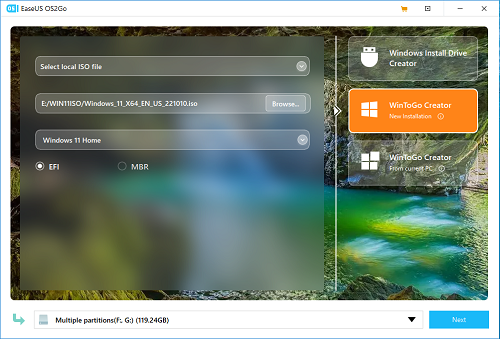
EaseUS Todo Backup is a powerful, reliable, and secure Windows backup solution providing Windows OS, disks/partitions, and files backup features. Additionally, it is a Windows disk cloning tool for Windows, disks/partitions cloning. The Windows To Go Creator built into EaseUS Todo Backup is an advanced Windows cloning option. It clones Windows from an internal disk to a USB drive and allows the OS to boot correctly from the drive. It functions similarly to Microsoft's Windows To Go Creator Wizard, but it does not support creating Windows To Go directly from ISO/WIM/ESD files.
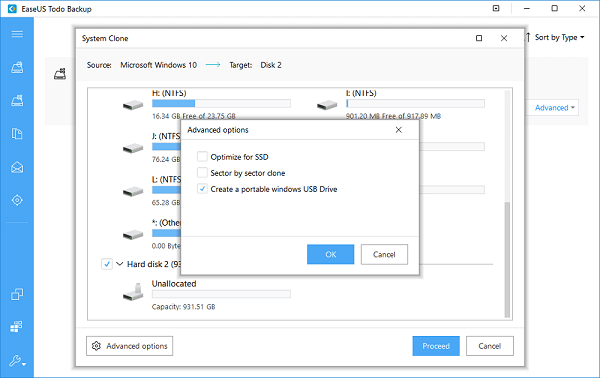
To be honest, the EaseUS OS2Go and Windows To Go Creator built into EaseUS Todo Backup are great Windows To Go solutions, offering a nice graphical interface and high success rates. However, they have the following shortcomings:
As mentioned above, EaseUS OS2Go is a paid tool, and the Windows To Go Creator built into EaseUS Todo Backup (it is also a paid feature) can only clone an existing Windows to a USB drive as Windows To Go. It does not support creating Windows To Go from ISO/WIM/ESD/VHD(X) files. If EaseUS Windows To Go Creator doesn’t meet your needs, you may need an alternative. Here, we recommend you to try Hasleo WinToUSB, it is the world’s first third-party Windows To Go Creator that perfectly solves all the problems mentioned above.
Step 1. Connect the USB drive to your computer, then download, install, and run Hasleo WinToUSB. Click the "Windows To Go USB" option.
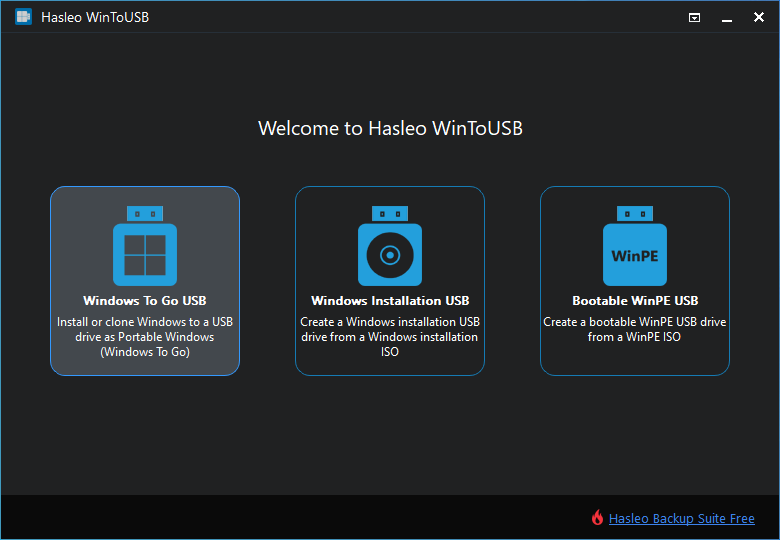
Step 2. Click "Select installation source" → "Browse image file". Select the Windows installation ISO file from the dialog box as your source. Alternatively, choose a CD/DVD drive with a Windows installation media.
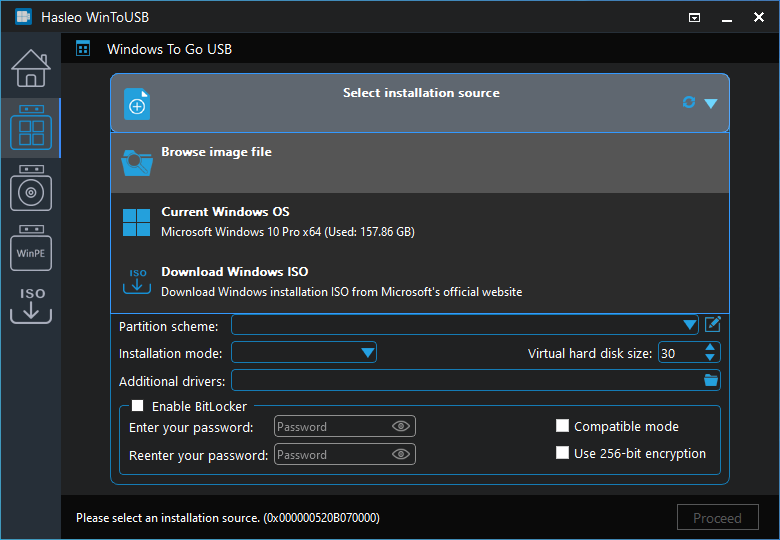
Step 3. Hasleo WinToUSB scans for and lists installable operating systems. Select your target Windows edition.
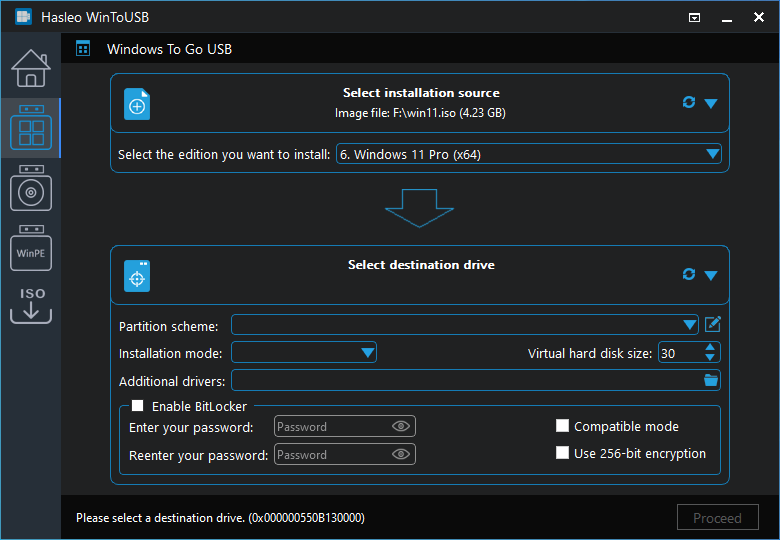
Step 4. Click "Select destination drive", then choose the target drive from the pop-up list. If Hasleo WinToUSB fails to detect the drive, click the ![]() button to initiate drive recognition.
button to initiate drive recognition.
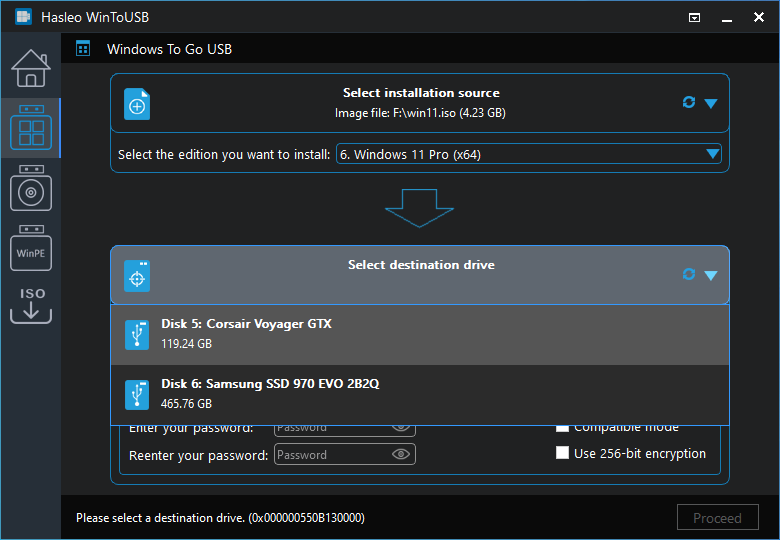
Step 5. Select your preferred partition scheme and installation mode. Optionally, you may specify additional drives or enable BitLocker encryption for the Windows To Go drive, then click "Proceed".
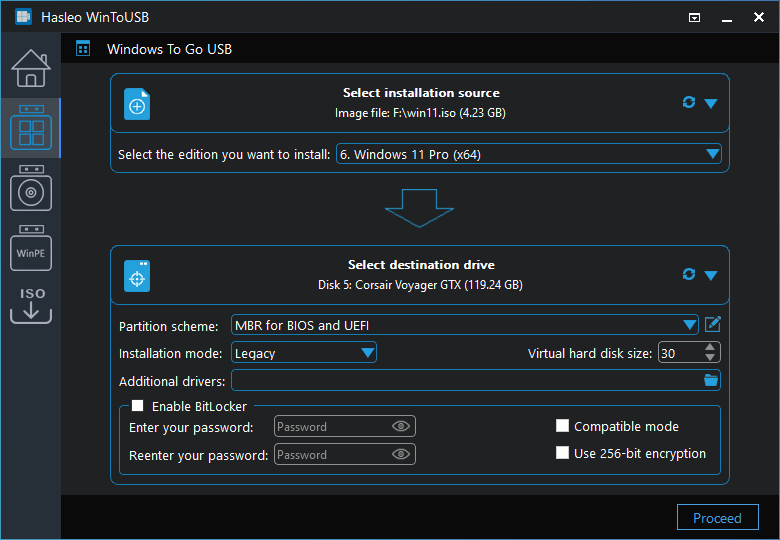
* Tips:
Step 6. After clicking "Proceed", a confirmation dialog will appear asking whether to continue formatting the drive. Click "Yes" if you accept the operation.
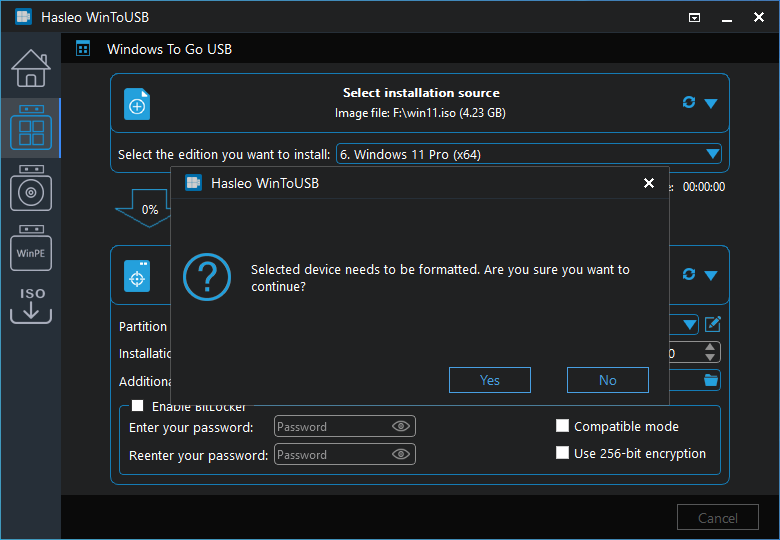
Step 7. After clicking "Yes", WinToUSB initiates Windows installation on the destination drive.
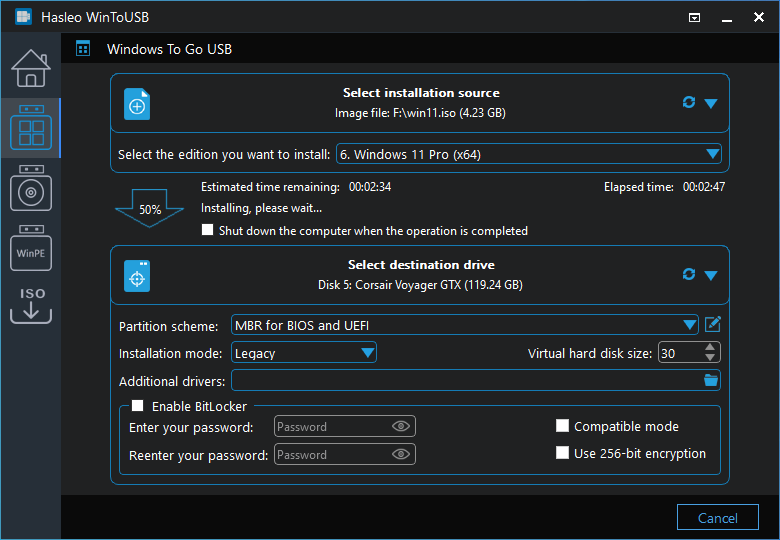
Step 8. The installation will take some time; please be patient. After installation, restart the computer and enter UEFI/BIOS settings to boot from the USB drive.
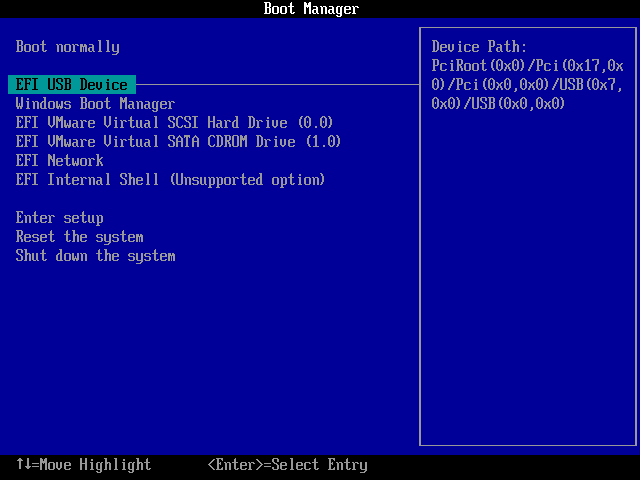
Step 9. A standard Windows installation requires completing all setup steps during the first boot. Afterward, you can install applications and copy files, etc.
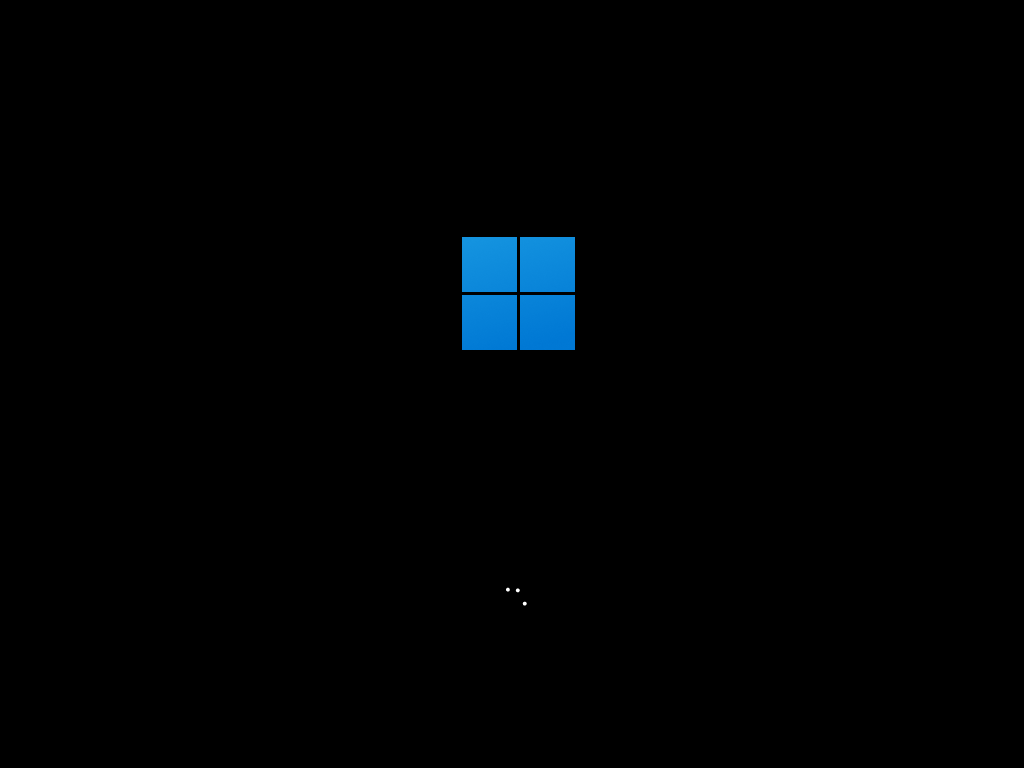
As the best free alternative to EaseUS OS2Go and Windows To Go Creator built into EaseUS Todo Backup, not only can you use Hasleo WinToUSB to clone an existing Windows to a USB drive as Windows To Go, but also you can create Windows To Go from ISO/WIM/ESD/VHD(X) files. Additionally, you can encrypt the Windows TO Go USB drive with BitLocker to protect your data.
If you are looking for an alternative to EaseUS Todo Backup to back up or clone Windows OS, disks/partitions, we recommended trying the free Windows backup software Hasleo Backup Suite Free.