BitLocker Drive Encryption is a full-volume encryption feature developed by Microsoft for the Windows operating system. if you are using early versions of Windows 10 and Windows 8 Enterprise/Education, you can easily create a BitLocker-encrypted Windows To Go (WTG) USB drive using the built-in Windows To Go Creator. Unfortunately, Microsoft announced on May 25, 2019 that it would discontinue development of Windows To Go. As a result, this tool is no longer available in newer versions of Windows 10/11 Enterprise or Education. It is also unsupported to use the Windows Home/Pro editions for Windows To Go creation, as the WTG is only available in Windows 10 or 8 Enterprise/Education editions.
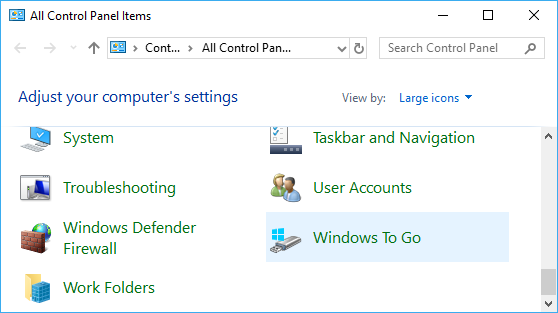
Are you looking for a tutorial to create a BitLocker-encrypted Windows To Go drive for any edition of Windows 11/10/8/7? We recommend Hasleo WinToUSB, the world's first third-party Windows To Go Creator software. Use it to install or clone Windows to a USB drive as Windows To Go , and encrypt the USB drive with BitLocker for data security. The key point is that this method works regardless of your Windows edition. Below, we will detail the steps to proceed.
Step 1. Download and install Hasleo WinToUSB on your computer, then connect the USB drive to the PC. Run the software and select the "Windows To Go USB" option.
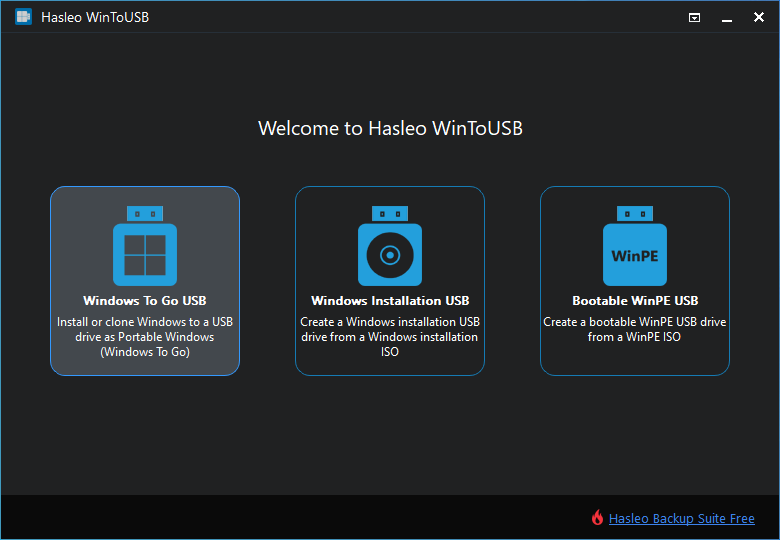
Step 2. Click "Select installation source" => "Browse image file". Then choose the Windows installation ISO file from the dialog box as your source. Alternatively, select a CD/DVD drive with Windows installation media.
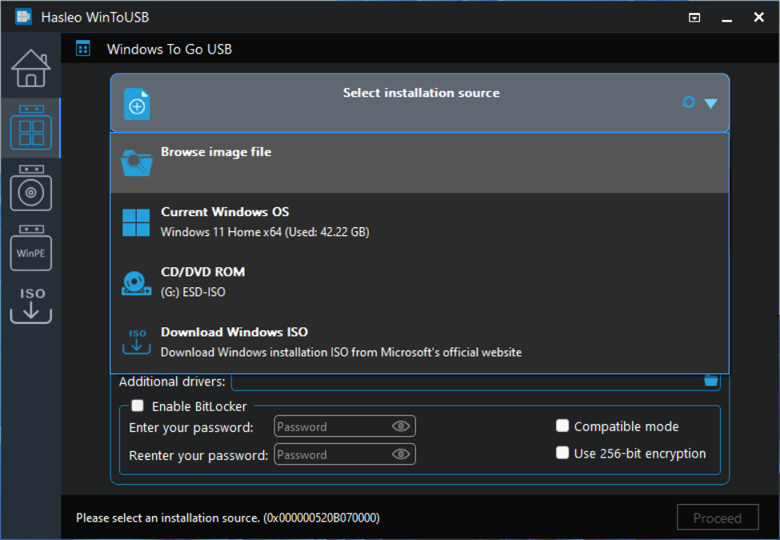
Step 3. Hasleo WinToUSB scans for and lists installable operating systems. Select your target Windows edition to proceed with the installation.
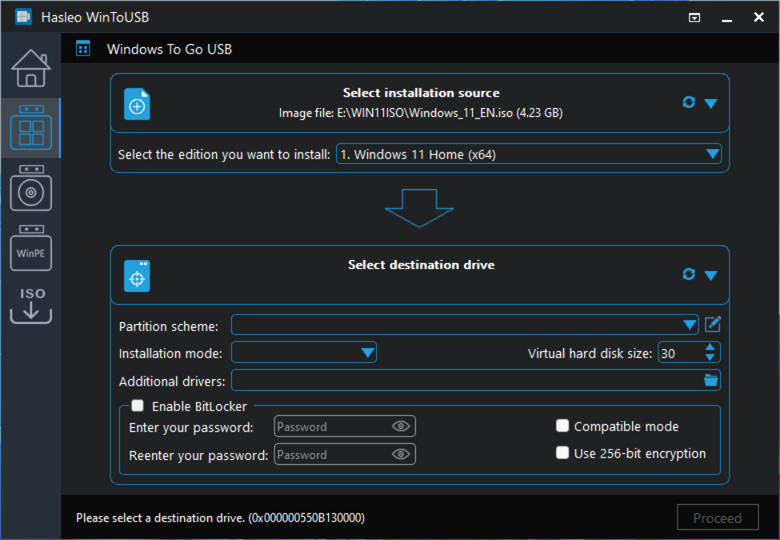
Step 4. Click "Select destination drive", then choose the target drive from the pop-up drive list. If Hasleo WinToUSB fails to detect the drive, click the ![]() button to initiate drive recognition.
button to initiate drive recognition.
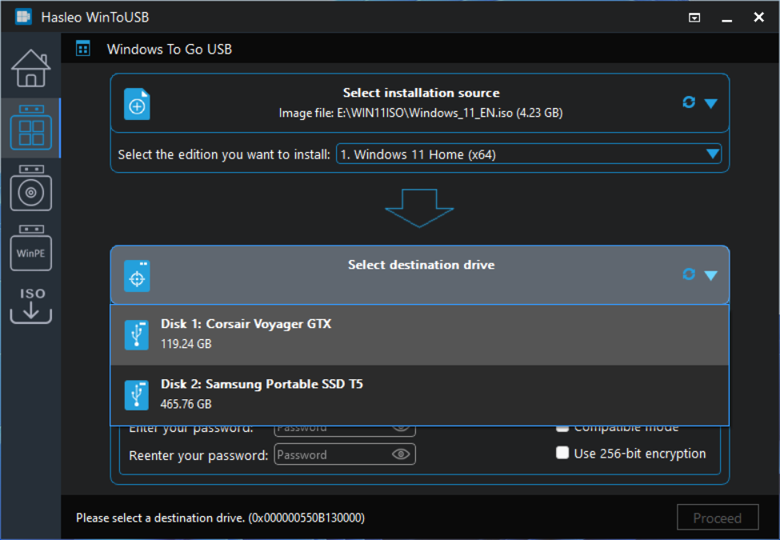
Step 5. Select your preferred partition scheme and installation mode. Check the "Enable BitLocker" checkbox and enter the encryption password. Optionally, you may specify the encryption mode and strength, then click "Proceed".
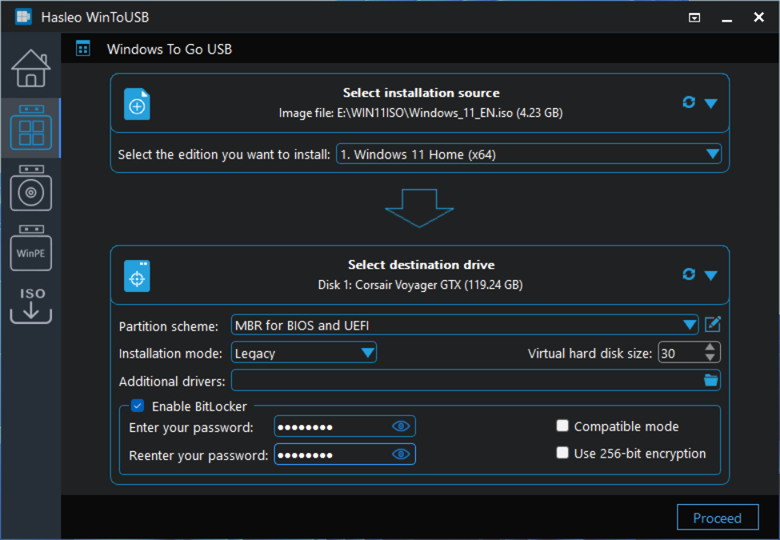
* Tips:
Step 6. After clicking "Proceed", a confirmation dialog will appear asking whether to continue formatting the drive. Click "Yes" if you accept the operation.
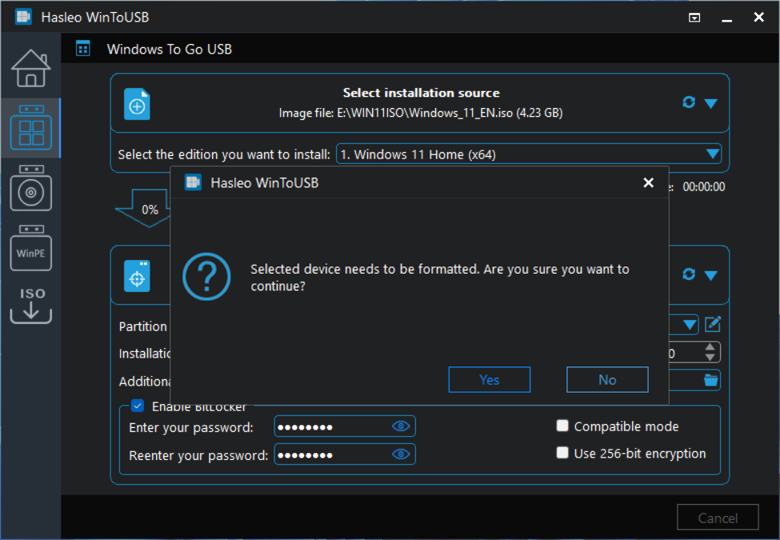
Step 7. Back up BitLocker recovery key, then click "Proceed" to continue.
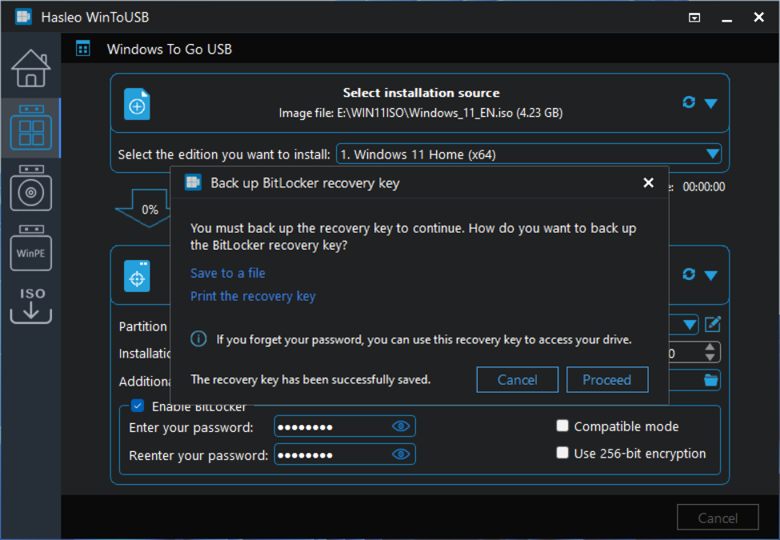
* Tips:
Step 8. After clicking "Proceed", Hasleo WinToUSB initiates Windows installation on the destination drive.
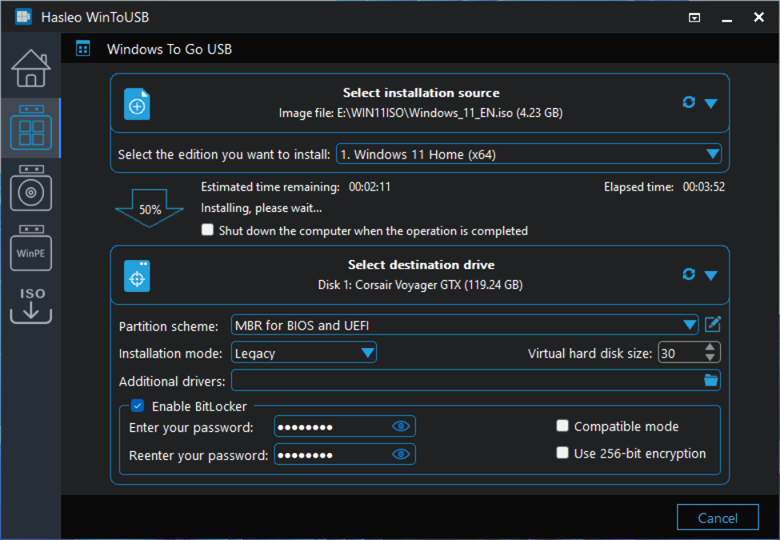
Step 9. The installation will take some time. After installation, restart the computer to enter BIOS/UEFI settings. Set your USB drive as the first boot device.
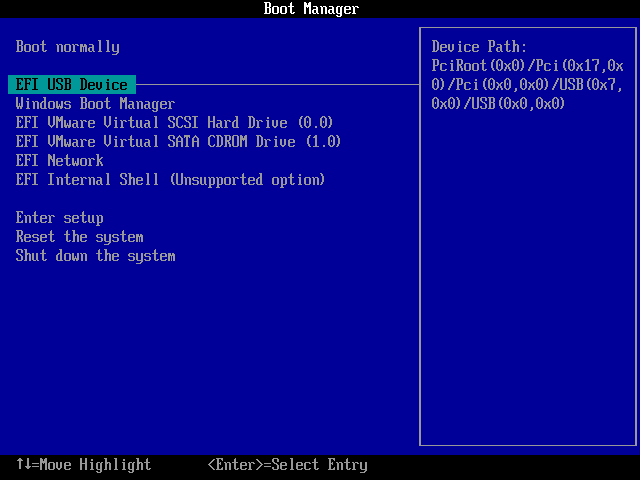
Step 10. To start Windows from the Windows To Go drive, enter the BitLocker password you set when creating the drive.
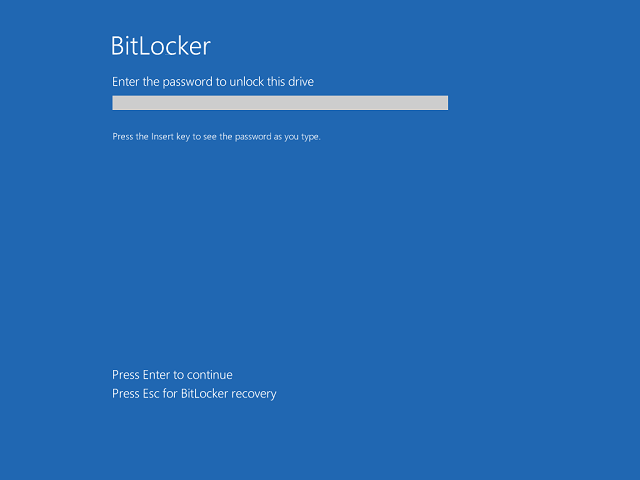
Step 11. A standard Windows installation requires completing all setup steps during the first boo. Afterward, you can install applications and copy files, etc.
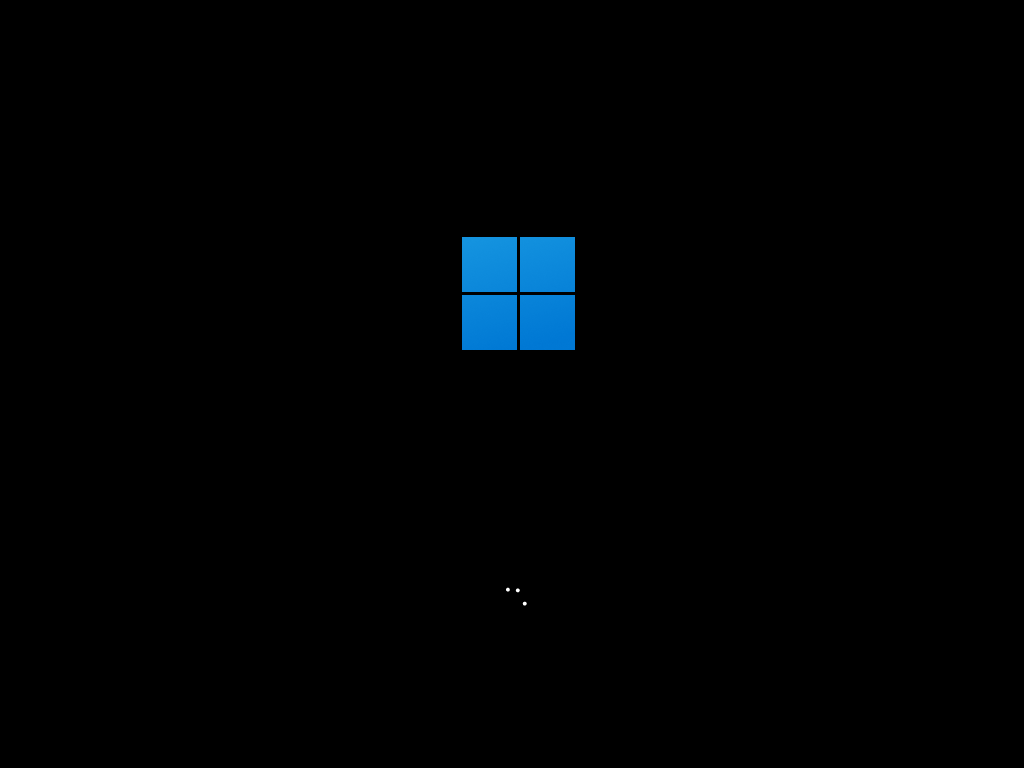
This guide details the creation of a BitLocker-encrypted Windows To Go USB drive step by step using most powerful Windows To Go CreatorHasleo WinToUSB—the most powerful Windows To Go creator tool. Compatible with Windows Enterprise, Pro, or Home editions, the tool supports BitLocker encryption for portable Windows.
If you already have a Windows To Go workspace and want to encrypt it for data protection, please refer to: How to Encrypt an Existing Windows To Go USB Drive?