Is there a way to install Windows 10 on a USB flash drive? I basically want to use a 128 GB USB stick to run Windows 10, so that I can just plug it in to a PC and boot into a portable Windows 10 system. Is that possible? Thanks!
Since portable Windows systems have significant advantages, many people want to install Windows 10 on USB flash drives. Unfortunately, Windows Installer doesn't support Windows installation on USB flash drives. Can Windows 10 be installed on USB flash drives? Yes, using a professional portable Windows creation tool like Hasleo WinToUSB. Here we detail how to use Hasleo WinToUSB to install and run any edition of Windows 10 on USB flash drives. After the installation is complete, you can install applications and copy files to the USB drive, carry the portable Windows 10 workspace anywhere you want to go, and boot it on any UEFI/Legacy BIOS computer.
Step 1. Connect the USB flash drive to your computer, then download, install, and run Hasleo WinToUSB. Click the "Windows To Go USB" option.
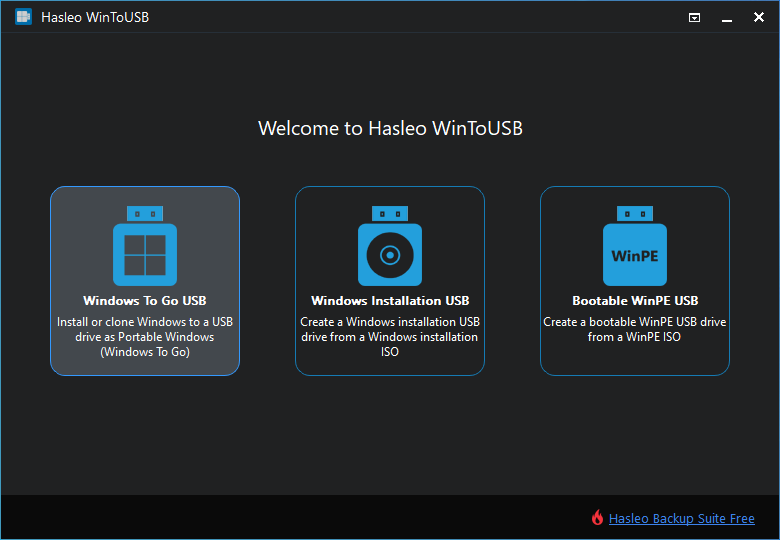
Step 2. Click "Select installation source", then click "Browse image file". Then choose the Windows 10 installation ISO file from the dialog box as installation source. Alternatively, select a CD/DVD drive with Windows 10 installation media.
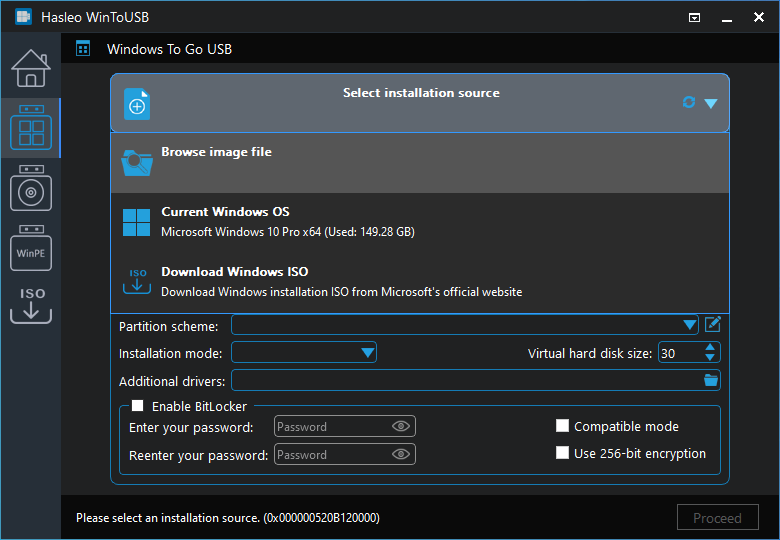
* Tips: If you don't have a Windows 10 installation ISO, please download it first.
Step 3. Hasleo WinToUSB scans for and lists installable operating systems. Select your target Windows edition.
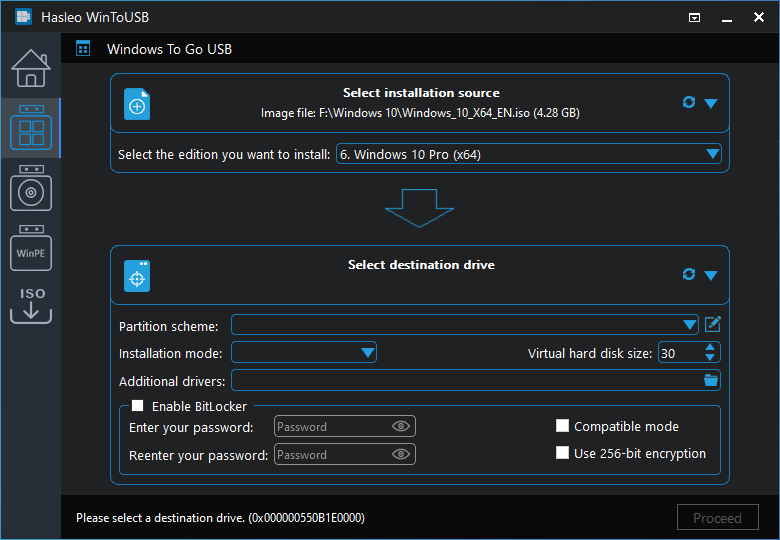
Step 4. Click "Select destination drive", then choose the target drive from the pop-up list. If Hasleo WinToUSB fails to detect the drive, click the ![]() button to initiate drive recognition.
button to initiate drive recognition.
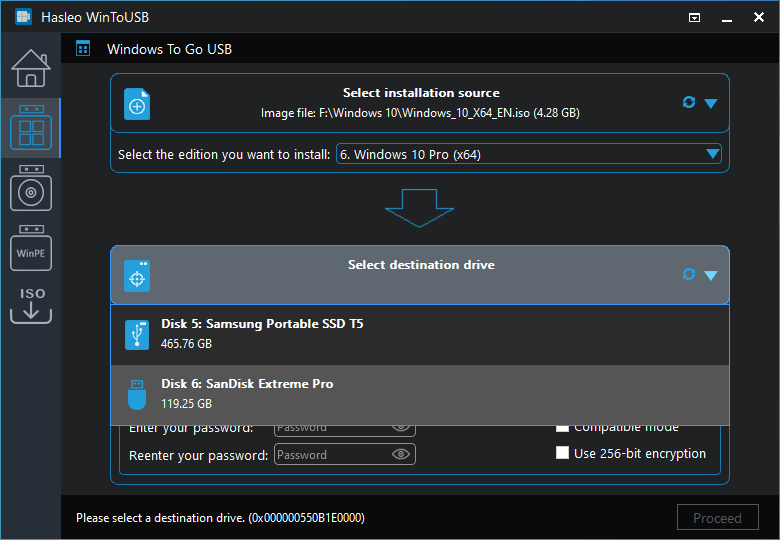
Step 5. Select your preferred partition scheme and installation mode. Optionally, you may specify additional drivers or enable BitLocker encryption for the Windows To Go drive, then click "Proceed".
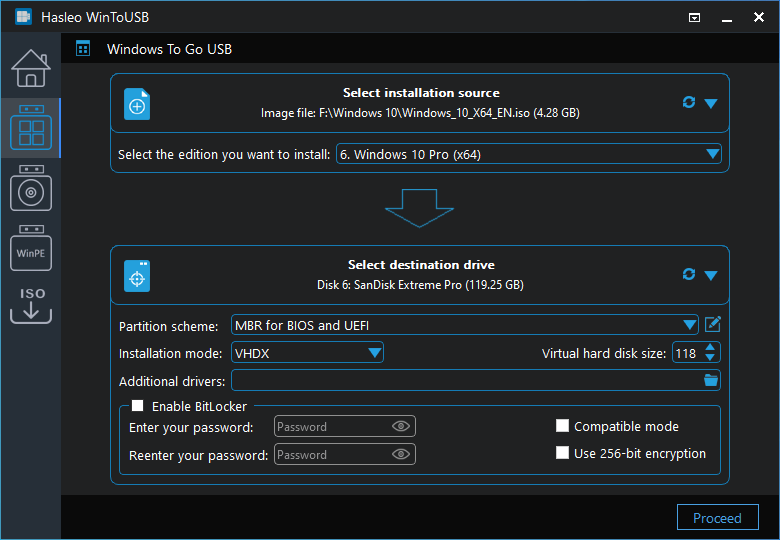
* Tips:
Step 6. After clicking "Proceed", a confirmation dialog will appear asking whether to continue formatting the drive. Click "Yes" if you accept the operation.
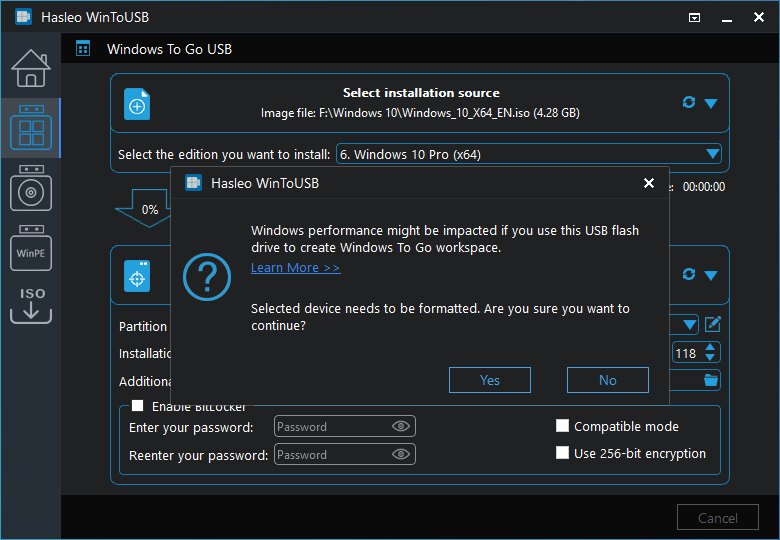
Step 7. After clicking "Yes", WinToUSB initiates Windows installation on the destination drive.
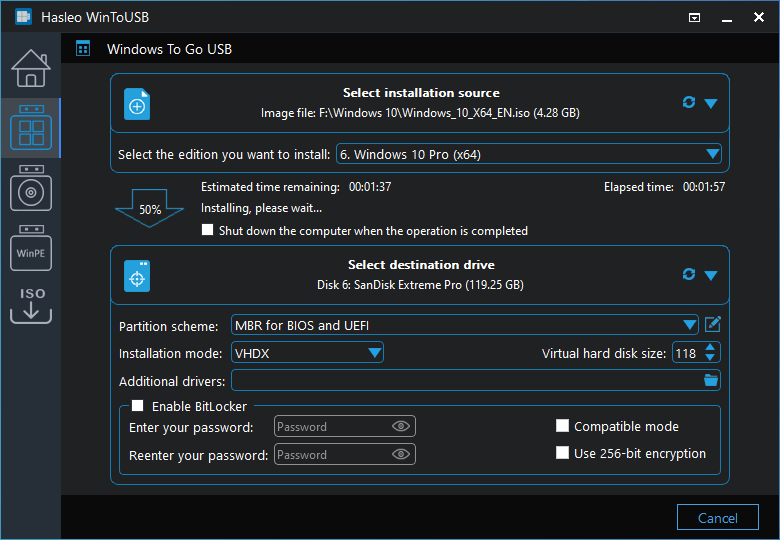
Step 8. The installation will take some time. After installation, restart the computer and enter UEFI/BIOS settings to boot from the USB drive.
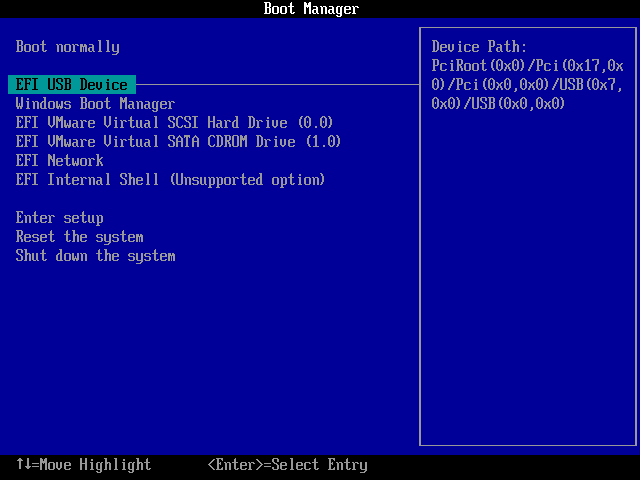
Step 9. A standard Windows 10 installation requires completing all setup steps during the first boot. Afterward, you can install applications and copy files, etc.
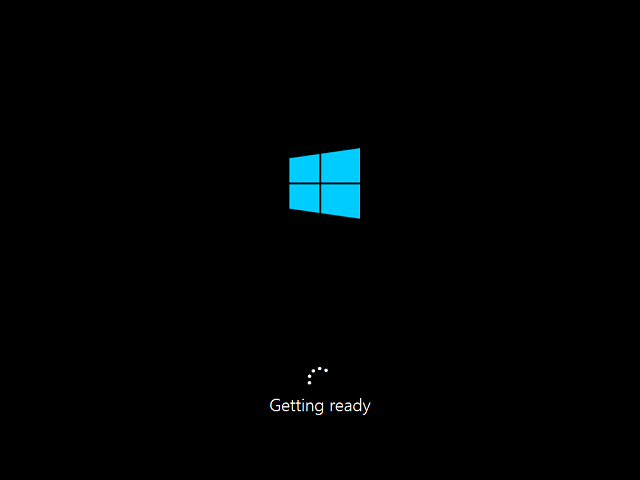
Following these steps, you can use Hasleo WinToUSB to install Windows 10 on a USB flash drive and boot it form the drive. As the most professional Windows To Go creator software, Hasleo WinToUSB can install or clone Windows 10 on USB drives as portable Windows.