Windows 8 is an operating system developed by Microsoft and released on October 26, 2012, for devices such as computers and tablets. There are 4 distributions of Windows 8, one for different users and devices. Windows 8 eliminated the classic theme and the Aero effect of Windows 7 and Windows Vista and added a Modern UI that coexisted with the traditional Windows interface.
Windows 8 brings a number of new features, most notable of which is Windows To Go (WTG), which allows you to install a fully functional Windows operating system to an USB drive and run Windows from that drive. You may know that Windows To Go is an enterprise feature of Windows 8, so it’s officially only for education and enterprise editions of Windows 8. Unfortunately, not everyone has an education or enterprise edition of Windows 8, so it seems that the dream of creating a Windows 8 To Go cannot be fulfilled.
Well, don't worry, a powerful and reliable Windows To Go Creator software Hasleo WinToUSB has been developed by Hasleo Software, it offers more powerful features than the Windows To Go Creation Wizard built into Windows. With it, you can easily create a Windows 8 To Go from any edition of Windows 8.
Step 1. Connect the USB drive to the computer, download, install and run Hasleo WinToUSB and then click the "Windows To Go USB".
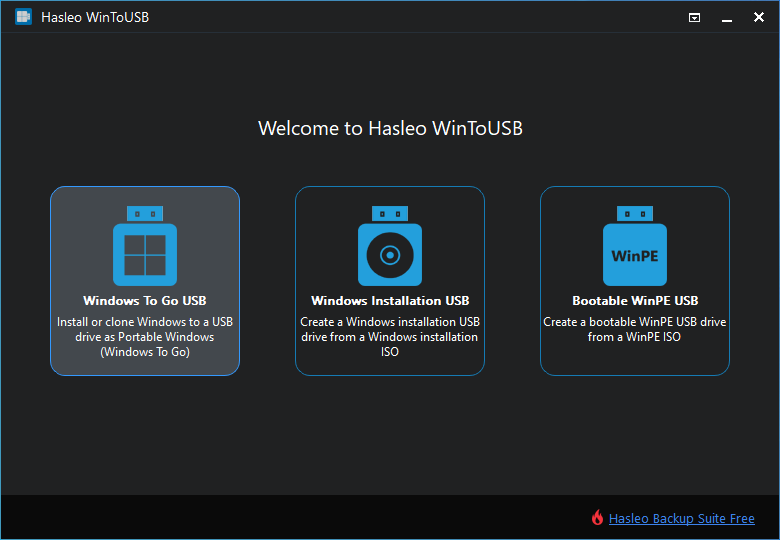
Step 2. Click "Select installation source", then click "Browse image file" and select the Windows 8 installation ISO file from the open dialog box as installation source, or choose a CD/DVD drive with a Windows 8 installation DVD inserted as the installation source.
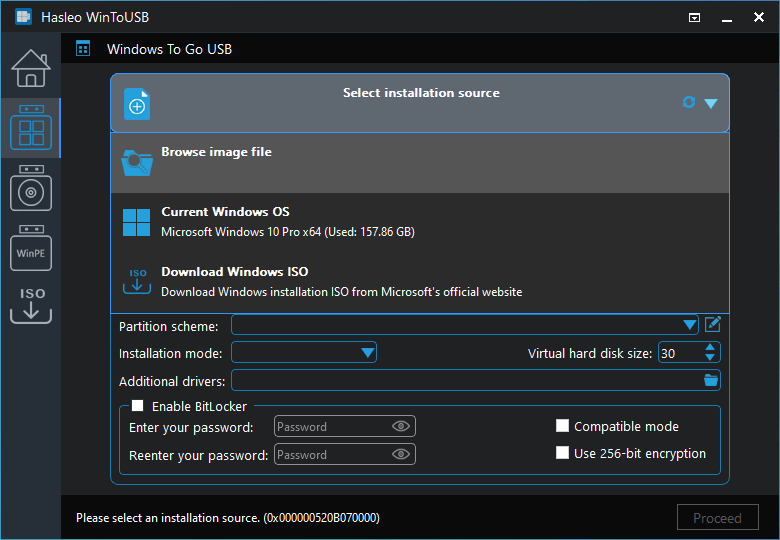
Step 3. Hasleo WinToUSB scans for and lists installable operating systems, select the edition of Windows you want to install.
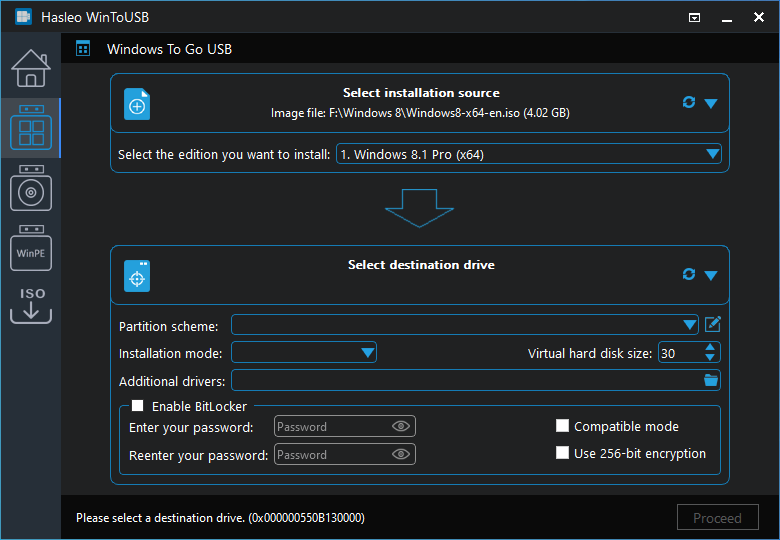
* Tips: If you have a Windows 8 system backup image created using the Hasleo Backup Suite system backup feature, here you can select the system backup image to install Windows from it to the USB drive.
Step 4. Click "Select destination drive" and select the destination drive from the pop-up drive list. If the drive is not correctly recognized by Hasleo WinToUSB, you can click the ![]() button for the program to recognize the drive.
button for the program to recognize the drive.
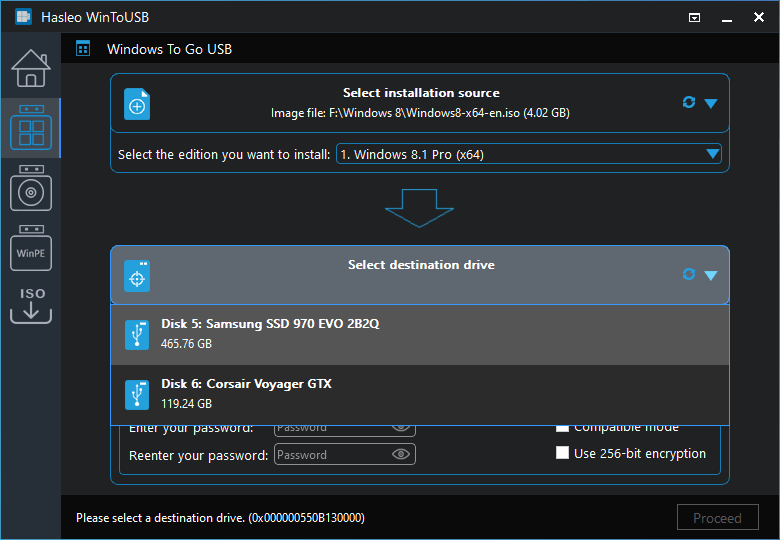
Step 5. Choose the partition scheme and installation mode you want to use, and you can specify additional drivers or enable BitLocker to encrypt the Windows To Go USB drive according to your needs, then click "Proceed".
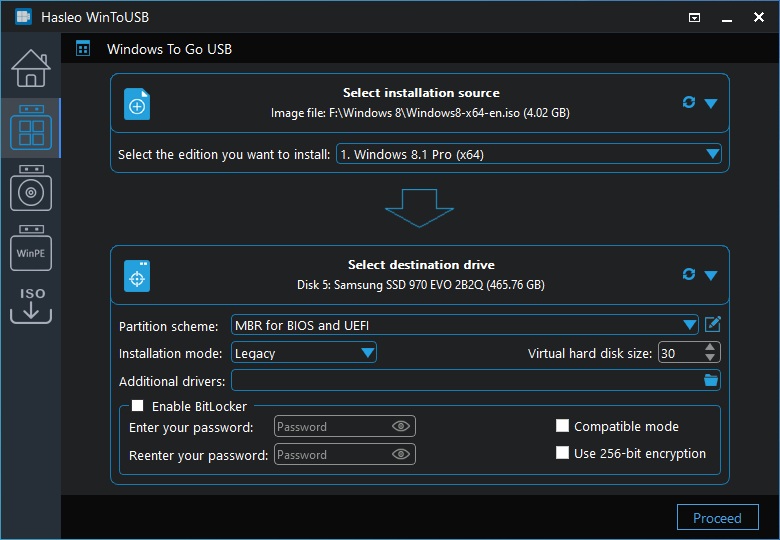
* Tips:
Step 6. After clicking "Proceed", a pop-up will appear asking you if you want to format it to continue, click "Yes" if you are sure.
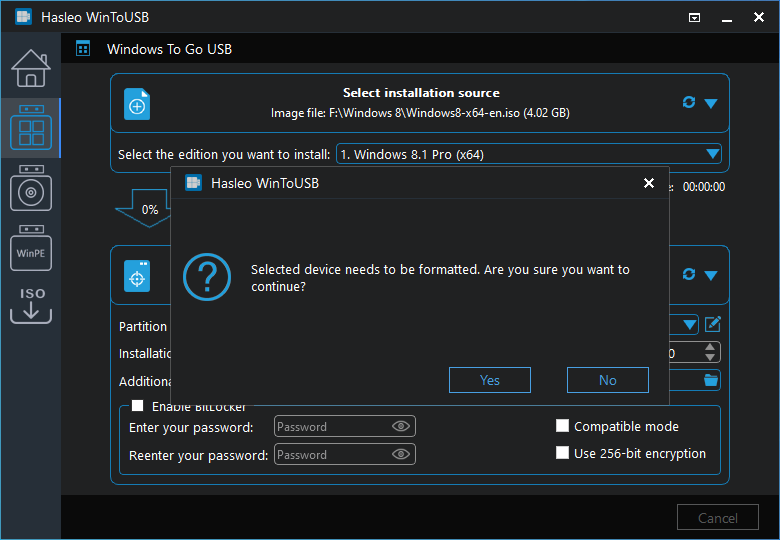
Step 7. After clicking "Yes", WinToUSB begins installing Windows to the destination drive.
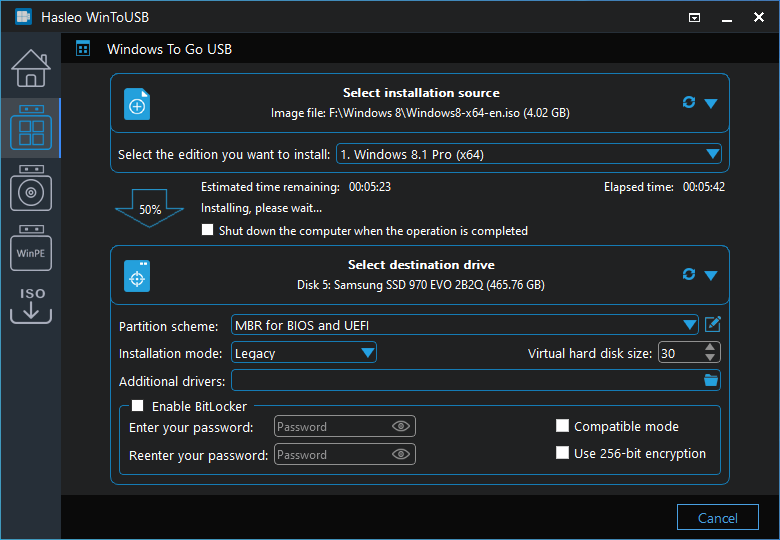
Step 8. It takes some time to install. After installation restart the computer and change BIOS to boot from your USB drive.
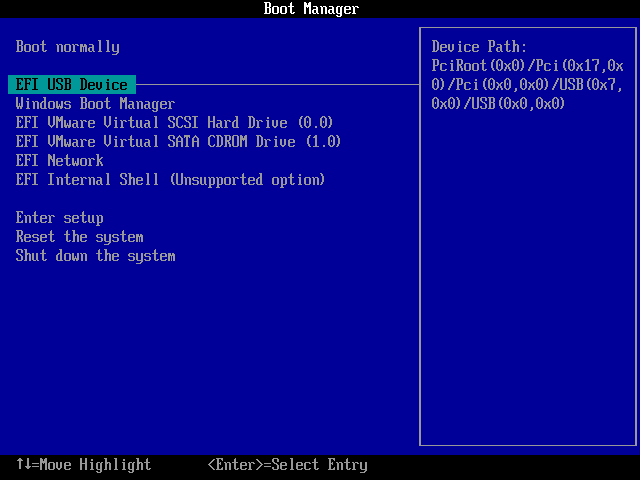
Step 9. Windows 8 normal installation starts up and you have to complete all the installation steps. After that, you can install programs, copy files, etc.
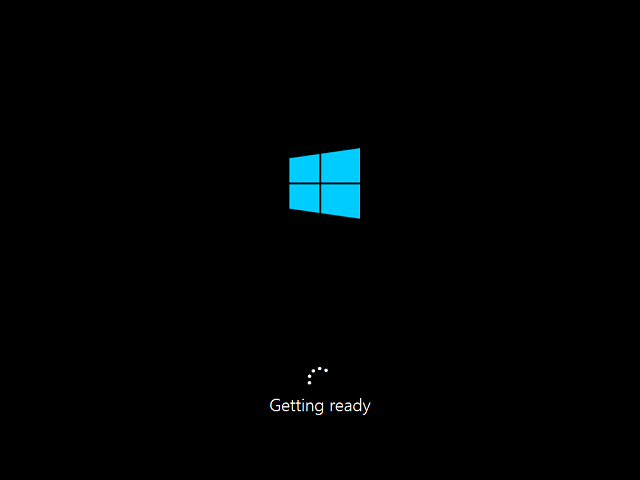
With the powerful functions and straightforward user interface, you can create Win 8 To Go with any edition of Windows 8 in just a few clicks, I'd like to say Hasleo WinToUSB is the best Windows To Go Creator software on the market which you can use it to create Windows 8 To Go. With the help of Hasleo WinToUSB you can not only create Windows 8 To Go from a Windows installation ISO file, but also clone the currently running Windows 8 to a USB drive as portable Windows 8.
As the most professional Windows To Go creation software, you can not only use Hasleo WinToUSB to create Windows 8 To Go, but also easily create Windows 10 To Go and Windows 11 To Go.