This tutorial explains how to how to install Windows server (2008 R2 or later) from an ISO or CD/DVD drive to an external hard drive as portable Windows by using Hasleo WinToUSB, mainly including the following aspects:
Windows Server is a family of enterprise-grade operating systems developed by Microsoft that is designed for server environments. These systems not only provide powerful server capabilities, but also integrate a variety of enterprise-grade features such as network management, data storage, and security controls. Windows Server includes the following core functions:
1. Server Management: Windows Server provides rich server management functions, including user management, process monitoring, resource management, etc. to ensure efficient and stable server operation. 2. Network Management: Integrated network services such as DHCP (Dynamic Host Configuration Protocol) and DNS (Domain Name System) support the configuration and management of enterprise-level network environments. 3. Virtualization support: With built-in Hyper-V virtualization technology, Windows Server allows users to easily deploy, configure, and manage virtual machines to improve resource utilization. 4. Security and Stability: Windows Server is equipped with advanced security features, such as firewall, authentication and data encryption, to safeguard enterprise networks and data. At the same time, its stable architectural design ensures continuous operation over long periods of time. 5. Versatility: It supports multiple server roles and functions, such as file server, Web server, print server, etc., to meet the diversified needs of enterprises.
We are looking to use WinToUSB to create a Windows Server 2016 to go USB drives for one of our classes. Does Hasleo WinToUSB support creating Windows Server 2016 to go USB drive? I do see in your documentation that you can create a USB drive to install the Windows Server 2016 operating system however it does not mention if we can create a Windows Server 2016 to go USB drive.
Can install Windows server to an external hard drive as portable Windows Server? Many people have the same question and the answer is yes. Although we can't install Windows directly to USB drive, we can use third party software to do it. So looking for a software that can install Windows to a USB drive is the key to solve this problem, here we recommend you to try Hasleo WinToUSB, as a powerful and reliable Portable Windows Creator software, Hasleo WinToUSB not only allows you to install Windows 11/10/8/7 to an external hard drive as portable Windows, but but also allows you to install Windows server (2008 R2 or later) to an external hard drive as portable Windows Server, so just download and try it.
Step 1. Connect the external hard drive to the computer, download, install and run Hasleo WinToUSB and then click the "Windows To Go USB".
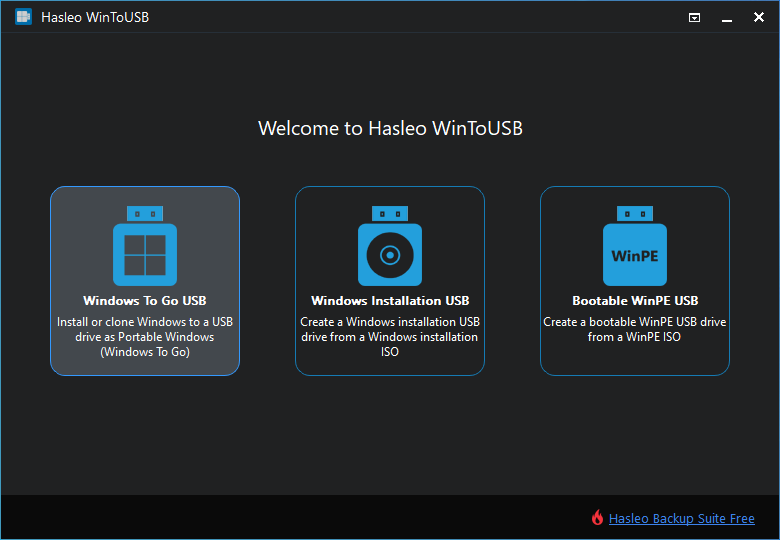
Step 2. Click "Select installation source", then click "Browse image file" and select the Windows Server installation ISO file from the open dialog box as installation source, or choose a CD/DVD drive with a Windows Server installation DVD inserted as the installation source. You can also choose to clone currently running Windows server OS to a USB drive as a portable Windows server by clicking "Current Windows OS".
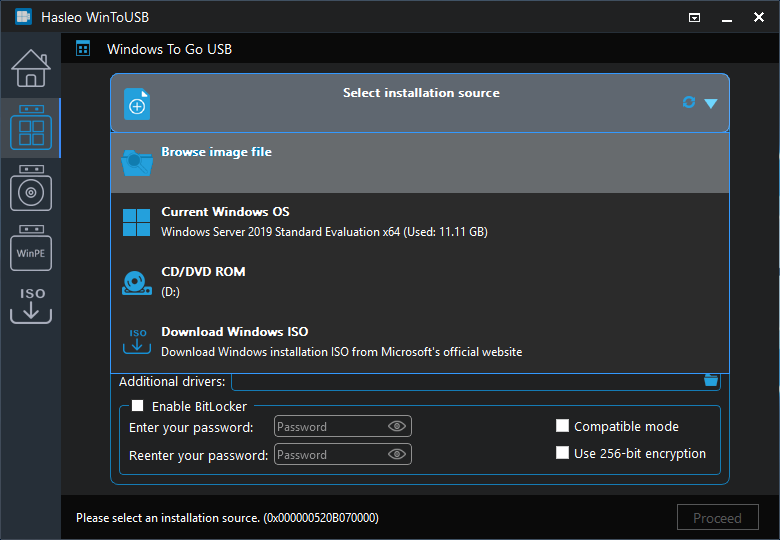
Step 3. Hasleo WinToUSB scans for and lists installable operating systems, select the edition of Windows you want to install.
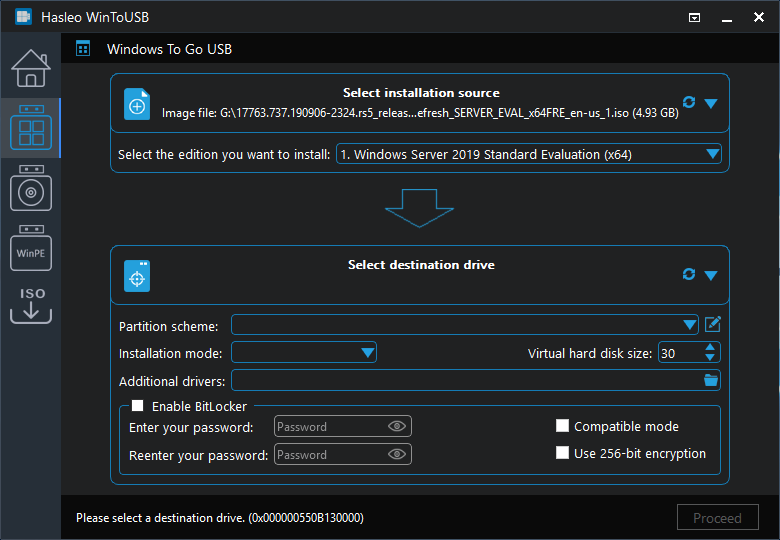
Step 4. Click "Select destination drive" and select the destination drive from the pop-up drive list. If the drive is not correctly recognized by Hasleo WinToUSB, you can click the ![]() button for the program to recognize the drive.
button for the program to recognize the drive.
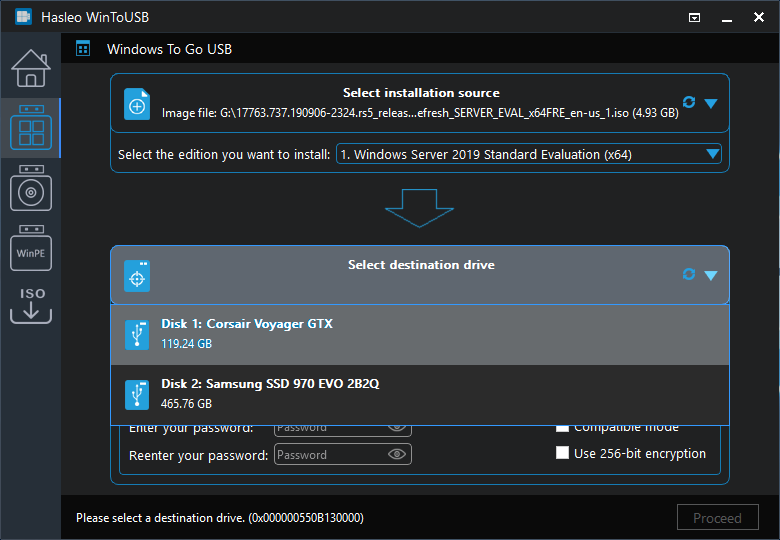
Step 5. Choose the partition scheme and installation mode you want to use, and you can specify additional drivers or enable BitLocker to encrypt the Windows To Go external hard drive according to your needs, then click "Proceed".
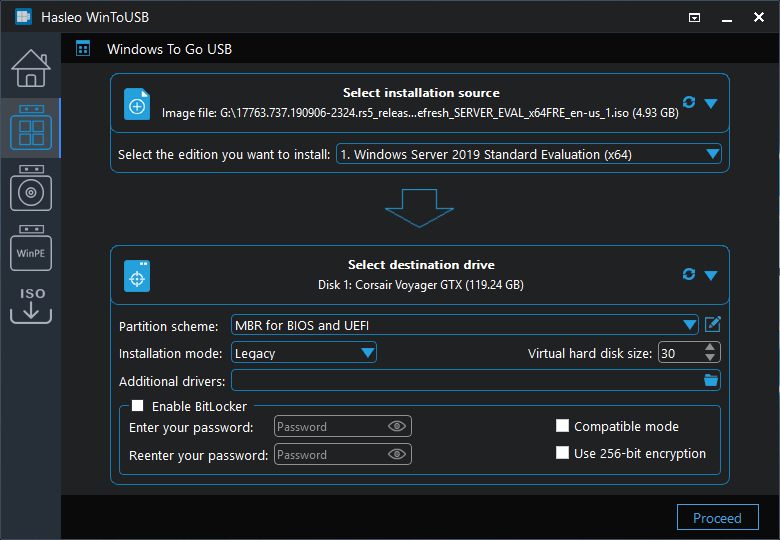
* Tips:
Step 6. After clicking "Proceed", a pop-up will appear asking you if you want to format it to continue, click "Yes" if you are sure.

Step 7. After clicking "Yes", WinToUSB begins installing Windows to the destination drive.
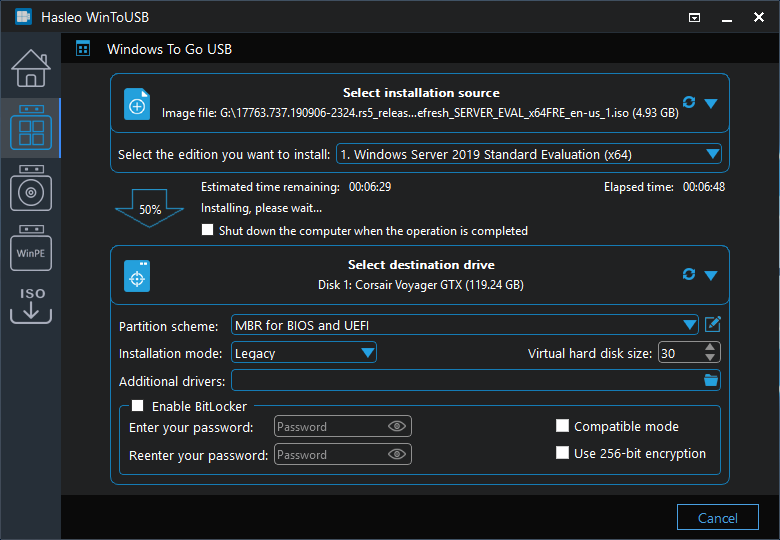
Step 8. It takes some time to install. After installation restart the computer and change BIOS to boot from your external hard drive.
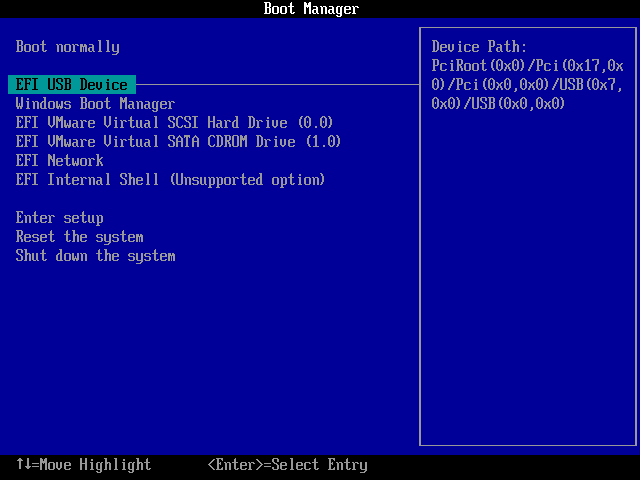
Step 9. Windows Server normal installation starts up and you have to complete all the installation steps. After that, you can install programs, copy files, etc.
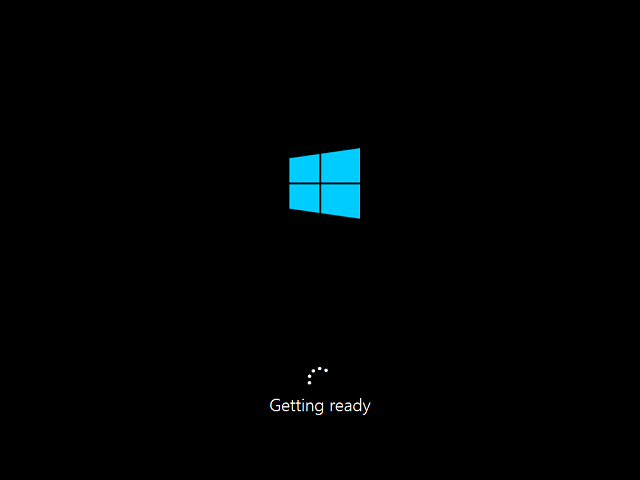
Follow these simple steps, you can install Windows server (2008 R2 or later) to an external hard drive as portable Windows Server easily. With Hasleo WinToUSB you can also install Windows Server to a USB flash drive as Windows To Go drive, but given performance issues, we still strongly recommend that you use an external SSD to create Windows Server To Go USB drive.