If you already have a Windows To Go drive and now you want to take the disk out of the USB enclosure and put it in the computer's chassisas an internal disk, then boot Windows from that disk. If you try to do this, you may find that Windows won't start properly because Windows on the disk has the Windows To Go configuration information. To fix this, you need to convert the Windows To Go drive to an internal disk first. Hasleo WinToUSB can help you to convert a Windows To Go drive to an internal hard drive (local disk drive) with a few simple steps.
Step 1. Connect the Windows To Go drive which you want to convert to the computer with an installed copy of WinToUSB.
Step 2. Run WinToUSB, click ![]() > "Windows To Go conversion".
> "Windows To Go conversion".
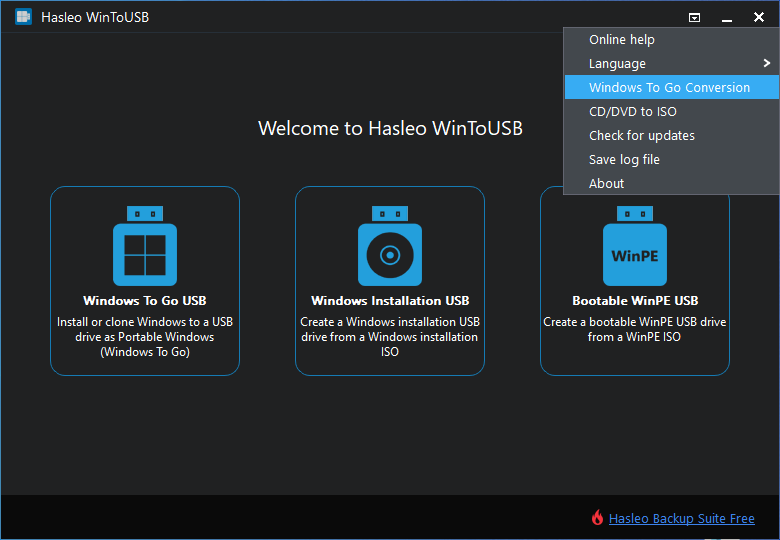
Step 3. Select the USB drive in the drop-down list, tick the "Convert Windows To Go to Local Disk" checkbox, then click "Proceed".
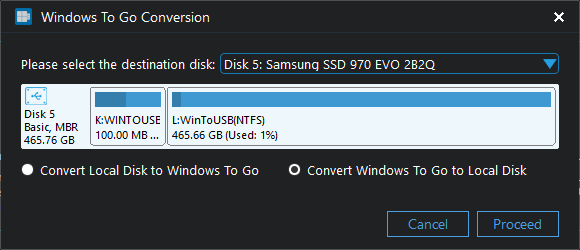
Step 3. After clicking "Proceed", WinToUSB begins converting.
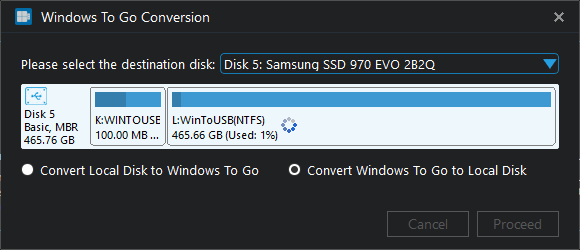
Step 4. Click "Cancel" to exit when the conversion is complete. The Windows To Go drive has been converted to internal hard drive (local disk drive) now.
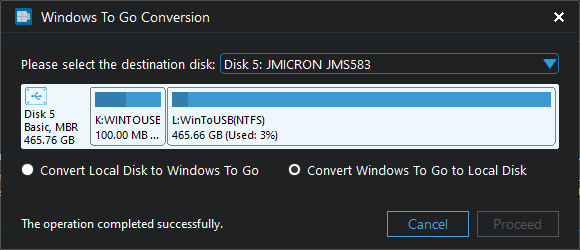
Step 5. Remove the hard disk from the USB enclosure and put it into the chassis, then you can boot the hard disk from the computer normally.
Follow these simple steps, you can convert a Windows To Go drive to an internal hard drive (local disk drive) with WinToUSB easily.